
Everything posted by Mahmoud
-
PlayTube - The Ultimate PHP Video CMS & Video Sharing Platform v3.1
- OXOO TV v2.1.0 - Android TV, Android TV Box And Amazon Fire TV Support for OVOO and OXOO
- Fortin FCM (GCM) Chat - Location, Group, Individual v3.0
- Chat Manager v3.6.5 - Codeigniter ( Socket.io) Node.js
- Laravel Nova v3.22.0 - Laravel admin panel theme
- Gofer - Uber Clone Script v2.2.1 Professional
- Active eCommerce CMS v6.1.5 + All Addons
- Fast-Pro VPN App | VPN Unblock Proxy | VPN In App Purchase | High Secure VPN | Admob Ads
- wowonder is complete nulled vv4.3.4
- wowonder is complete nulled vv4.3.4
- Hospital AutoManager | Advance Hospital Management System Software v1.5
- Fluxstore WooCommerce v3.7.0 - Flutter E-commerce Full App
- Mailbox v1.1.1 - Webmail based e-mail client module for Perfex CRM
- Veno File Manager - host and share files v4.0.6
- OVOO v3.3.0 - Live TV & Movie Portal CMS with Membership System
- 74 replies
-
-

- 1
-
-
- CMS
- latest version
- Membership
- ovoo
-
Tagged with:
- eClass v5.3 - Learning Management System
- Khana v4.0 - Multi Resturant Food Ordering, Restaurant Management With Saas And QR Menu Maker
- News App With CMS & Push Notifications - Android [ 2021 Edition ]
- Trid v1.3.1 - City Travel Guide iOS Native with Admin Panel, Firebase
- Milk, Water & Vegetable Subscription Android App | Wallet based Model like Milkbasket
Back to topAccount
Navigation
Search
Configure browser push notifications
Chrome (Android)
- Tap the lock icon next to the address bar.
- Tap Permissions → Notifications.
- Adjust your preference.
Chrome (Desktop)
- Click the padlock icon in the address bar.
- Select Site settings.
- Find Notifications and adjust your preference.
Safari (iOS 16.4+)
- Ensure the site is installed via Add to Home Screen.
- Open Settings App → Notifications.
- Find your app name and adjust your preference.
Safari (macOS)
- Go to Safari → Preferences.
- Click the Websites tab.
- Select Notifications in the sidebar.
- Find this website and adjust your preference.
Edge (Android)
- Tap the lock icon next to the address bar.
- Tap Permissions.
- Find Notifications and adjust your preference.
Edge (Desktop)
- Click the padlock icon in the address bar.
- Click Permissions for this site.
- Find Notifications and adjust your preference.
Firefox (Android)
- Go to Settings → Site permissions.
- Tap Notifications.
- Find this site in the list and adjust your preference.
Firefox (Desktop)
- Open Firefox Settings.
- Search for Notifications.
- Find this site in the list and adjust your preference.
- OXOO TV v2.1.0 - Android TV, Android TV Box And Amazon Fire TV Support for OVOO and OXOO





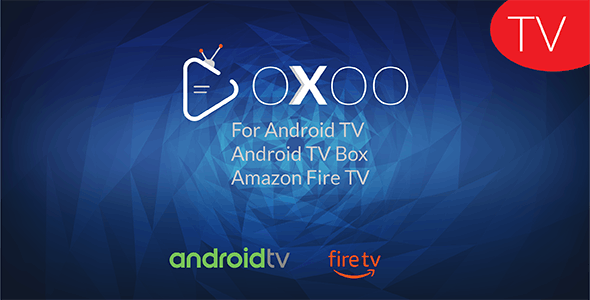


.gif)
.png)
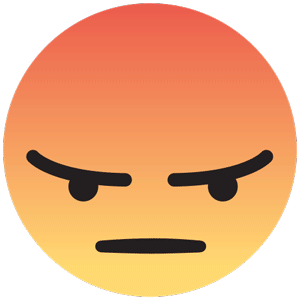

.thumb.jpg.36102b95e7b925324d41ab339bb6793f.jpg)
.thumb.jpg.4b0fd5f27487e3e8a5bfb779158f786f.jpg)