
Everything posted by Mahmoud
-
Sticker Maker - Cut Out Feature - SwiftUI app
- [Request] EvolitionScript 5.5, 6.0, 6.9 (Any Version) Nulled
- 66Analytics - Website Traffic Analytics Platform [Extended License] v46.0.0
- Eventmie Pro- Online-Offline Event & Classes Ticket Selling & Management Multi-vendor Platform
- Eventmie Pro- Online-Offline Event & Classes Ticket Selling & Management Multi-vendor Platform v1.8
- Perfex v2.9.4 +addons - Powerful Open Source CRM
- Vibration - Massage
- Queen Scanner - CamScanner & Cam Scanner Clone | Update 23 July 2020
- 66Analytics - Website Traffic Analytics Platform [Extended License] v46.0.0
- Mobile Responsive Arcade Site Script v2.4.3
- Lagom WHMCS Theme v1.5.5
- OXOO v1.3.9 - Android Live TV & Movie Portal App with Subscription System
- FS Poster v5.4.0 - WordPress Auto Poster & Scheduler
- Udacity Data Science All Courses
- PsyPlay WP Theme v1.2.5 + Unlimited Licence Key v1.2.5
- PsyPlay WP Theme v1.2.5 + Unlimited Licence Key v1.2.5
- Yesmovies V5.0 - Movie CMS Script vV5.0
- Yesmovies V5.0 - Movie CMS Script vV5.0
- Yesmovies V5.0 - Movie CMS Script vV5.0
- Yesmovies V5.0 - Movie CMS Script vV5.0
- Lisfinity v1.0.8 - Classified Ads WordPress Theme
Back to topAccount
Navigation
Search
Configure browser push notifications
Chrome (Android)
- Tap the lock icon next to the address bar.
- Tap Permissions → Notifications.
- Adjust your preference.
Chrome (Desktop)
- Click the padlock icon in the address bar.
- Select Site settings.
- Find Notifications and adjust your preference.
Safari (iOS 16.4+)
- Ensure the site is installed via Add to Home Screen.
- Open Settings App → Notifications.
- Find your app name and adjust your preference.
Safari (macOS)
- Go to Safari → Preferences.
- Click the Websites tab.
- Select Notifications in the sidebar.
- Find this website and adjust your preference.
Edge (Android)
- Tap the lock icon next to the address bar.
- Tap Permissions.
- Find Notifications and adjust your preference.
Edge (Desktop)
- Click the padlock icon in the address bar.
- Click Permissions for this site.
- Find Notifications and adjust your preference.
Firefox (Android)
- Go to Settings → Site permissions.
- Tap Notifications.
- Find this site in the list and adjust your preference.
Firefox (Desktop)
- Open Firefox Settings.
- Search for Notifications.
- Find this site in the list and adjust your preference.
- [Request] EvolitionScript 5.5, 6.0, 6.9 (Any Version) Nulled






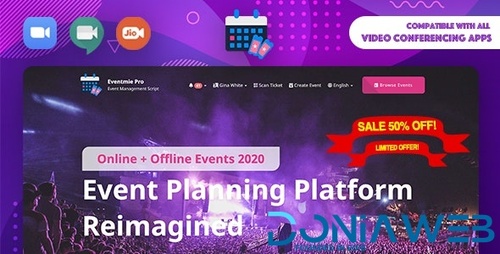
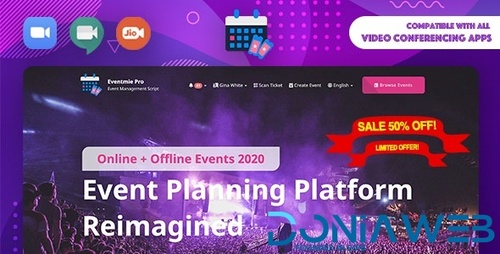


.png)

