
Mahmoud
-
Joined
-
Last visited
-
Currently
Viewing Topic: 6valley Multi-Vendor E-commerce - Complete eCommerce Mobile App, Web, Seller and Admin Panel v15.7
Everything posted by Mahmoud
-
Grupo Pro v2.4 - Chat Room Script
- MachForm v13.0 Unlimited - HTML Form Builder Online, PHP Form Creator
- YouTube Coins v2.0.1 - (Media Script + Points System)
- Loyalty Platform v1.9.6 - SaaS v1.9.6
- Loyalty Platform v1.9.6 - SaaS v1.9.6
- Ultimate POS v3.1 + addons - Best Advanced Stock Management, Point of Sale & Invoicing application
- Askk | Android Social Questions/Answers Application [XServer] | Update 15 April 2021
- All Plugins And Themes For Coupons CMS 7 v
- All Plugins And Themes For Coupons CMS 7
- AweBooking v1.3.5 - A marketplace for homestays
- Loyalty Platform v1.9.6 - SaaS v1.9.6
- Loyalty Platform v1.9.6 - SaaS
- Ultimate POS v3.1 + addons - Best Advanced Stock Management, Point of Sale & Invoicing application
- Grupo Pro v2.4 - Chat Room Script
- PSHotels Website (Ultimate Hotels Finder Website With Backend) 1.3
- Photo Editor Pro - Photo Collage Maker 2020
- Photo Editor Pro - Photo Collage Maker 2020 v
- Architect v2.2.3 - HTML and Site Builder
- Architect v2.2.3 - HTML and Site Builder v
- Revolution Script v1.2 - GPT/PTC Rewards Software
- SocialProofo v1.6.0 - 14+ Social Proof & FOMO Notifications for Growth (SaaS Platform)
Back to topAccount
Navigation
Search
Configure browser push notifications
Chrome (Android)
- Tap the lock icon next to the address bar.
- Tap Permissions → Notifications.
- Adjust your preference.
Chrome (Desktop)
- Click the padlock icon in the address bar.
- Select Site settings.
- Find Notifications and adjust your preference.
Safari (iOS 16.4+)
- Ensure the site is installed via Add to Home Screen.
- Open Settings App → Notifications.
- Find your app name and adjust your preference.
Safari (macOS)
- Go to Safari → Preferences.
- Click the Websites tab.
- Select Notifications in the sidebar.
- Find this website and adjust your preference.
Edge (Android)
- Tap the lock icon next to the address bar.
- Tap Permissions.
- Find Notifications and adjust your preference.
Edge (Desktop)
- Click the padlock icon in the address bar.
- Click Permissions for this site.
- Find Notifications and adjust your preference.
Firefox (Android)
- Go to Settings → Site permissions.
- Tap Notifications.
- Find this site in the list and adjust your preference.
Firefox (Desktop)
- Open Firefox Settings.
- Search for Notifications.
- Find this site in the list and adjust your preference.
- MachForm v13.0 Unlimited - HTML Form Builder Online, PHP Form Creator









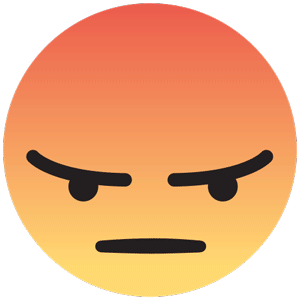


.png.ff4a31b7244580695278f2a8dd4cd6f0.png)
.thumb.png.7c37bc864c8f87507a88b0409ffe109b.png)
.jpg.16ee299d688dee51a016367c65591ada.jpg)
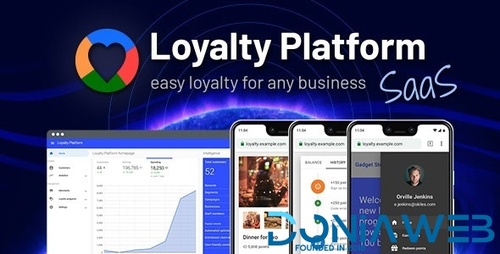
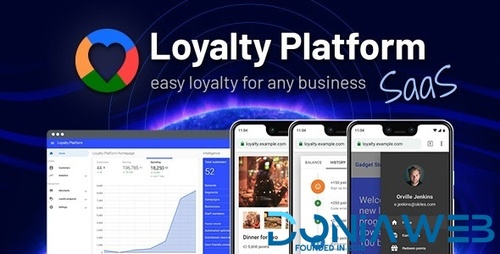


.thumb.jpg.95afba0ddb3837ce2a754a2d605f01a6.jpg)
.jpg.1851a86a1f23670ce6739d85193b1d87.jpg)

.gif)
.thumb.jpg.36102b95e7b925324d41ab339bb6793f.jpg)
.jpg.4431336ee5cd3d2c8607d52b737d7017.jpg)
