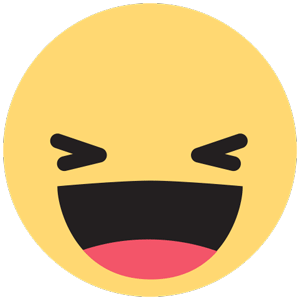Everything posted by Mahmoud
-
JOYSALE v3.0 - Letgo Clone
- HyperVote v2.0 - Module for nextpost
- SaaSWeb, Laravel 6 & vue SaaS Starter kit v2.3
- Recruit v2.3.6 - Recruitment Manager
- WHMCS v7.10.1 Full Nulled
- PlusAgency v2.30 - Business Agency CMS & Website Management System
- 8 replies
-
- Agency
- Business
- cms
- Management
-
Tagged with:
- GigToDo v1.5.4 + Gateway Plugin - Freelance Service Marketplace v1.5.4
- multicrm V2.1 - Powerful Laravel CRM +Front End Software As A Service
- Belloo - Complete Premium Dating Software vv4.4.4.2
- GetVideo - NodeJS Youtube Video Downloader
- InstiKit School v2.8.0 - School ERP for School, College, Institute and Academy
- InstiKit School v2.8.0 - School ERP for School, College, Institute and Academy
- TokenLite v1.1.3 - ICO / STO Token Sale Management Dashboard - ICO Admin Script
- Kwork Clone Script - Freelance Service Store v
- Kwork Clone Script - Freelance Service Store
- Infix School Management System Software v6.4.2
- NeonLMS v5.4.3 - Learning Management System PHP Laravel Script
- Alstrapp v1.5 - CMS Mobile Application Designer for Android and iOS
- XenForo 2.1.6
- Afterlogic - Aurora Corporate | Unlimited v9.2.0
- Stackposts V6.5 - Social Marketing Tool + All Modules (Extended version) v6.5
- Bus365 v5.2 - Bus Reservation System with Website
- Foodomaa - Multi-restaurant Food Ordering, Restaurant Management and Delivery Application
Back to topAccount
Navigation
Search
Configure browser push notifications
Chrome (Android)
- Tap the lock icon next to the address bar.
- Tap Permissions → Notifications.
- Adjust your preference.
Chrome (Desktop)
- Click the padlock icon in the address bar.
- Select Site settings.
- Find Notifications and adjust your preference.
Safari (iOS 16.4+)
- Ensure the site is installed via Add to Home Screen.
- Open Settings App → Notifications.
- Find your app name and adjust your preference.
Safari (macOS)
- Go to Safari → Preferences.
- Click the Websites tab.
- Select Notifications in the sidebar.
- Find this website and adjust your preference.
Edge (Android)
- Tap the lock icon next to the address bar.
- Tap Permissions.
- Find Notifications and adjust your preference.
Edge (Desktop)
- Click the padlock icon in the address bar.
- Click Permissions for this site.
- Find Notifications and adjust your preference.
Firefox (Android)
- Go to Settings → Site permissions.
- Tap Notifications.
- Find this site in the list and adjust your preference.
Firefox (Desktop)
- Open Firefox Settings.
- Search for Notifications.
- Find this site in the list and adjust your preference.
- HyperVote v2.0 - Module for nextpost










.gif)
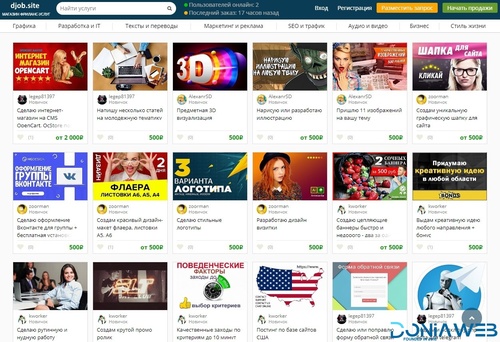
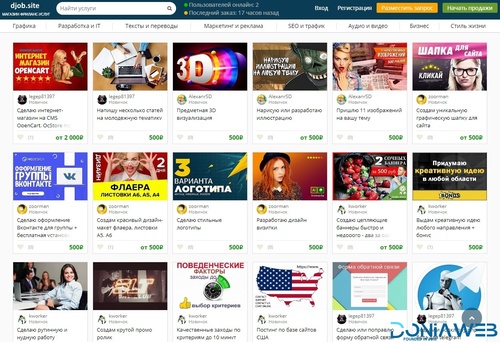
.png)