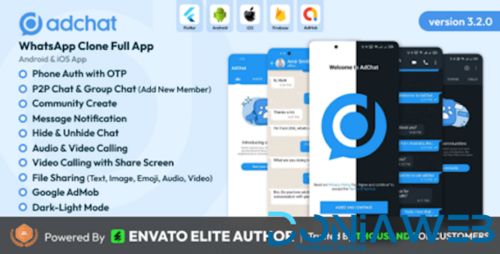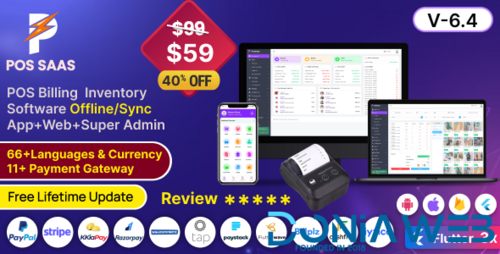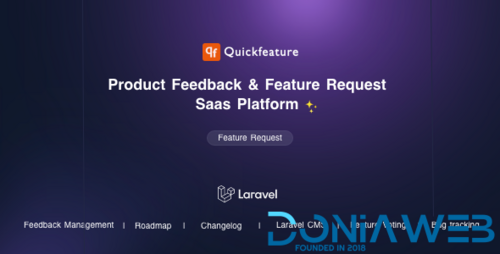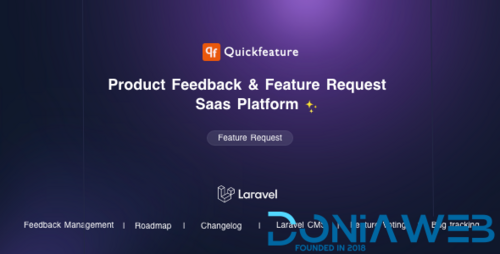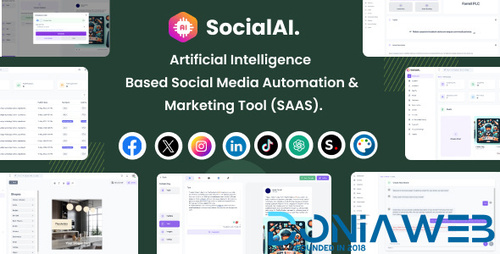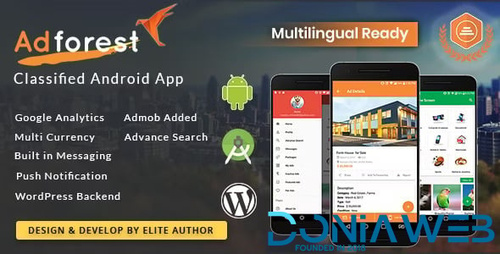Everything posted by Mahmoud
-
Invision Community Suite v5.0.13
- BardPOS – Premier ERP Solution for Seamless Stock Management, Point of Sale, and Efficient Invoicing v2.5.6 NULLED
- BardPOS – Premier ERP Solution for Seamless Stock Management, Point of Sale, and Efficient Invoicing
- WhatSender - Whatsapp server and bulk sender (SAAS) v5.0 NULLED
- AdChat - WhatsApp Clone Android & iOS app v3.2.0
- AdChat - WhatsApp Clone Android & iOS app
- POS SAAS - Flutter POS Billing Inventory Software with HRM App+Web+Super Admin
- POS SAAS - Flutter POS Billing Inventory Software with HRM App+Web+Super Admin v6.4
- ficKrr - Multivendor Digital Marketplace With Subscription vv4.4
- QuickFeature - Feature Requests and Feedback Management SaaS Laravel CMS v1.1
- QuickFeature - Feature Requests and Feedback Management SaaS Laravel CMS
- SocialAI - Artificial Intelligence Based Social Media Automation & Marketing Tool (SAAS)
- SocialAI - Artificial Intelligence Based Social Media Automation & Marketing Tool (SAAS)
- SocialAI - Artificial Intelligence Based Social Media Automation & Marketing Tool (SAAS)
- SocialAI - Artificial Intelligence Based Social Media Automation & Marketing Tool (SAAS)
- MeetsPro Neowallet, Crypto P2P, Crypto Cards, Visa & Master Cards, Loans, Investment,ERC20,BEP20 v3.6
- MeetsPro Neowallet, Crypto P2P, Crypto Cards, Visa & Master Cards, Loans, Investment,ERC20,BEP20
- Bicrypto - Crypto Trading Platform, Binary Trading, Investments, Blog, News & More! v5.6.8 + All Add-ons
- AdForest - Classified Native Android App
- AdForest - Classified Native Android App v4.0.10
- NexoPOS - POS, CRM & Inventory Manager v5.3.0
- Credit Lite - Multi Branch Loan & Savings Management System v2.5
Back to topAccount
Navigation
Search
Configure browser push notifications
Chrome (Android)
- Tap the lock icon next to the address bar.
- Tap Permissions → Notifications.
- Adjust your preference.
Chrome (Desktop)
- Click the padlock icon in the address bar.
- Select Site settings.
- Find Notifications and adjust your preference.
Safari (iOS 16.4+)
- Ensure the site is installed via Add to Home Screen.
- Open Settings App → Notifications.
- Find your app name and adjust your preference.
Safari (macOS)
- Go to Safari → Preferences.
- Click the Websites tab.
- Select Notifications in the sidebar.
- Find this website and adjust your preference.
Edge (Android)
- Tap the lock icon next to the address bar.
- Tap Permissions.
- Find Notifications and adjust your preference.
Edge (Desktop)
- Click the padlock icon in the address bar.
- Click Permissions for this site.
- Find Notifications and adjust your preference.
Firefox (Android)
- Go to Settings → Site permissions.
- Tap Notifications.
- Find this site in the list and adjust your preference.
Firefox (Desktop)
- Open Firefox Settings.
- Search for Notifications.
- Find this site in the list and adjust your preference.
- BardPOS – Premier ERP Solution for Seamless Stock Management, Point of Sale, and Efficient Invoicing v2.5.6 NULLED