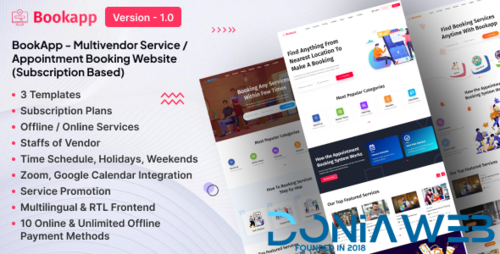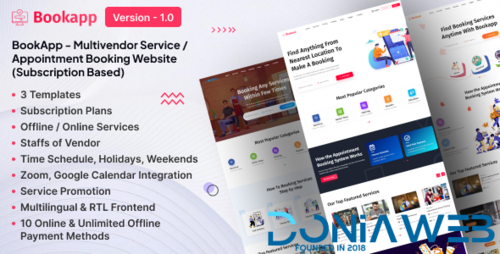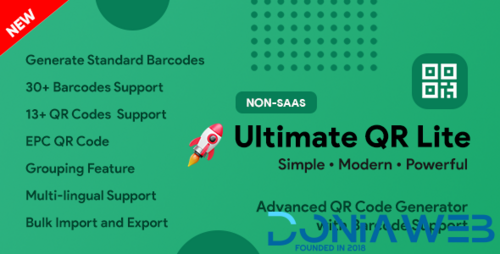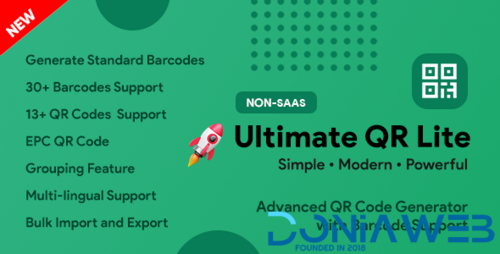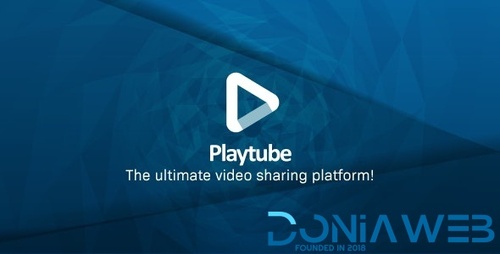Everything posted by Mahmoud
-
EcoSystem & Native Trading Addon for Bicrypto v4.5.4
- Bicrypto - Crypto Trading Platform, Binary Trading, Investments, Blog, News & More! v5.6.8 + All Add-ons
- HYIPLAB - Complete HYIP Investment System v5.4
- SkillGro - Course & Learning Management System Laravel Script (LMS) v2.3.0
- SkillGro - Course & Learning Management System Laravel Script (LMS)
- RestroPRO SaaS - POS software for Restaurant, Cafe, Hotel, Food Truck v1.3.0
- RestroPRO SaaS - POS software for Restaurant, Cafe, Hotel, Food Truck
- Workzone - Freelancer Marketplace for Gig Service Order & Job Posting Laravel Script v3.0.0
- Workzone - Freelancer Marketplace for Gig Service Order & Job Posting Laravel Script
- Bookapp - Multivendor Service / Appointment Booking Laravel Website (Subscription Based)
- Bookapp - Multivendor Service / Appointment Booking Laravel Website (Subscription Based) v1.0
- DaVinci AI - OpenAI Content, Text, Image, Voice, Chat, Code, Transcript, and Video Generator as SaaS v8.5
- Aoxio - SaaS Multi-Business Service Booking Software v2.5
- UltimateQR Lite - QR Code + Barcode Generator v1.0
- UltimateQR Lite - QR Code + Barcode Generator
- PlayTube - The Ultimate PHP Video CMS & Video Sharing Platform
- AdCrypto - Cryptocurrency Exchange and Buy Sell Full Solution v1.4.0
- AdCrypto - Cryptocurrency Exchange and Buy Sell Full Solution
- JupiterMeet Pro - White Label Video Conference v1.8.4 NULLED
- 66Analytics - Website Traffic Analytics Platform [Extended License] v46.0.0
- Bicrypto - Crypto Trading Platform, Binary Trading, Investments, Blog, News & More! v5.6.8 + All Add-ons
Back to topAccount
Navigation
Search
Configure browser push notifications
Chrome (Android)
- Tap the lock icon next to the address bar.
- Tap Permissions → Notifications.
- Adjust your preference.
Chrome (Desktop)
- Click the padlock icon in the address bar.
- Select Site settings.
- Find Notifications and adjust your preference.
Safari (iOS 16.4+)
- Ensure the site is installed via Add to Home Screen.
- Open Settings App → Notifications.
- Find your app name and adjust your preference.
Safari (macOS)
- Go to Safari → Preferences.
- Click the Websites tab.
- Select Notifications in the sidebar.
- Find this website and adjust your preference.
Edge (Android)
- Tap the lock icon next to the address bar.
- Tap Permissions.
- Find Notifications and adjust your preference.
Edge (Desktop)
- Click the padlock icon in the address bar.
- Click Permissions for this site.
- Find Notifications and adjust your preference.
Firefox (Android)
- Go to Settings → Site permissions.
- Tap Notifications.
- Find this site in the list and adjust your preference.
Firefox (Desktop)
- Open Firefox Settings.
- Search for Notifications.
- Find this site in the list and adjust your preference.
- Bicrypto - Crypto Trading Platform, Binary Trading, Investments, Blog, News & More! v5.6.8 + All Add-ons





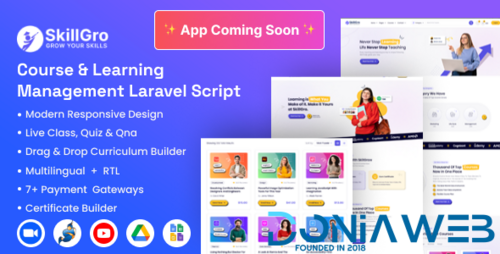



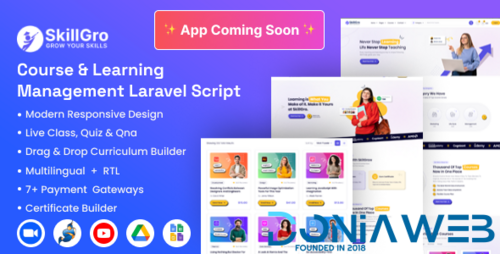
.png)
.png.4be735b527ef19f41d9839a350577fa3.png)
.thumb.png.eaef8394b8e1cc091703922b87a50bb4.png)
Preview(3)Preview(3).jpg.b12e3d854d5c09cee55d86c06df1e359.jpg)
Preview(3)Preview(3).thumb.jpg.e6e39c70f7f4b113c8c93d9f00e232e8.jpg)