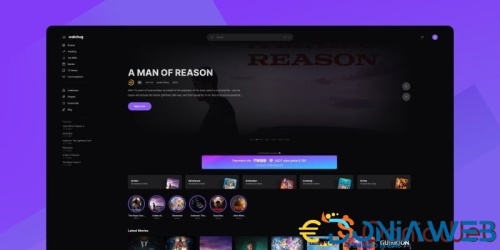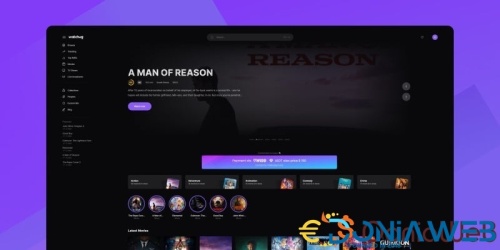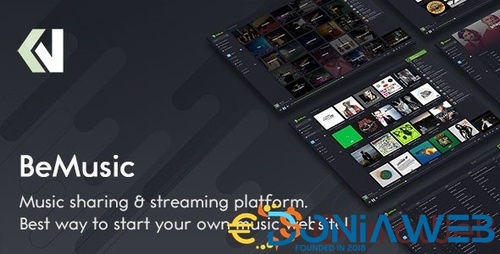Everything posted by Mahmoud
-
PaidTasks v2.0.0 - Get Paid To System v
- HMS Saas - Multi Hospital Management System - Appointment Booking - Smart Hospital - With Mobile App
- HMS Saas - Multi Hospital Management System - Appointment Booking - Smart Hospital - With Mobile App vv5.8.0
- Penalty Kicks - HTML5 Sport Game v31 January 2024
- Penalty Kicks - HTML5 Sport Game
- SMSPro - Bulk SMS Marketing Software v
- SMSPro - Bulk SMS Marketing Software
- Proxmox VE VPS For WHMCS
- 1 comment
- 1 review
-
-

-

- 3
-
- Proxmox VE VPS For WHMCS v3.9.3
- HotFlix - Online Movies, TV Shows & Cinema HTML Template v29 May 2024
- HotFlix - Online Movies, TV Shows & Cinema HTML Template
- TLX Movies App | Web Series, Movies, Videos Streaming, Live TV | Payment Gateways | Subscriptions vv5.0
- TLX Movies App | Web Series, Movies, Videos Streaming, Live TV | Payment Gateways | Subscriptions
- BellooRed - Adult Premium Content Creator Software + Models [Extended License]
- WASender - Whatsapp server and bulk sender (SAAS) vv4.7
- City Guide : Complete Directory Listing Platform (Frontend, Mobile App with Admin Panel) 1.1.1
- City Guide : Complete Directory Listing Platform (Frontend, Mobile App with Admin Panel) 1.1.1 v
- MagicAI - OpenAI Content, Text, Image, Chat, Code Generator as SaaS v9.0 NULLED
- DriveMond - Ride Sharing & Parcel Delivery Solution [Agency Plus Pack] v2.6 (Hotfix)
- Watchug - Movie and TV Show Streaming Platform v1.0.3
- Watchug - Movie and TV Show Streaming Platform
- 14 comments
- 3 reviews
-
-

-

-

- 5
-
- Bicrypto - Crypto Trading Platform, Binary Trading, Investments, Blog, News & More! v5.5.3 + All Add-ons
Back to topAccount
Navigation
Search
Configure browser push notifications
Chrome (Android)
- Tap the lock icon next to the address bar.
- Tap Permissions → Notifications.
- Adjust your preference.
Chrome (Desktop)
- Click the padlock icon in the address bar.
- Select Site settings.
- Find Notifications and adjust your preference.
Safari (iOS 16.4+)
- Ensure the site is installed via Add to Home Screen.
- Open Settings App → Notifications.
- Find your app name and adjust your preference.
Safari (macOS)
- Go to Safari → Preferences.
- Click the Websites tab.
- Select Notifications in the sidebar.
- Find this website and adjust your preference.
Edge (Android)
- Tap the lock icon next to the address bar.
- Tap Permissions.
- Find Notifications and adjust your preference.
Edge (Desktop)
- Click the padlock icon in the address bar.
- Click Permissions for this site.
- Find Notifications and adjust your preference.
Firefox (Android)
- Go to Settings → Site permissions.
- Tap Notifications.
- Find this site in the list and adjust your preference.
Firefox (Desktop)
- Open Firefox Settings.
- Search for Notifications.
- Find this site in the list and adjust your preference.





.thumb.jpeg.219e918a787669252a6344173bb224e6.jpeg)
.jpeg.5125cbb07a76acac606e7f5d3e0da6e5.jpeg)
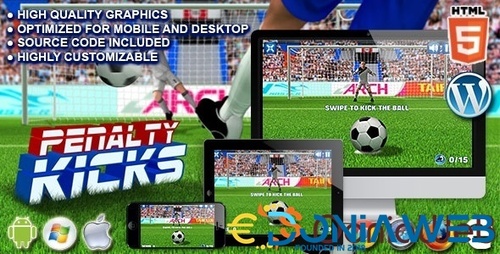
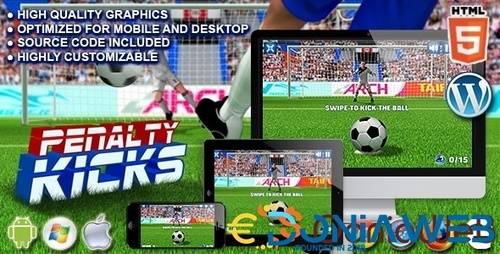
.jpg.5cbbbf64ec6c4b7d2486ad7c790c3ae5.jpg)
.thumb.jpg.31664eca304847824eb81ec969500c62.jpg)
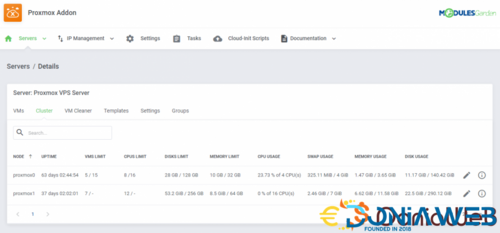
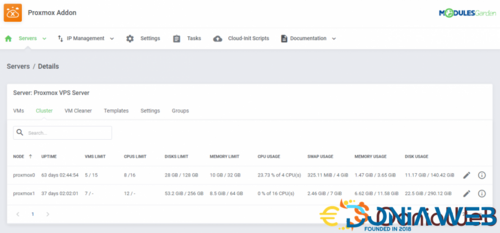
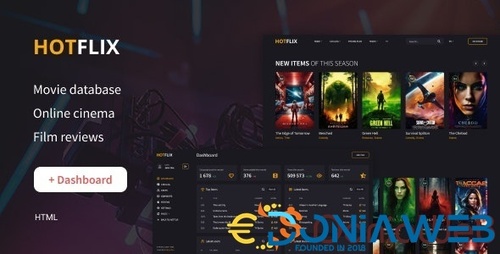
.thumb.jpeg.700421dec35b79a24ef00c3a4643dc90.jpeg)
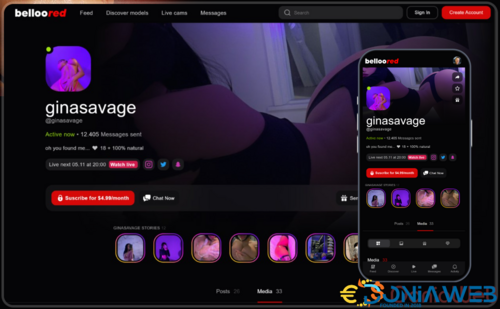
.thumb.jpeg.b66b5da089298b4faf316458fea30579.jpeg)
.jpeg.873564cf51cda624a69be1cb626a35ae.jpeg)
.png)