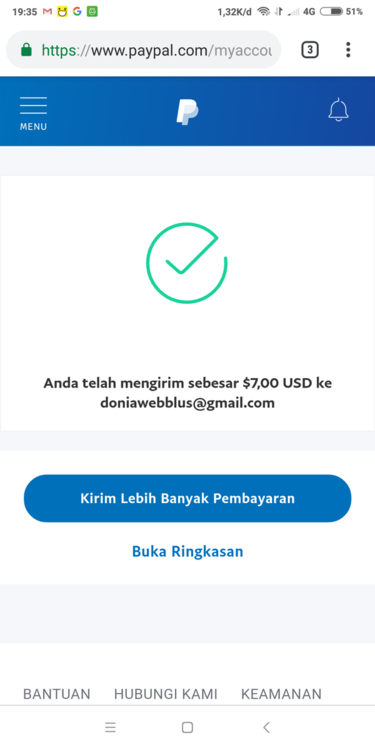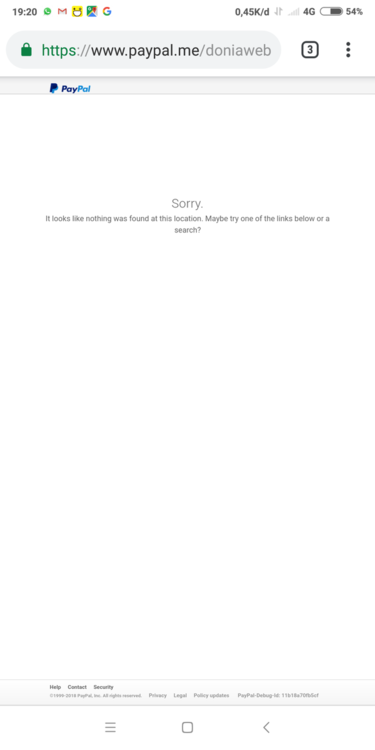-
-
WinSatoshi | Faucet Script + Theme
- Acelle Email Marketing Web Application v4.0.24 P415
- EasyPlex v1.6 - Movies - Live Streaming - TV Series, Anime
- PressFly - Monetized Articles System v3.4.1
- OXOO v1.3.9 - Android Live TV & Movie Portal App with Subscription System
- OXOO v1.3.9 - Android Live TV & Movie Portal App with Subscription System
- BeDrive v3.0.6 - File Sharing and Cloud Storage
- Google Drive sharer uptobox.my.id
- Dooplay V2.3.1 - Theme WordPress Movies and TV Shows
- CronLab PTC V3.0 - All in One Script for PTC, HyIp, Crypto Trade & Money
Back to topAccount
Navigation
Search
Configure browser push notifications
Chrome (Android)
- Tap the lock icon next to the address bar.
- Tap Permissions → Notifications.
- Adjust your preference.
Chrome (Desktop)
- Click the padlock icon in the address bar.
- Select Site settings.
- Find Notifications and adjust your preference.
Safari (iOS 16.4+)
- Ensure the site is installed via Add to Home Screen.
- Open Settings App → Notifications.
- Find your app name and adjust your preference.
Safari (macOS)
- Go to Safari → Preferences.
- Click the Websites tab.
- Select Notifications in the sidebar.
- Find this website and adjust your preference.
Edge (Android)
- Tap the lock icon next to the address bar.
- Tap Permissions.
- Find Notifications and adjust your preference.
Edge (Desktop)
- Click the padlock icon in the address bar.
- Click Permissions for this site.
- Find Notifications and adjust your preference.
Firefox (Android)
- Go to Settings → Site permissions.
- Tap Notifications.
- Find this site in the list and adjust your preference.
Firefox (Desktop)
- Open Firefox Settings.
- Search for Notifications.
- Find this site in the list and adjust your preference.
- Acelle Email Marketing Web Application v4.0.24 P415
View in the app
A better way to browse. Learn more.





.thumb.jpg.96d5f5fdaac16c7d7801932171b05a12.jpg)

.gif)