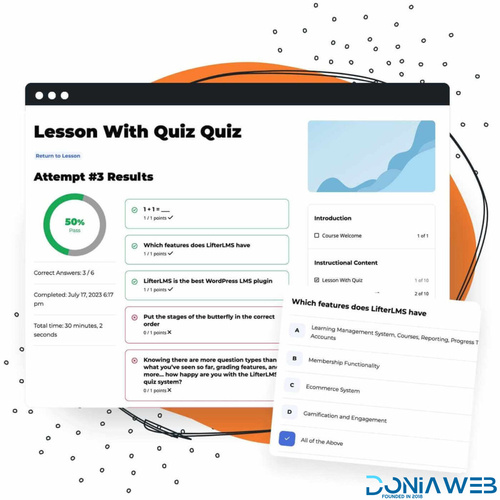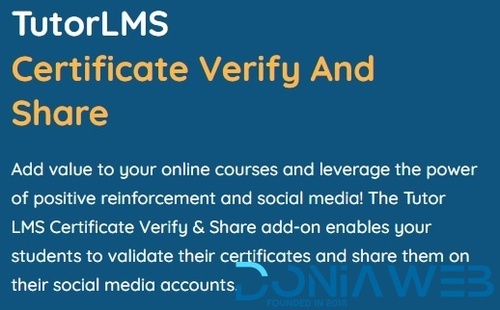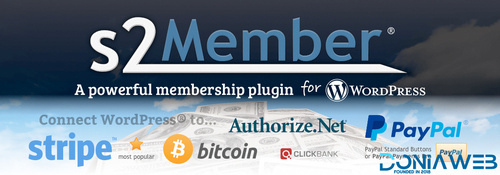Everything posted by Ahmed Essam
-
Freesoul Deactivate Plugins PRO
- LifterLMS Advanced Quizzes
-
TutorLMS Certificate Verify And Share
- S2Member Framework + Pro
-
S2Member Framework + Pro v250701
- Max Addons Pro for Bricks Builder
- Max Addons Pro for Bricks Builder v1.12.3
- Wicked Folders Pro
- Wicked Folders Pro v3.1.3
- Gravity Forms Mollie Add-On
- Gravity Forms Mollie Add-On v1.7.0
- Ultimate Member bbPress Addon
- Ultimate Member bbPress Addon v2.1.9
- PublishPress Permissions Pro
- PublishPress Permissions Pro v4.0.33
- If-So Dynamic Content Pro
- If-So Dynamic Content Pro v1.9.2.2
- MainWP Article Uploader Extension
- MainWP Article Uploader Extension v5.0.3
Back to topAccount
Navigation
Search
Configure browser push notifications
Chrome (Android)
- Tap the lock icon next to the address bar.
- Tap Permissions → Notifications.
- Adjust your preference.
Chrome (Desktop)
- Click the padlock icon in the address bar.
- Select Site settings.
- Find Notifications and adjust your preference.
Safari (iOS 16.4+)
- Ensure the site is installed via Add to Home Screen.
- Open Settings App → Notifications.
- Find your app name and adjust your preference.
Safari (macOS)
- Go to Safari → Preferences.
- Click the Websites tab.
- Select Notifications in the sidebar.
- Find this website and adjust your preference.
Edge (Android)
- Tap the lock icon next to the address bar.
- Tap Permissions.
- Find Notifications and adjust your preference.
Edge (Desktop)
- Click the padlock icon in the address bar.
- Click Permissions for this site.
- Find Notifications and adjust your preference.
Firefox (Android)
- Go to Settings → Site permissions.
- Tap Notifications.
- Find this site in the list and adjust your preference.
Firefox (Desktop)
- Open Firefox Settings.
- Search for Notifications.
- Find this site in the list and adjust your preference.
- Max Addons Pro for Bricks Builder