
Everything posted by Ahmed Essam
-
ConvertPlus - Popup Plugin For WordPress v3.5.29
- ConvertPlus - Popup Plugin For WordPress
- Smush Pro - Optimize unlimite images with Smush Pro Plugin
- Smush Pro - Optimize unlimite images with Smush Pro Plugin v3.21.1
- iThemes Security Pro | Best #1 WordPress Security Plugin
- iThemes Security Pro | Best #1 WordPress Security Plugin v8.5.1
- CjForum
- CjForum v5.0.12
- JS Loqo
- JS Loqo v1.0.0
- DJ-MegaMenu Pro v4.4.1
- DJ-MegaMenu Pro
- JB Advanced Cart for Virtuemart
- JB Advanced Cart for Virtuemart v1.2.3
- JS Visualin v1.0.0
- JS Visualin
- Minitek Live Search
- Minitek Live Search v5.0.1
- DOCman - best document & download manager extension for Joomla
- DOCman - best document & download manager extension for Joomla v5.1.0
Back to topAccount
Navigation
Search
Configure browser push notifications
Chrome (Android)
- Tap the lock icon next to the address bar.
- Tap Permissions → Notifications.
- Adjust your preference.
Chrome (Desktop)
- Click the padlock icon in the address bar.
- Select Site settings.
- Find Notifications and adjust your preference.
Safari (iOS 16.4+)
- Ensure the site is installed via Add to Home Screen.
- Open Settings App → Notifications.
- Find your app name and adjust your preference.
Safari (macOS)
- Go to Safari → Preferences.
- Click the Websites tab.
- Select Notifications in the sidebar.
- Find this website and adjust your preference.
Edge (Android)
- Tap the lock icon next to the address bar.
- Tap Permissions.
- Find Notifications and adjust your preference.
Edge (Desktop)
- Click the padlock icon in the address bar.
- Click Permissions for this site.
- Find Notifications and adjust your preference.
Firefox (Android)
- Go to Settings → Site permissions.
- Tap Notifications.
- Find this site in the list and adjust your preference.
Firefox (Desktop)
- Open Firefox Settings.
- Search for Notifications.
- Find this site in the list and adjust your preference.
- ConvertPlus - Popup Plugin For WordPress









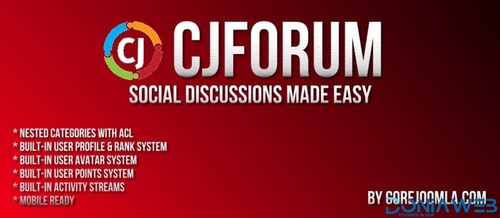
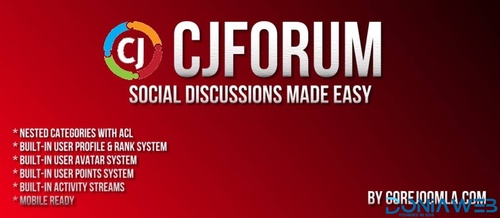
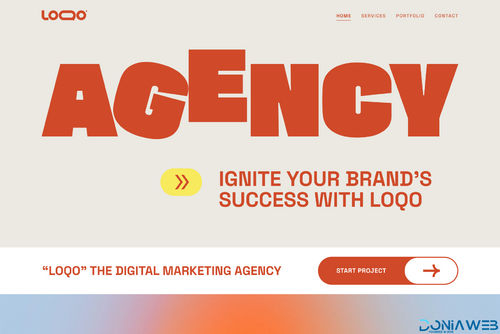
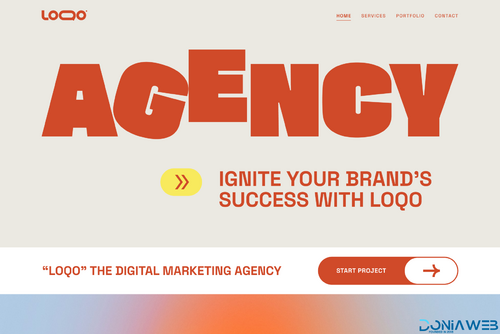


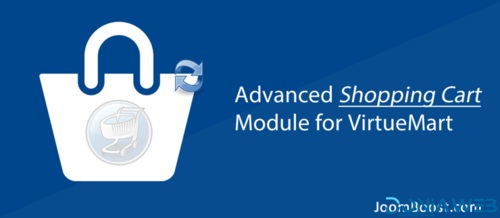
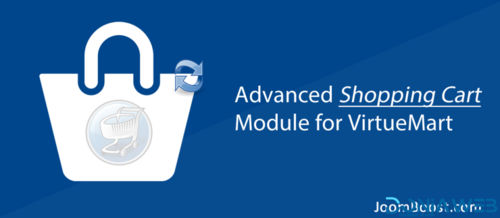
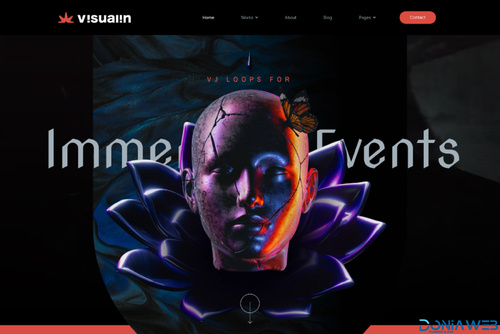
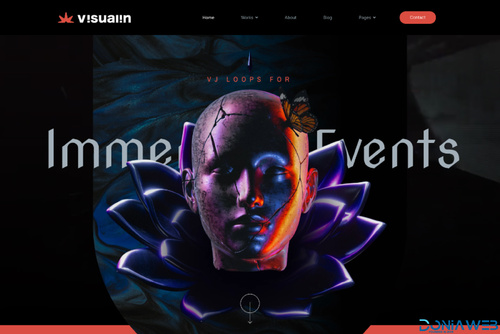
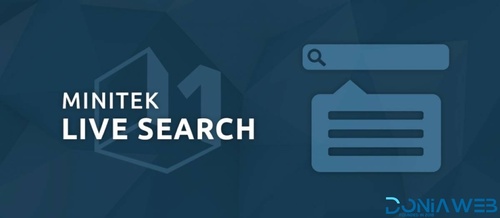
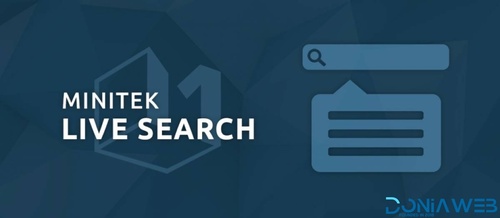
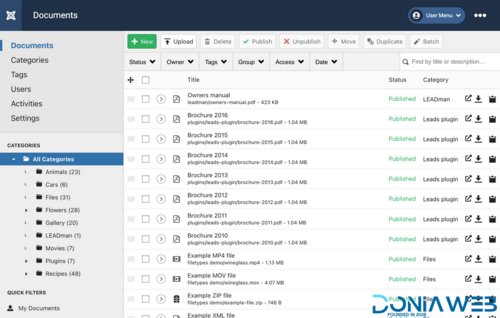
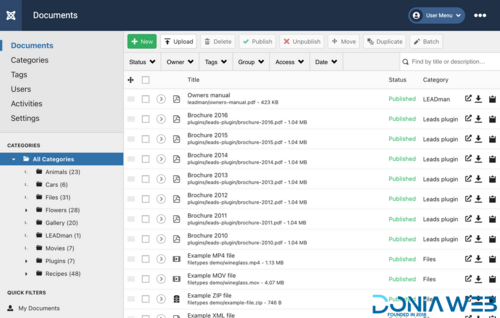
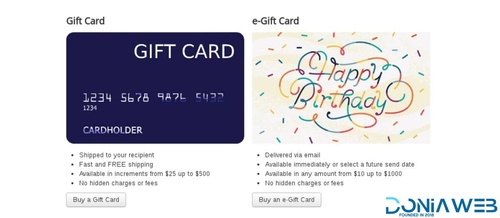
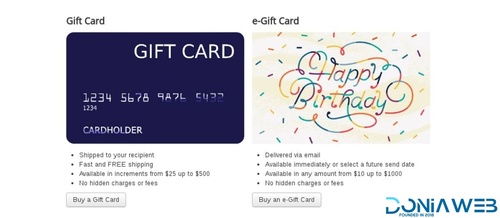
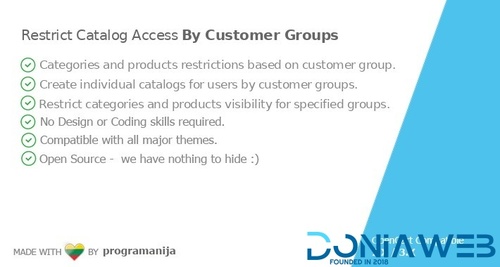
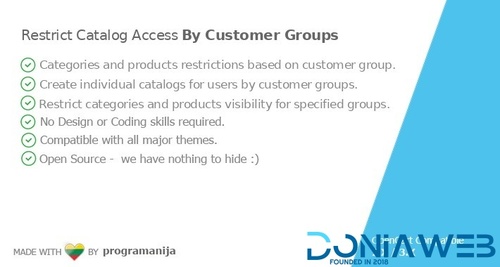
---T..thumb.jpg.97fd4f6d877b15056a8536e49cedfe2f.jpg)