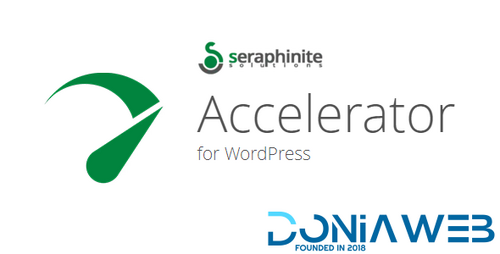Everything posted by Ahmed Essam
-
Pofily - Woocommerce Product Filters - SEO Product Filter v1.2.7
- MarketKing - Ultimate Multi Vendor Marketplace Plugin for WooCommerce - Nulled
- MarketKing - Ultimate Multi Vendor Marketplace Plugin for WooCommerce - Nulled v2.0.90
- Insurie - Insurance Business Elementor Template Kit
- WPC Badge Management for WooCommerce By WPClever
- WPC Badge Management for WooCommerce By WPClever v3.1.2
- WPC Force Sells for WooCommerce Premium By WPClever
- WooCommerce Pre-Orders
- WooCommerce Pre-Orders v2.3.0
- AndroTV - Android Multiple TV Channels App (Live Streaming) 7 v7 February 2024
- PDFMentor Pro - WordPress PDF Generator for Elementor v3.1.0
- EmailKit Pro - Email Customizer for WooCommerce & WP v1.0.3
- Laboratory Management System Website, Android & IOS Application in Flutter v2.2
- Shake Camera & FlashLight v20 February 2024
- TunerFM - Android Radio & Live TV App (Multi Frequency) v25 February 2024
- Attendance Fingerprint (Smartphone Fingerprint) v12 July 2024
- Traver - Advance City & Travel Android App v2.0
- Traver - Advance City & Travel Android App
- Attendance Fingerprint (Smartphone Fingerprint)
- TunerFM - Android Radio & Live TV App (Multi Frequency)
- Shake Camera & FlashLight
- Laboratory Management System Website, Android & IOS Application in Flutter
- EmailKit Pro - Email Customizer for WooCommerce & WP
- PDFMentor Pro - WordPress PDF Generator for Elementor
- Seraphinite Accelerator (Full, Premium) v2.27.41
Back to topAccount
Navigation
Search
Configure browser push notifications
Chrome (Android)
- Tap the lock icon next to the address bar.
- Tap Permissions → Notifications.
- Adjust your preference.
Chrome (Desktop)
- Click the padlock icon in the address bar.
- Select Site settings.
- Find Notifications and adjust your preference.
Safari (iOS 16.4+)
- Ensure the site is installed via Add to Home Screen.
- Open Settings App → Notifications.
- Find your app name and adjust your preference.
Safari (macOS)
- Go to Safari → Preferences.
- Click the Websites tab.
- Select Notifications in the sidebar.
- Find this website and adjust your preference.
Edge (Android)
- Tap the lock icon next to the address bar.
- Tap Permissions.
- Find Notifications and adjust your preference.
Edge (Desktop)
- Click the padlock icon in the address bar.
- Click Permissions for this site.
- Find Notifications and adjust your preference.
Firefox (Android)
- Go to Settings → Site permissions.
- Tap Notifications.
- Find this site in the list and adjust your preference.
Firefox (Desktop)
- Open Firefox Settings.
- Search for Notifications.
- Find this site in the list and adjust your preference.
- MarketKing - Ultimate Multi Vendor Marketplace Plugin for WooCommerce - Nulled








---T..thumb.jpg.64394e295fb4b4ed6f879cb909b768a3.jpg)
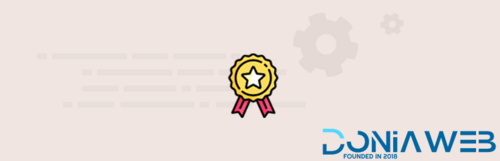
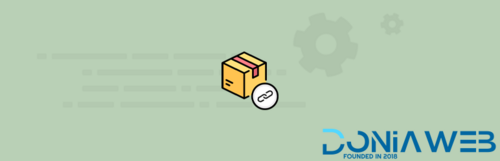

.thumb.jpg.d110f9165b6ab196c89b9f8fb5242832.jpg)

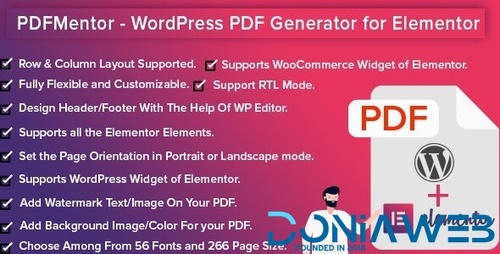
.thumb.png.6159066974ca55c52a3ec663bbb4ef50.png)
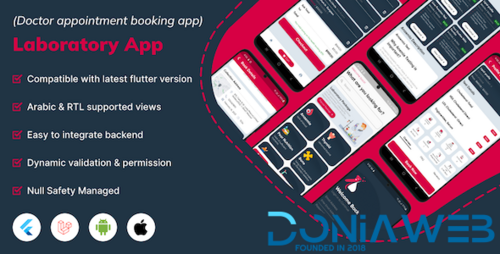
.thumb.png.0a0b8fb99f8e55cc4c83eef0b49b9d18.png)
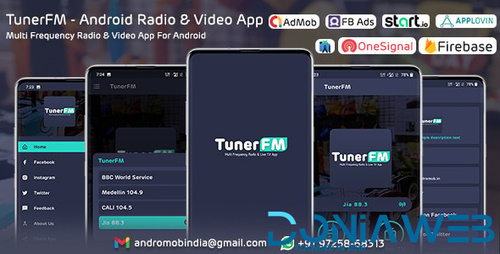
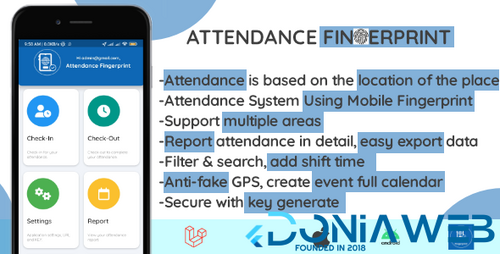
(1).thumb.jpg.012ddff8340cd10243f1243c723c6ff8.jpg)