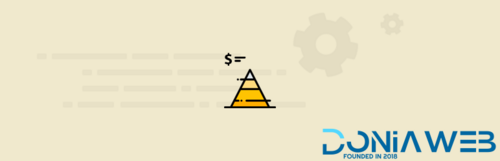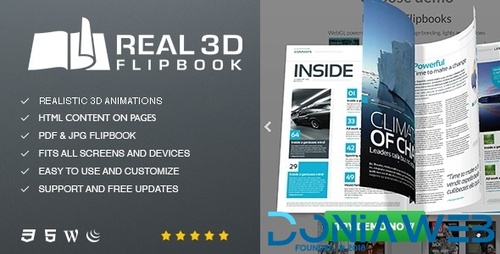Everything posted by Ahmed Essam
-
KLEO - Pro Community Focused, Multi-Purpose BuddyPress WordPress Theme
-
ShopMe - MultiVendor Woocommerce WordPress Theme
-
WooCommerce Product Batch Numbers By WPoverNight
-
Hide My WP Ghost Premium For WP
- Otter Blocks Pro
-
Otter Blocks Pro v3.1.2
- Exclusive Addons For Elementor
- PublishPress Blocks Pro
- PublishPress Blocks Pro v3.5.1
- PublishPress Checklists Pro v2.22.0
- PublishPress Checklists Pro
- PublishPress Authors Pro v4.7.2
- Smart Phone Field For Gravity Forms Pro v2.1.2
- Voicer - Text to Speech Plugin for WP v3.3.0
- Osnic - Adsense WordPress Theme vV3.1.0
- Upshift - Startup & SaaS WordPress Theme v2.0.0
- YourWay | Multi-Concept Blog WordPress Theme v1.2.10
- Meika - Creative Agency WordPress Theme v1.0.0
- Circle WordPress Theme v4.4.10
Back to topAccount
Navigation
Search
Configure browser push notifications
Chrome (Android)
- Tap the lock icon next to the address bar.
- Tap Permissions → Notifications.
- Adjust your preference.
Chrome (Desktop)
- Click the padlock icon in the address bar.
- Select Site settings.
- Find Notifications and adjust your preference.
Safari (iOS 16.4+)
- Ensure the site is installed via Add to Home Screen.
- Open Settings App → Notifications.
- Find your app name and adjust your preference.
Safari (macOS)
- Go to Safari → Preferences.
- Click the Websites tab.
- Select Notifications in the sidebar.
- Find this website and adjust your preference.
Edge (Android)
- Tap the lock icon next to the address bar.
- Tap Permissions.
- Find Notifications and adjust your preference.
Edge (Desktop)
- Click the padlock icon in the address bar.
- Click Permissions for this site.
- Find Notifications and adjust your preference.
Firefox (Android)
- Go to Settings → Site permissions.
- Tap Notifications.
- Find this site in the list and adjust your preference.
Firefox (Desktop)
- Open Firefox Settings.
- Search for Notifications.
- Find this site in the list and adjust your preference.
- Exclusive Addons For Elementor







.thumb.png.59f255e5beabde5dee4bc1e2075fdf70.png)

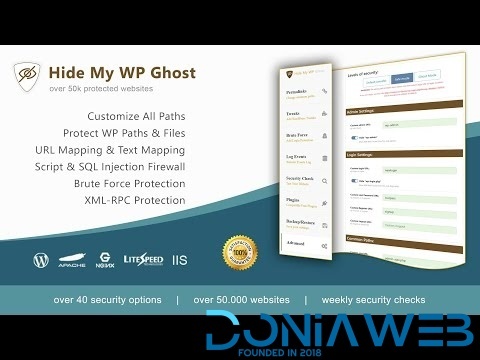
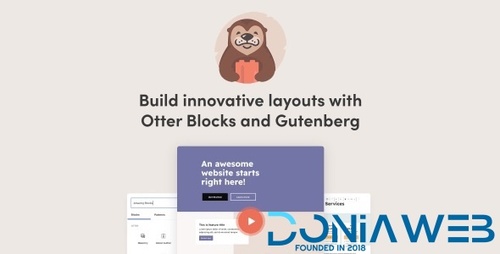
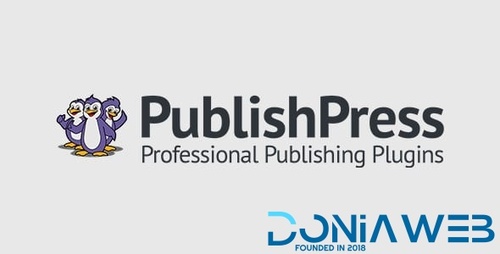


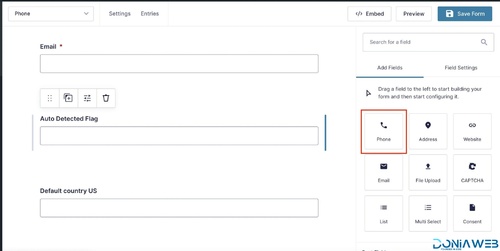
.thumb.jpg.fcdaaa0fe8175a0c8aab331b2c662c82.jpg)


(4).jpg.300d39ea3891cc0fc7e54fc19b8cf6ea.jpg)
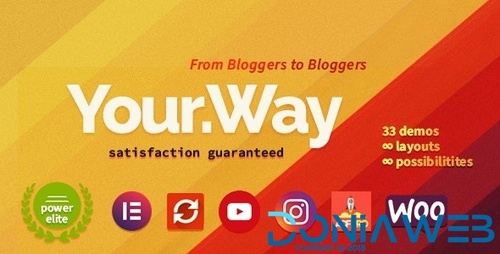
.png.59fa6b731cc2c9959edae407da06564d.png)
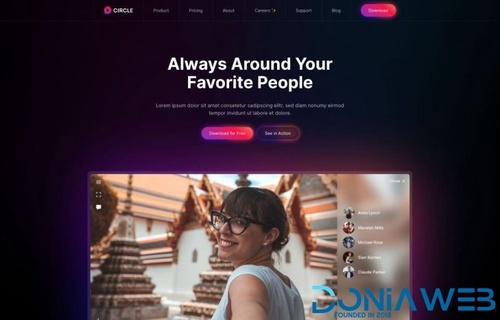


.jpg.c16ae6cc93f9686b8dd959edf58b4698.jpg)