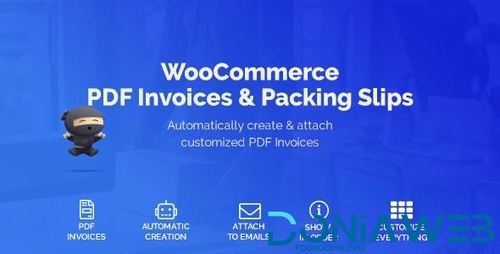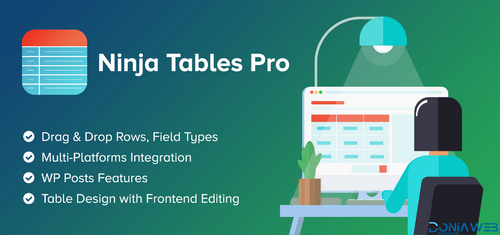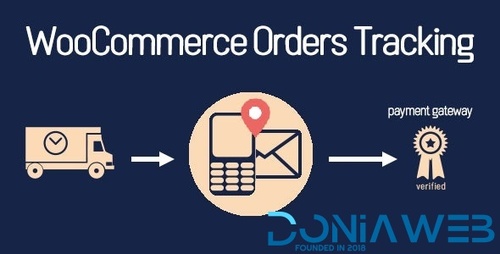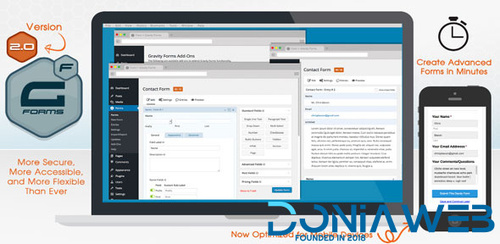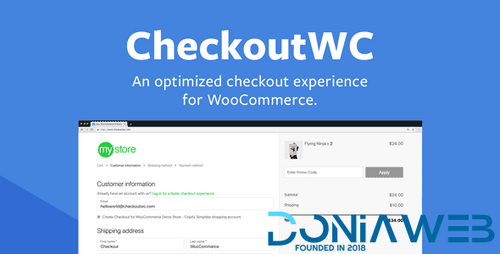Everything posted by Ahmed Essam
-
Ronneby - High-Performance WordPress Themes v3.5.68
- WooCommerce PDF Invoices & Packing Slips By WeLaunch
- WooCommerce PDF Invoices & Packing Slips By WeLaunch v1.6.3
- Ninja Tables Pro - The Fastest and Most Diverse WP DataTables Plugin
- Ninja Tables Pro - The Fastest and Most Diverse WP DataTables Plugin v5.2.2
- Gifting for WooCommerce Subscriptions v2.9.1
- Mail Mint Pro - Email Marketing Automation for Your Funnels v1.18.16
- WooCommerce Easy Booking PRO v1.2.6
- WordPress Real Thumbnail Generator: Efficiently force regenerate thumbnails in bulk (or single) v2.6.112
- LoginPress Pro - Custom Login Page Customizer v5.0.2
- WooCommerce Bookings Availability v1.3.3
- WPC Grouped Product for WooCommerce Premium By WPClever v5.2.0
- WP Adminify - Powerhouses Toolkit for WordPress Dashboard v4.0.4.3
- Formidable Forms Pro - WordPress Forms Plugin & Online Application Builders v6.23.1
- WooCommerce Orders Tracking – SMS – PayPal Tracking Autopilot
- WooCommerce Orders Tracking – SMS – PayPal Tracking Autopilot v1.1.17
- Import Shopify to WooCommerce - Migrate Your Store from Shopify to WooCommerce v1.3.6
- CheckoutWC - Beautiful, Conversion Optimized Checkout Templates For WC
- CheckoutWC - Beautiful, Conversion Optimized Checkout Templates For WC v2.9.13
- CheckoutWC - Beautiful, Conversion Optimized Checkout Templates For WC
- CheckoutWC - Beautiful, Conversion Optimized Checkout Templates For WC v10.1.16
Back to topAccount
Navigation
Search
Configure browser push notifications
Chrome (Android)
- Tap the lock icon next to the address bar.
- Tap Permissions → Notifications.
- Adjust your preference.
Chrome (Desktop)
- Click the padlock icon in the address bar.
- Select Site settings.
- Find Notifications and adjust your preference.
Safari (iOS 16.4+)
- Ensure the site is installed via Add to Home Screen.
- Open Settings App → Notifications.
- Find your app name and adjust your preference.
Safari (macOS)
- Go to Safari → Preferences.
- Click the Websites tab.
- Select Notifications in the sidebar.
- Find this website and adjust your preference.
Edge (Android)
- Tap the lock icon next to the address bar.
- Tap Permissions.
- Find Notifications and adjust your preference.
Edge (Desktop)
- Click the padlock icon in the address bar.
- Click Permissions for this site.
- Find Notifications and adjust your preference.
Firefox (Android)
- Go to Settings → Site permissions.
- Tap Notifications.
- Find this site in the list and adjust your preference.
Firefox (Desktop)
- Open Firefox Settings.
- Search for Notifications.
- Find this site in the list and adjust your preference.
- WooCommerce PDF Invoices & Packing Slips By WeLaunch