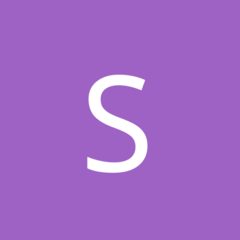-
Stackposts - Social Media Management & Marketing SaaS Platform [Extended License] v9.0.2
- Stackposts - Social Media Management & Marketing SaaS Platform [Extended License] v9.0.2
- (REQUEST) CyberBukit Automatic Writing - SaaS Ready
- Video/Image/Gif/Quote App With Earning system (Reward points) v5.0
- Vmeet - A Complete Video Conferencing Android App v1.0.2
- Instagram Hashtags - likes & followers & AdMob + GDPR
- WallSplash - Android Native Wallpaper App
- YouHash - YouTube Hashtags Generator ( Admob - GDPR - Android Studio)
- Video Downloader with Browser
- Video Downloader - Supported 100+ sites
Back to topAccount
Navigation
Search
Configure browser push notifications
Chrome (Android)
- Tap the lock icon next to the address bar.
- Tap Permissions → Notifications.
- Adjust your preference.
Chrome (Desktop)
- Click the padlock icon in the address bar.
- Select Site settings.
- Find Notifications and adjust your preference.
Safari (iOS 16.4+)
- Ensure the site is installed via Add to Home Screen.
- Open Settings App → Notifications.
- Find your app name and adjust your preference.
Safari (macOS)
- Go to Safari → Preferences.
- Click the Websites tab.
- Select Notifications in the sidebar.
- Find this website and adjust your preference.
Edge (Android)
- Tap the lock icon next to the address bar.
- Tap Permissions.
- Find Notifications and adjust your preference.
Edge (Desktop)
- Click the padlock icon in the address bar.
- Click Permissions for this site.
- Find Notifications and adjust your preference.
Firefox (Android)
- Go to Settings → Site permissions.
- Tap Notifications.
- Find this site in the list and adjust your preference.
Firefox (Desktop)
- Open Firefox Settings.
- Search for Notifications.
- Find this site in the list and adjust your preference.
View in the app
A better way to browse. Learn more.