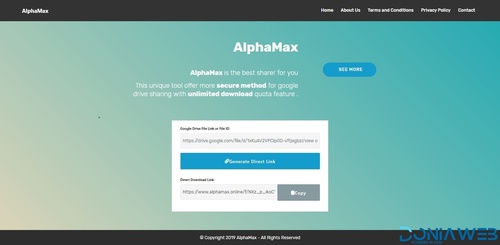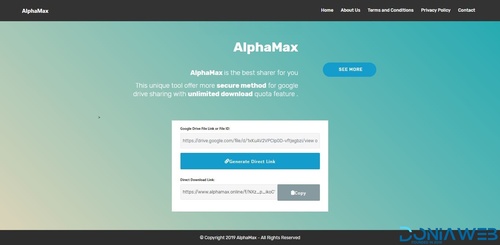Everything posted by clee5994
- AlphaMax
- AlphaMax
-
AlphaMax v1.0.0
- AlphaMax
- Downloadify - Script Video Downloader
- Viavi V1.0.3 - News, Magazine, Blog Script
- zCart Multi V1.1.2 - Vendor eCommerce Marketplace
- Infinite V3.7 - Blog & Magazine Script
- Coupons CMS V7.10
- shareplus++ V1.1.3 - YouTube Video Downloader and more
- shareplus++ V1.1.3 - YouTube Video Downloader and more
- All in One Video Downloader V1.3 - Youtube and more
- WoWonder Android Messenger V2.0 - Mobile Application for WoWonder Social Script
- AtoZ SEO Tools V2.2 - Search Engine Optimization Tools
Back to topAccount
Navigation
Search
Configure browser push notifications
Chrome (Android)
- Tap the lock icon next to the address bar.
- Tap Permissions → Notifications.
- Adjust your preference.
Chrome (Desktop)
- Click the padlock icon in the address bar.
- Select Site settings.
- Find Notifications and adjust your preference.
Safari (iOS 16.4+)
- Ensure the site is installed via Add to Home Screen.
- Open Settings App → Notifications.
- Find your app name and adjust your preference.
Safari (macOS)
- Go to Safari → Preferences.
- Click the Websites tab.
- Select Notifications in the sidebar.
- Find this website and adjust your preference.
Edge (Android)
- Tap the lock icon next to the address bar.
- Tap Permissions.
- Find Notifications and adjust your preference.
Edge (Desktop)
- Click the padlock icon in the address bar.
- Click Permissions for this site.
- Find Notifications and adjust your preference.
Firefox (Android)
- Go to Settings → Site permissions.
- Tap Notifications.
- Find this site in the list and adjust your preference.
Firefox (Desktop)
- Open Firefox Settings.
- Search for Notifications.
- Find this site in the list and adjust your preference.