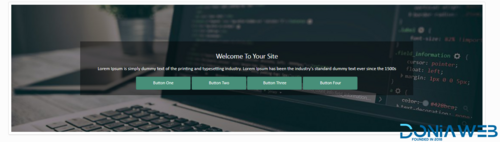Everything posted by Codem
-
Rocket LMS v1.3 - Learning Management & Academy Script
- Quizzes v1.6.3
- Quizzes v1.6.3
- Quizzes v1.6.3
- Quizzes
- QwikTest v1.4.1 - NexGen Online Exam & Quiz Software
- Active eCommerce POS Manager Add-on v1.3
- YOORI v1.4.2 - Laravel Vue Multi-Vendor PWA eCommerce CMS
- Landing Page v1.1.4
- LDMS - Document Validity Manager vVERSION 1.4 – 13 JUNE 22
- GDPlayer.Top Google Drive Video Player PHP Script v4.7.0
- All in One Video Downloader Script v2.19.0
- BeDrive v3.0.7 - File Sharing and Cloud Storage v3.0.7
- OVOO - Live TV & Movie Portal CMS with Membership System V3.3.3 - Nulled
- wowonder is complete nulled vv4.3.4
- DomainsKit - Toolkit for Domains v2.6
- Landing Page
- Waziper v2.0.4 - Whatsapp Marketing Tool NULLED
- Mass Site Visitor v1.2 - a traffic bot
Back to topAccount
Navigation
Search
Configure browser push notifications
Chrome (Android)
- Tap the lock icon next to the address bar.
- Tap Permissions → Notifications.
- Adjust your preference.
Chrome (Desktop)
- Click the padlock icon in the address bar.
- Select Site settings.
- Find Notifications and adjust your preference.
Safari (iOS 16.4+)
- Ensure the site is installed via Add to Home Screen.
- Open Settings App → Notifications.
- Find your app name and adjust your preference.
Safari (macOS)
- Go to Safari → Preferences.
- Click the Websites tab.
- Select Notifications in the sidebar.
- Find this website and adjust your preference.
Edge (Android)
- Tap the lock icon next to the address bar.
- Tap Permissions.
- Find Notifications and adjust your preference.
Edge (Desktop)
- Click the padlock icon in the address bar.
- Click Permissions for this site.
- Find Notifications and adjust your preference.
Firefox (Android)
- Go to Settings → Site permissions.
- Tap Notifications.
- Find this site in the list and adjust your preference.
Firefox (Desktop)
- Open Firefox Settings.
- Search for Notifications.
- Find this site in the list and adjust your preference.
- Quizzes v1.6.3