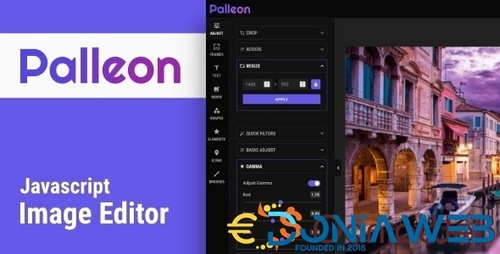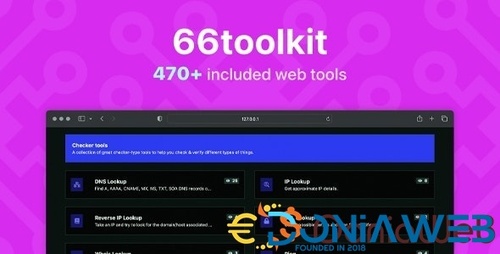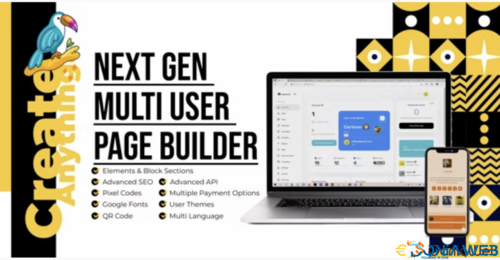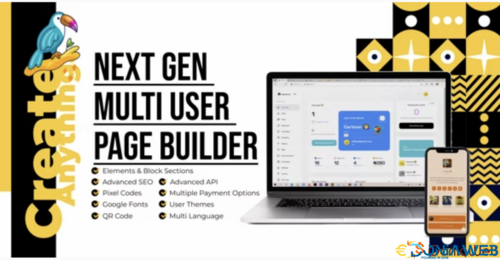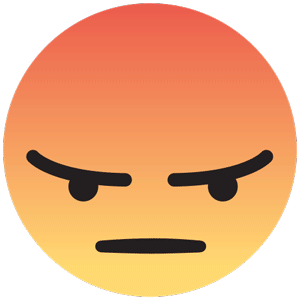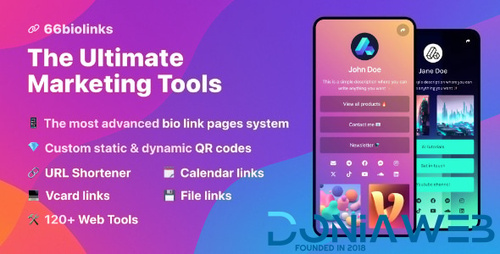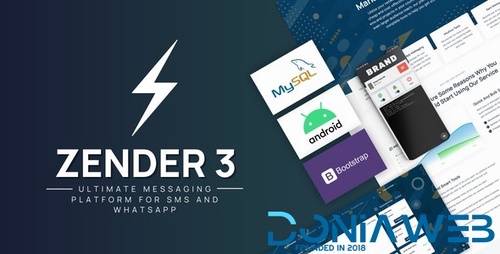Everything posted by BossKhan
- PeepSo Ultimate Bundle
-
Ultimate Blocks - 66biolinks plugin v8.0.0
- Palleon - Javascript Image Editor
- 66biolinks - Bio Links, URL Shortener, QR Codes & Web Tools (SAAS) [Extended License] v61.0.1
- 66Analytics - Website Traffic Analytics Platform [Extended License] v46.0.0
- Fleet Manager - Vehicle Management & Booking System
- 66Analytics - Website Traffic Analytics Platform [Extended License] v46.0.0
- PixelPhoto - The Ultimate Image Sharing & Photo Social Network Platform v1.6
- Timeline + Node.js socket Chat + Calling + Live - Social media sharing app - iOS,Android,Admin panel v2.2 NULLED
- 66toolkit - Ultimate Web Tools System (SAAS) [Extended License]
- Rio Pages - Next Gen Multi User Page Builder v2.4 vRegular License
- Rio Pages - Next Gen Multi User Page Builder v2.4
- Foxtrot SaaS v1.0.9 - Customer, Invoice and Expense Management System
- 66biolinks - Bio Links, URL Shortener, QR Codes & Web Tools (SAAS) [Extended License] v61.0.1
- 66biolinks - Bio Links, URL Shortener, QR Codes & Web Tools (SAAS) [Extended License] v61.0.1
- 66biolinks - Bio Links, URL Shortener, QR Codes & Web Tools (SAAS) [Extended License]
- 66biolinks - Bio Links, URL Shortener, QR Codes & Web Tools (SAAS) [Extended License]
- Zender - Messaging Platform for SMS, WhatsApp & use Android Devices as SMS Gateways (SaaS) vv3.9.5
- Zender - Messaging Platform for SMS, WhatsApp & use Android Devices as SMS Gateways (SaaS)
- Fleet Manager v5.0 - Vehicle Management & Booking System
Back to topAccount
Navigation
Search
Configure browser push notifications
Chrome (Android)
- Tap the lock icon next to the address bar.
- Tap Permissions → Notifications.
- Adjust your preference.
Chrome (Desktop)
- Click the padlock icon in the address bar.
- Select Site settings.
- Find Notifications and adjust your preference.
Safari (iOS 16.4+)
- Ensure the site is installed via Add to Home Screen.
- Open Settings App → Notifications.
- Find your app name and adjust your preference.
Safari (macOS)
- Go to Safari → Preferences.
- Click the Websites tab.
- Select Notifications in the sidebar.
- Find this website and adjust your preference.
Edge (Android)
- Tap the lock icon next to the address bar.
- Tap Permissions.
- Find Notifications and adjust your preference.
Edge (Desktop)
- Click the padlock icon in the address bar.
- Click Permissions for this site.
- Find Notifications and adjust your preference.
Firefox (Android)
- Go to Settings → Site permissions.
- Tap Notifications.
- Find this site in the list and adjust your preference.
Firefox (Desktop)
- Open Firefox Settings.
- Search for Notifications.
- Find this site in the list and adjust your preference.






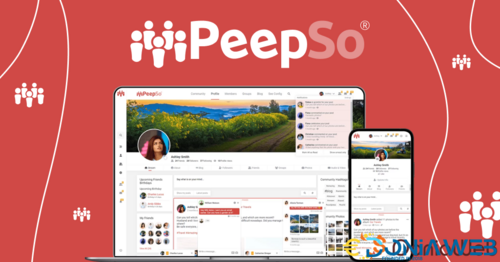
.gif)