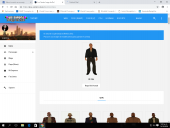-
Twidley V2.0.1 - The Pro Social Network
- Twidley V2.0.1 - The Pro Social Network
- Acelle Email Marketing Web Application V3.0.21
- Slider Revolution jQuery Visual Editor Addon V5.4.8.1
- LiveSmart Video Chat v2.0.37
- DigitKart V6.0 - Multivendor Digital Products Marketplace
- Domain Seller - Domain For Sale PHP Landing Page
- Sngine V2.5.4 - The Ultimate PHP Social Network Platform
- Kontackt - The Exclusive PHP Social Network Platform (v1.19) + Mobile Friendly + nodejs v
Back to topAccount
Navigation
Search
Configure browser push notifications
Chrome (Android)
- Tap the lock icon next to the address bar.
- Tap Permissions → Notifications.
- Adjust your preference.
Chrome (Desktop)
- Click the padlock icon in the address bar.
- Select Site settings.
- Find Notifications and adjust your preference.
Safari (iOS 16.4+)
- Ensure the site is installed via Add to Home Screen.
- Open Settings App → Notifications.
- Find your app name and adjust your preference.
Safari (macOS)
- Go to Safari → Preferences.
- Click the Websites tab.
- Select Notifications in the sidebar.
- Find this website and adjust your preference.
Edge (Android)
- Tap the lock icon next to the address bar.
- Tap Permissions.
- Find Notifications and adjust your preference.
Edge (Desktop)
- Click the padlock icon in the address bar.
- Click Permissions for this site.
- Find Notifications and adjust your preference.
Firefox (Android)
- Go to Settings → Site permissions.
- Tap Notifications.
- Find this site in the list and adjust your preference.
Firefox (Desktop)
- Open Firefox Settings.
- Search for Notifications.
- Find this site in the list and adjust your preference.
- Twidley V2.0.1 - The Pro Social Network
View in the app
A better way to browse. Learn more.