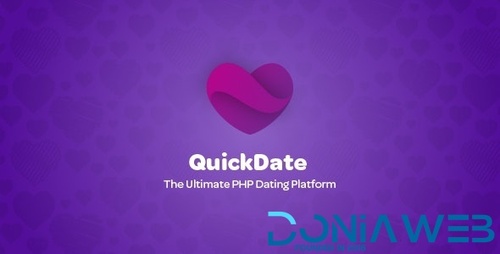-
Asset CleanUp Pro v1.1.6.0 - Performance WordPress Plugin
- Asset CleanUp Pro v1.1.6.0 - Performance WordPress Plugin
- Download ALL Thrive Plugins 2020-07-20
- TownPress - Municipality WordPress Theme v3.4.1
- Impreza – Multi-Purpose WordPress Theme v7.8.4
- X | The Theme v7.2.3 - X Pro v3.2.3
- WoodMart - Responsive WooCommerce WordPress Theme v5.1.0
- Ultimate Addons for WPBakery Page Builder (formerly Visual Composer) v3.19.6
- How to manually install wordpress plugins?
Back to topAccount
Navigation
Search
Configure browser push notifications
Chrome (Android)
- Tap the lock icon next to the address bar.
- Tap Permissions → Notifications.
- Adjust your preference.
Chrome (Desktop)
- Click the padlock icon in the address bar.
- Select Site settings.
- Find Notifications and adjust your preference.
Safari (iOS 16.4+)
- Ensure the site is installed via Add to Home Screen.
- Open Settings App → Notifications.
- Find your app name and adjust your preference.
Safari (macOS)
- Go to Safari → Preferences.
- Click the Websites tab.
- Select Notifications in the sidebar.
- Find this website and adjust your preference.
Edge (Android)
- Tap the lock icon next to the address bar.
- Tap Permissions.
- Find Notifications and adjust your preference.
Edge (Desktop)
- Click the padlock icon in the address bar.
- Click Permissions for this site.
- Find Notifications and adjust your preference.
Firefox (Android)
- Go to Settings → Site permissions.
- Tap Notifications.
- Find this site in the list and adjust your preference.
Firefox (Desktop)
- Open Firefox Settings.
- Search for Notifications.
- Find this site in the list and adjust your preference.
- Asset CleanUp Pro v1.1.6.0 - Performance WordPress Plugin
View in the app
A better way to browse. Learn more.







.gif)