Everything posted by Mobicom Technology
-
Smart School : School Management System v6.3.0
- QRPay Pro - Complete QRPay Solution with All Add-ons Bundle
- 10 comments
- 3 reviews
-
-

- 1
-
- MagicAI - OpenAI Content, Text, Image, Chat, Code Generator as SaaS
- 166 comments
- 22 reviews
- Splash - Sport Club WordPress Theme
- WhatSender - Whatsapp server and bulk sender (SAAS)
- 25 comments
- 17 reviews
- MagicAI - OpenAI Content, Text, Image, Chat, Code Generator as SaaS v9.8 NULLED
- Smart School Android App - Mobile Application for Smart School v4.0
- Smart School Android App - Mobile Application for Smart School v4.0
- WhatSender - Whatsapp server and bulk sender (SAAS) v5.0 NULLED
- WaSender Bulk WhatsApp Sender + Group Sender + WhatsApp Auto Reply Bot (V3.2.0)
- Fundorex - Crowdfunding and Donation Platform v1.2.9
- WhatsHam - Cloud based WhatsApp SASS System with Lead Generator
- Flutter Application for UltimatePOS v2.3.0
- PayMoney - Secure Online Payment Gateway
- 14 comments
- 1 review
- PayMoney - Secure Online Payment Gateway
- 14 comments
- 1 review
- Remito - A Complete Remittance Solution
- Remito - A Complete Remittance Solution
- StripCard - Virtual Credit Card Solution
- Remito - A Complete Remittance Solution
- StripCard - Virtual Credit Card Solution
- StripCard - Virtual Credit Card Solution
- Academy Learning Management System v5.9
Back to topAccount
Navigation
Search
Configure browser push notifications
Chrome (Android)
- Tap the lock icon next to the address bar.
- Tap Permissions → Notifications.
- Adjust your preference.
Chrome (Desktop)
- Click the padlock icon in the address bar.
- Select Site settings.
- Find Notifications and adjust your preference.
Safari (iOS 16.4+)
- Ensure the site is installed via Add to Home Screen.
- Open Settings App → Notifications.
- Find your app name and adjust your preference.
Safari (macOS)
- Go to Safari → Preferences.
- Click the Websites tab.
- Select Notifications in the sidebar.
- Find this website and adjust your preference.
Edge (Android)
- Tap the lock icon next to the address bar.
- Tap Permissions.
- Find Notifications and adjust your preference.
Edge (Desktop)
- Click the padlock icon in the address bar.
- Click Permissions for this site.
- Find Notifications and adjust your preference.
Firefox (Android)
- Go to Settings → Site permissions.
- Tap Notifications.
- Find this site in the list and adjust your preference.
Firefox (Desktop)
- Open Firefox Settings.
- Search for Notifications.
- Find this site in the list and adjust your preference.
- QRPay Pro - Complete QRPay Solution with All Add-ons Bundle






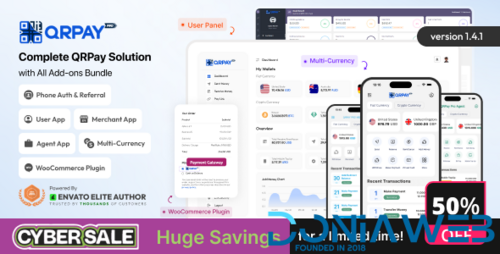
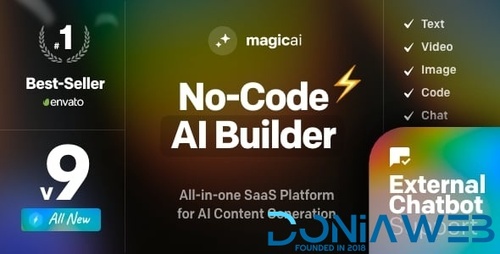
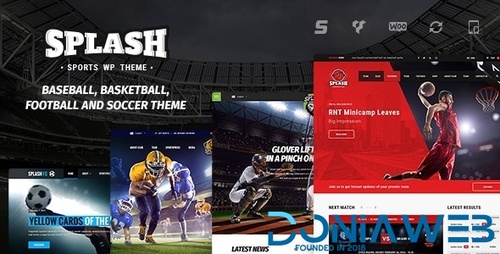
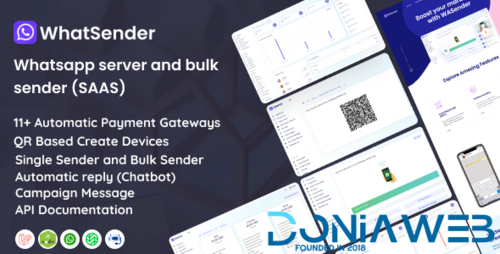
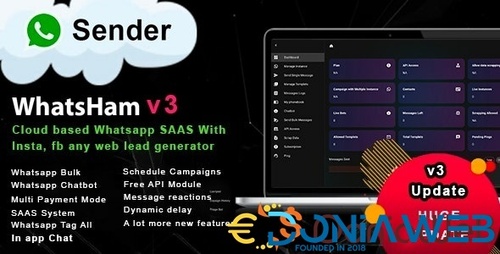
.thumb.jpg.290cf6c03e8b39ff3cf076d94775b8ab.jpg)
.thumb.jpg.f8021368c4963d8ceafa14f08d41810b.jpg)
.thumb.jpg.d86c92b45aa433cfd035941689cc0037.jpg)
(25).thumb.jpeg.0921d20e02bfc05f0a6edc8890db4b5e.jpeg)