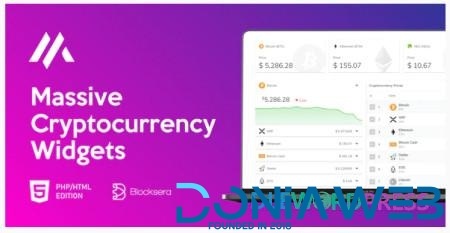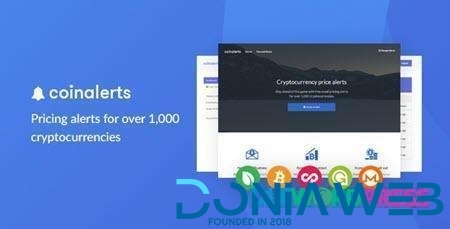Do not create multi-accounts, you will be blocked!
Files posted by elegance_adel
-
Overview
MultInvest is an Investment web application script for pooled-fund investments, crowd-funded businesses and projects with returns, and HYIP use cases; with support for various deposit methods, including cryptocurrencies.
Use Cases
With MultInvest script, you can set up your investment company's business website very easily, and start receiving investment deposits through Cryptocurrencies, Paypal, Stripe, PayUMoney, Perfect Money, or Bank deposit/transfer.
It is developed to be flexible and dynamic such that you can set things the way you want them, and more importantly, the way they are fit for your kind of investment business.
It is built to be able to readily suit many pooled-funds Use Cases, including:
Mutual Funds Hedge Funds Lending Investments HYIP Crowd Funding of: Agriculture Real Estates Businesses Startups Projects Crypto-Mining Crypto-Trading/Investments Stock Trading/Investments Commodities Investments Bonds Investments Forex Trading Charity Causes (0% ROI) And other kinds of pooled-capital investments, businesses and projects with returns to investing users.- Free
- 261 Downloads
-
Feature of Massive Cryptocurrency Widgets – PHP/HTML Edition
- Free
- 37 Downloads
-
Create email price alerts Users can manage alerts Secure admin panel Export mailing list as .CSV HTML Email Alerts Mobile Responsive 1,000+ Cryptocurrencies supported
- Free
- 27 Downloads






.thumb.jpg.83b72c49a4863bd3e4c1c35ff945442d.jpg)