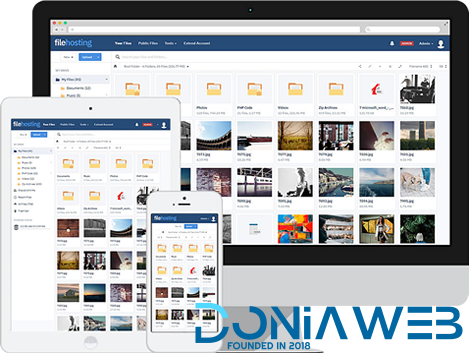Everything posted by Money Channel
-
[Project] Google Paid Search V2 + AdLinkFly + Bit.ly tracking
- oobenn || Ultimate Instagram Style PHP Social Networking Platform v3.7.7
- OVOO v3.3.0 - Live TV & Movie Portal CMS with Membership System
- 74 replies
-
- CMS
- latest version
- Membership
- ovoo
-
Tagged with:
- Plugin Combo For Wowonder Update 5/6/2020
- DigitKart V8.0 - script of a digital goods store
- Yetishare v5.2.0 + All Plugins (Latest version)
- 29 comments
-
-

- 1
-
-
- All
- All Plugins
- Original
- Plugins
-
Tagged with:
- Yetishare v5.2.0 + All Plugins (Latest version)
- 29 comments
-
- All
- All Plugins
- Original
- Plugins
-
Tagged with:
- Yetishare v5.2.0 + All Plugins (Latest version)
- 29 comments
-
- All
- All Plugins
- Original
- Plugins
-
Tagged with:
- Clash of Clans Clone Free - Android & Ios Source Code
- BeMusic V2.3.6 - Music Streaming Engine
- JOYSALE v3.0 - Letgo Clone
- zCart Multi V1.1.2 - Vendor eCommerce Marketplace
- Stackposts V6.5 - Social Marketing Tool + All Modules (Extended version) v6.5
- FREE !! OVOO - Live TV & Movie Portal CMS V3.0.5 + Key license + P2P Drive Advanced Streaming Tool
Back to topAccount
Navigation
Search
Configure browser push notifications
Chrome (Android)
- Tap the lock icon next to the address bar.
- Tap Permissions → Notifications.
- Adjust your preference.
Chrome (Desktop)
- Click the padlock icon in the address bar.
- Select Site settings.
- Find Notifications and adjust your preference.
Safari (iOS 16.4+)
- Ensure the site is installed via Add to Home Screen.
- Open Settings App → Notifications.
- Find your app name and adjust your preference.
Safari (macOS)
- Go to Safari → Preferences.
- Click the Websites tab.
- Select Notifications in the sidebar.
- Find this website and adjust your preference.
Edge (Android)
- Tap the lock icon next to the address bar.
- Tap Permissions.
- Find Notifications and adjust your preference.
Edge (Desktop)
- Click the padlock icon in the address bar.
- Click Permissions for this site.
- Find Notifications and adjust your preference.
Firefox (Android)
- Go to Settings → Site permissions.
- Tap Notifications.
- Find this site in the list and adjust your preference.
Firefox (Desktop)
- Open Firefox Settings.
- Search for Notifications.
- Find this site in the list and adjust your preference.
- oobenn || Ultimate Instagram Style PHP Social Networking Platform v3.7.7