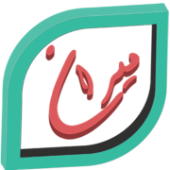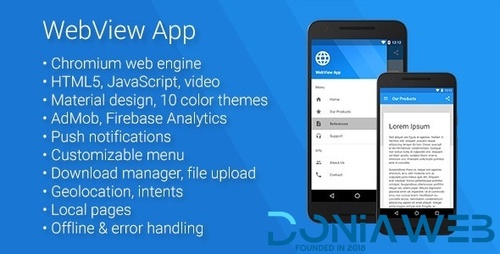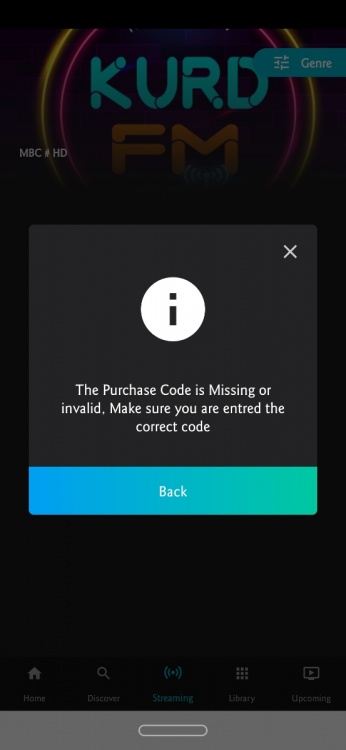-
HD Wallpaper Android app with Firebase Backend, Admob and Facebook Ads v3.1
- MoFlix v1.0.5 - Ultimate PHP Script For Movie & TV Shows
- Radio Pro | Multi-station Radio App with Admin Panel v2.0
- Your Recipes App v4.0
- Yonia v4.0.0 - Complete React Native Recipes App + Admin Panel
- Android Online MP3 with Material Design Update 25-October-2019
- Android Radio App (Online Radio, Streaming, M3U8, M3U, MP3, PLS, AAC, FM) | Update 25 October 2019
- [REQ] Torofilm v2.2.3
- OXOO v1.3.9 - Android Live TV & Movie Portal App with Subscription System
- Android Online Radio | Update 3 September 2020
- Universal Android WebView App v2.6.0
- EasyPlex v1.4 - Movies - Live Streaming - TV Series, Anime
Back to topAccount
Navigation
Search
Configure browser push notifications
Chrome (Android)
- Tap the lock icon next to the address bar.
- Tap Permissions → Notifications.
- Adjust your preference.
Chrome (Desktop)
- Click the padlock icon in the address bar.
- Select Site settings.
- Find Notifications and adjust your preference.
Safari (iOS 16.4+)
- Ensure the site is installed via Add to Home Screen.
- Open Settings App → Notifications.
- Find your app name and adjust your preference.
Safari (macOS)
- Go to Safari → Preferences.
- Click the Websites tab.
- Select Notifications in the sidebar.
- Find this website and adjust your preference.
Edge (Android)
- Tap the lock icon next to the address bar.
- Tap Permissions.
- Find Notifications and adjust your preference.
Edge (Desktop)
- Click the padlock icon in the address bar.
- Click Permissions for this site.
- Find Notifications and adjust your preference.
Firefox (Android)
- Go to Settings → Site permissions.
- Tap Notifications.
- Find this site in the list and adjust your preference.
Firefox (Desktop)
- Open Firefox Settings.
- Search for Notifications.
- Find this site in the list and adjust your preference.
- MoFlix v1.0.5 - Ultimate PHP Script For Movie & TV Shows
View in the app
A better way to browse. Learn more.