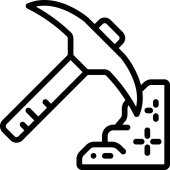-
GeniusCart v3.1 - Single or Multivendor Ecommerce System with Physical and Digital Product Marketplace
- FleetCart v2.0.9 - Laravel Ecommerce System
- Grocery, Food, Pharmacy, Store Delivery Mobile App with Admin Panel v1.3
- Foodomaa v2.0.1 - Multi-restaurant Food Ordering, Restaurant Management and Delivery Application
- Instagram Auto Follow/Unfollow/Scraper - Chrome Extension
- Stackposts v.7.0.1 – Social Marketing Tool-REGULAR Version
- Pro Advanced Bot Traffic
- PVA Creator v2.4.9 Cracked
- SmartPanel V3.0 - SMM Panel Script
- BoostPanel - SMM Panel Script
- PUBG Tournament App with Admin Panel - BattleWorld
Back to topAccount
Navigation
Search
Configure browser push notifications
Chrome (Android)
- Tap the lock icon next to the address bar.
- Tap Permissions → Notifications.
- Adjust your preference.
Chrome (Desktop)
- Click the padlock icon in the address bar.
- Select Site settings.
- Find Notifications and adjust your preference.
Safari (iOS 16.4+)
- Ensure the site is installed via Add to Home Screen.
- Open Settings App → Notifications.
- Find your app name and adjust your preference.
Safari (macOS)
- Go to Safari → Preferences.
- Click the Websites tab.
- Select Notifications in the sidebar.
- Find this website and adjust your preference.
Edge (Android)
- Tap the lock icon next to the address bar.
- Tap Permissions.
- Find Notifications and adjust your preference.
Edge (Desktop)
- Click the padlock icon in the address bar.
- Click Permissions for this site.
- Find Notifications and adjust your preference.
Firefox (Android)
- Go to Settings → Site permissions.
- Tap Notifications.
- Find this site in the list and adjust your preference.
Firefox (Desktop)
- Open Firefox Settings.
- Search for Notifications.
- Find this site in the list and adjust your preference.
- FleetCart v2.0.9 - Laravel Ecommerce System
View in the app
A better way to browse. Learn more.