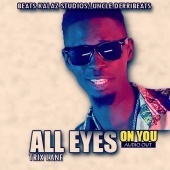-
Ultimate SMS v3.2 - Bulk SMS Application For Marketing
- Premium URL Shortener v6.8.0 - Link Shortener, Bio Pages & QR Codes NULLED
- BeDrive v3.0.6 - File Sharing and Cloud Storage
- Perfex v2.6.0 - Powerful Open Source CRM
- Stackposts v.7.0.1 – Social Marketing Tool-REGULAR Version
- Foodomaa v2.0.1 - Multi-restaurant Food Ordering, Restaurant Management and Delivery Application
- MailWizz v2.6.5 - Email Marketing Application NULLED
- AdHook - Digital Advertisement Network
- PlayTube - The Ultimate PHP Video CMS & Video Sharing Platform v3.1
- LaraClassified v7.0.3 - Classified Ads Web Application
- EVEREST v2.0.0 NULLED - PHP Classified Ads Script
- EVEREST v2.0.0 NULLED - PHP Classified Ads Script
- Quickad Classified Ads CMS PHP Script v10.2
- JOYSALE v3.0 - Letgo Clone
Back to topAccount
Navigation
Search
Configure browser push notifications
Chrome (Android)
- Tap the lock icon next to the address bar.
- Tap Permissions → Notifications.
- Adjust your preference.
Chrome (Desktop)
- Click the padlock icon in the address bar.
- Select Site settings.
- Find Notifications and adjust your preference.
Safari (iOS 16.4+)
- Ensure the site is installed via Add to Home Screen.
- Open Settings App → Notifications.
- Find your app name and adjust your preference.
Safari (macOS)
- Go to Safari → Preferences.
- Click the Websites tab.
- Select Notifications in the sidebar.
- Find this website and adjust your preference.
Edge (Android)
- Tap the lock icon next to the address bar.
- Tap Permissions.
- Find Notifications and adjust your preference.
Edge (Desktop)
- Click the padlock icon in the address bar.
- Click Permissions for this site.
- Find Notifications and adjust your preference.
Firefox (Android)
- Go to Settings → Site permissions.
- Tap Notifications.
- Find this site in the list and adjust your preference.
Firefox (Desktop)
- Open Firefox Settings.
- Search for Notifications.
- Find this site in the list and adjust your preference.
- Premium URL Shortener v6.8.0 - Link Shortener, Bio Pages & QR Codes NULLED
View in the app
A better way to browse. Learn more.