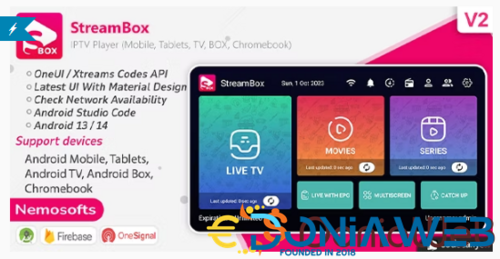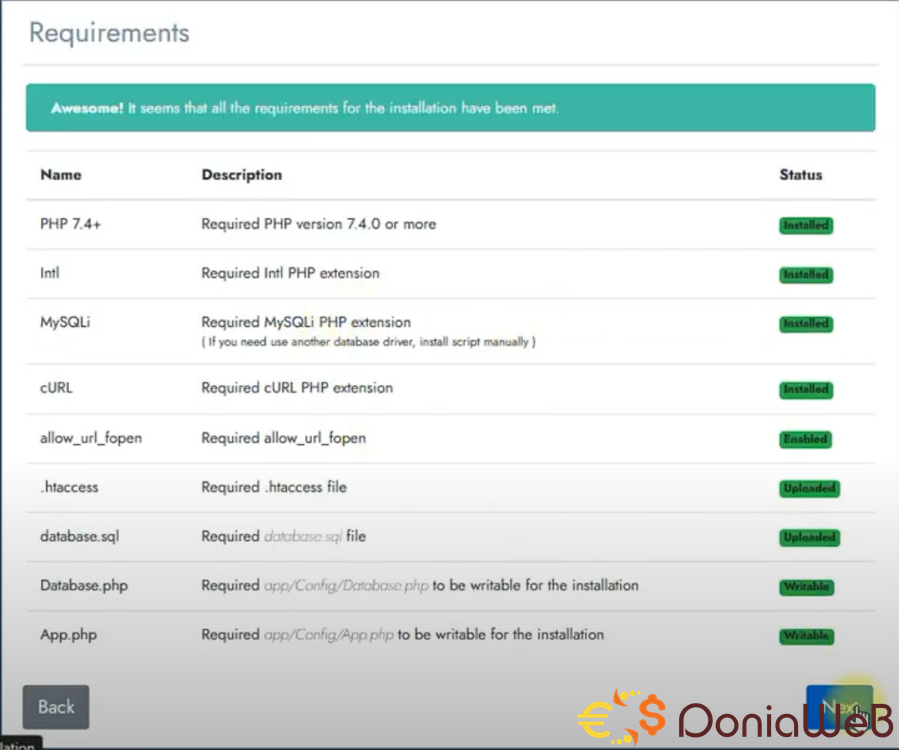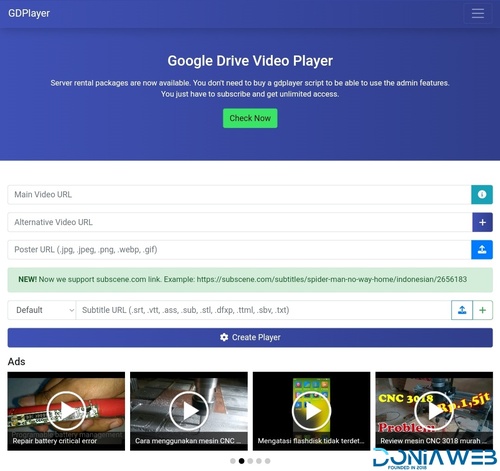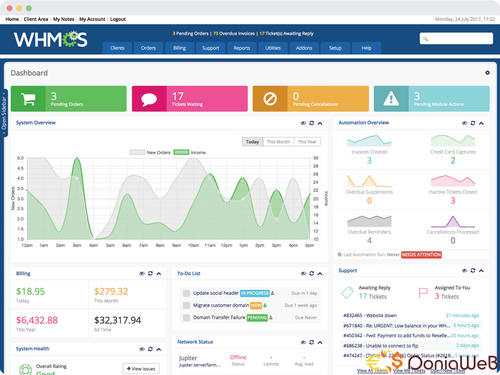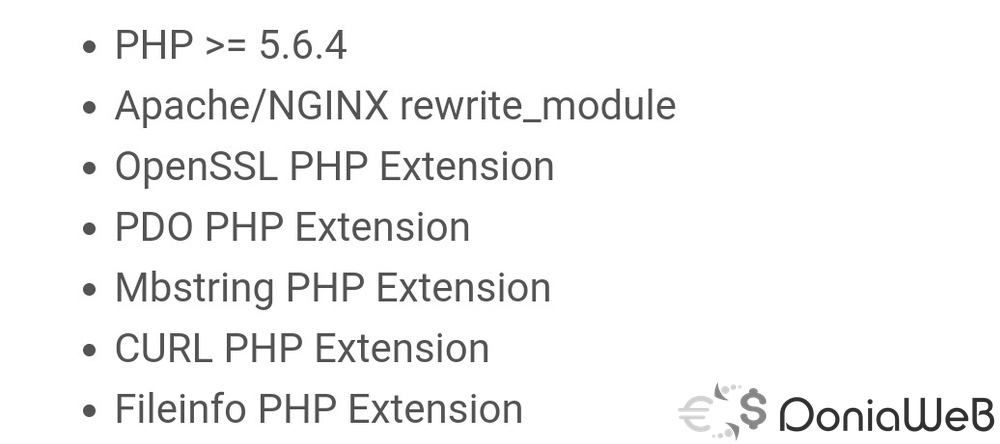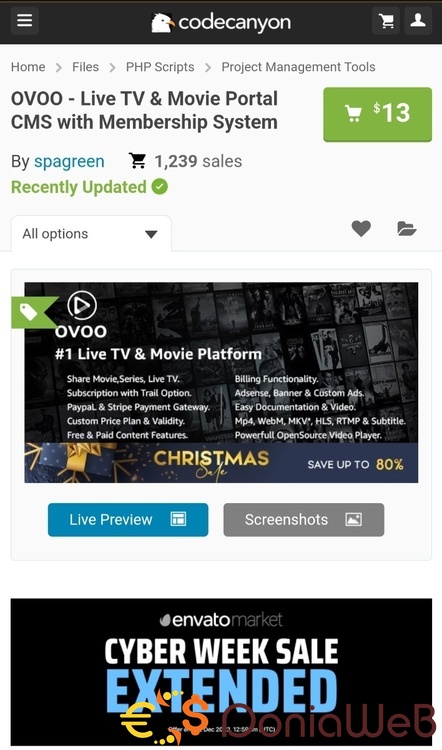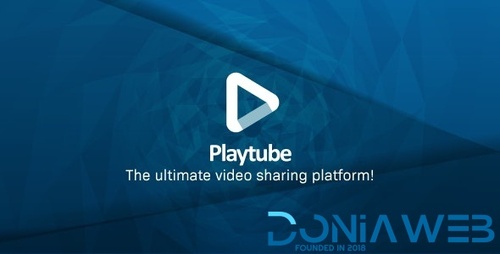Do not create multi-accounts, you will be blocked!

Everything posted by kisswdev
-
StreamBox v2.3 - IPTV Player (Android Mobile, Tablets, TV, BOX, Chrome Book)
- 5 comments
- 2 reviews
-
-

- 2
-
-
Kiranime theme v3.4.4 [Nulled Req]
- VIPEmbed v1.3 - Movies TV Shows Embed PHP Script
- [REQ] MyFlixer - Watch Free Movies Online on MyFlixer
- StreamBox v2.3 - IPTV Player (Android Mobile, Tablets, TV, BOX, Chrome Book) v2.3
- REQ: Watchug - Movie and TV Show Streaming Platform
- OXOO - Flutter Live TV & Movie Portal App for iOS And Android v1.1.0
- StreamBox v2.3 - IPTV Player (Android Mobile, Tablets, TV, BOX, Chrome Book) v2.3
- StreamBox v2.3 - IPTV Player (Android Mobile, Tablets, TV, BOX, Chrome Book) v2.3
- REQ: Watchug - Movie and TV Show Streaming Platform
- GDPlayer.Top Google Drive Video Player PHP Script
- 18 comments
- 4 reviews
- WHMCS - Web Hosting Billing & Automation Platform
- 3 comments
- 2 reviews
- WHMCS - Web Hosting Billing & Automation Platform
- 3 comments
- 2 reviews
- PlayLab - On Demand Movie Streaming Platform vv3.2 NULLED
- PlayLab - On Demand Movie Streaming Platform vv3.2 NULLED
- PlayLab - On Demand Movie Streaming Platform
- OVOO - Live TV & Movie Portal CMS with Membership System V3.3.3 - Nulled
- OVOO - Live TV & Movie Portal CMS with Membership System V3.3.3 - Nulled
- OXOO TV v2.1.0 - Android TV, Android TV Box And Amazon Fire TV Support for OVOO and OXOO
- OVOO - Live TV & Movie Portal CMS with Membership System V3.3.3 - Nulled
- OVOO - Live TV & Movie Portal CMS with Membership System V3.3.3 - Nulled
Back to topAccount
Navigation
Search
Configure browser push notifications
Chrome (Android)
- Tap the lock icon next to the address bar.
- Tap Permissions → Notifications.
- Adjust your preference.
Chrome (Desktop)
- Click the padlock icon in the address bar.
- Select Site settings.
- Find Notifications and adjust your preference.
Safari (iOS 16.4+)
- Ensure the site is installed via Add to Home Screen.
- Open Settings App → Notifications.
- Find your app name and adjust your preference.
Safari (macOS)
- Go to Safari → Preferences.
- Click the Websites tab.
- Select Notifications in the sidebar.
- Find this website and adjust your preference.
Edge (Android)
- Tap the lock icon next to the address bar.
- Tap Permissions.
- Find Notifications and adjust your preference.
Edge (Desktop)
- Click the padlock icon in the address bar.
- Click Permissions for this site.
- Find Notifications and adjust your preference.
Firefox (Android)
- Go to Settings → Site permissions.
- Tap Notifications.
- Find this site in the list and adjust your preference.
Firefox (Desktop)
- Open Firefox Settings.
- Search for Notifications.
- Find this site in the list and adjust your preference.
- VIPEmbed v1.3 - Movies TV Shows Embed PHP Script