Everything posted by DarkNulled
-
JWPlayer Google Drive Proxy Player Script 1.8.3 New Update | Anti Limit + Ads Support
- Get support and installation for any nulled script
- API Codes - Google Drive Proxy Player Advanced Script v1.3
- JWPlayer Google Drive Proxy Player Script 1.8.3 New Update | Anti Limit + Ads Support
- IONCUBE Decoder - PHPScript Decrypter Pro
- JWPlayer Google Drive Proxy Player Script 1.8.3 New Update | Anti Limit + Ads Support
- JWPlayer Google Drive Proxy Player Script 1.8.3 New Update | Anti Limit + Ads Support
- JWPlayer Google Drive Proxy Player Script 1.8.3 New Update | Anti Limit + Ads Support
- JWPlayer Google Drive Proxy Player Script 1.8.3 New Update | Anti Limit + Ads Support
- JWPlayer Google Drive Proxy Player Script 1.8.3 New Update | Anti Limit + Ads Support
- JWPlayer Google Drive Proxy Player Script 1.8.3 New Update | Anti Limit + Ads Support
- JWPlayer Google Drive Proxy Player Script 1.8.3 New Update | Anti Limit + Ads Support
- API Codes - cPanel Script
- JWPlayer Google Drive Proxy Player Script 1.8.3 New Update | Anti Limit + Ads Support
- API Codes - cPanel Script
- JWPlayer Google Drive Proxy Player Script 1.8.3 New Update | Anti Limit + Ads Support
- OVOO v3.3.0 - Live TV & Movie Portal CMS with Membership System
- 74 replies
-
- CMS
- latest version
- Membership
- ovoo
-
Tagged with:
- API Codes - Google Drive Proxy Player Advanced Script v1.3
- JWPlayer Google Drive Proxy Player Script 1.8.3 New Update | Anti Limit + Ads Support
- JWPlayer Google Drive Proxy Player Script 1.8.3 New Update | Anti Limit + Ads Support
- AppleKit 4.1
- Phantom v5.82 decoded. iCloud unlock script
Back to topAccount
Navigation
Search
Configure browser push notifications
Chrome (Android)
- Tap the lock icon next to the address bar.
- Tap Permissions → Notifications.
- Adjust your preference.
Chrome (Desktop)
- Click the padlock icon in the address bar.
- Select Site settings.
- Find Notifications and adjust your preference.
Safari (iOS 16.4+)
- Ensure the site is installed via Add to Home Screen.
- Open Settings App → Notifications.
- Find your app name and adjust your preference.
Safari (macOS)
- Go to Safari → Preferences.
- Click the Websites tab.
- Select Notifications in the sidebar.
- Find this website and adjust your preference.
Edge (Android)
- Tap the lock icon next to the address bar.
- Tap Permissions.
- Find Notifications and adjust your preference.
Edge (Desktop)
- Click the padlock icon in the address bar.
- Click Permissions for this site.
- Find Notifications and adjust your preference.
Firefox (Android)
- Go to Settings → Site permissions.
- Tap Notifications.
- Find this site in the list and adjust your preference.
Firefox (Desktop)
- Open Firefox Settings.
- Search for Notifications.
- Find this site in the list and adjust your preference.
- Get support and installation for any nulled script







.gif)


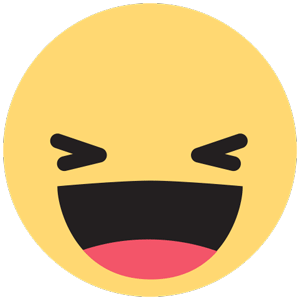
.png)