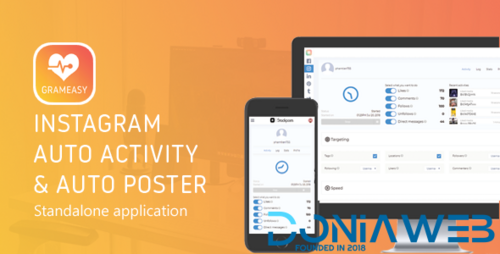Everything posted by boneyaad
-
Academy V1.1 - Course Based Learning Management System v
- GeekShop V1.0.11 - Geeky Cool Product Site
- 1# Stackposts V2.2 - Social Marketing Tool
- adult video script v8.1 + all plugins complete ( last version) v8.1
- Script adlinkfly v5.3.0 + activation code v5.3.0
- Yetishare v4.5.3 +16 plugins vV4.5.3
- Video/audio call plugin crea8social V1.0 v
- Video/audio call plugin crea8social V1.0 v
- Facebook Auto Post & Scheduler v1.0.4 -PostPoint Facebook
- Instagram Proxy Manager Module for Nextpost Instagram V1.4
- GramEasy V3.0 - Instagram Auto Post & Activity (Standalone script)
Back to topAccount
Navigation
Search
Configure browser push notifications
Chrome (Android)
- Tap the lock icon next to the address bar.
- Tap Permissions → Notifications.
- Adjust your preference.
Chrome (Desktop)
- Click the padlock icon in the address bar.
- Select Site settings.
- Find Notifications and adjust your preference.
Safari (iOS 16.4+)
- Ensure the site is installed via Add to Home Screen.
- Open Settings App → Notifications.
- Find your app name and adjust your preference.
Safari (macOS)
- Go to Safari → Preferences.
- Click the Websites tab.
- Select Notifications in the sidebar.
- Find this website and adjust your preference.
Edge (Android)
- Tap the lock icon next to the address bar.
- Tap Permissions.
- Find Notifications and adjust your preference.
Edge (Desktop)
- Click the padlock icon in the address bar.
- Click Permissions for this site.
- Find Notifications and adjust your preference.
Firefox (Android)
- Go to Settings → Site permissions.
- Tap Notifications.
- Find this site in the list and adjust your preference.
Firefox (Desktop)
- Open Firefox Settings.
- Search for Notifications.
- Find this site in the list and adjust your preference.
- GeekShop V1.0.11 - Geeky Cool Product Site