-
-
Tradebox v6.4 - CryptoCurrency Buy Sell and Trading Software
- Fintech v 3.0 - Financial solution platform
- All Marketplace - 36 Paid Premium Extensions + 10 Premium Themes | MagicAi v9.8
- All Marketplace - 36 Paid Premium Extensions + 10 Premium Themes | MagicAi v9.8
- Zoro - Automated Anime Streaming Platform
- 13 comments
- 1 review
- Xcash - Ultimate Digital Wallet Solution Bundle
- Bicrypto - Crypto Trading Platform, Binary Trading, Investments, Blog, News & More! v5.6.8 + All Add-ons
- XFilesharing Pro - File sharing script v4.0 [Unlimited License]
- Yetishare - File Hosting Script + 30 Plugins v5.5.1
Back to topAccount
Navigation
Search
Configure browser push notifications
Chrome (Android)
- Tap the lock icon next to the address bar.
- Tap Permissions → Notifications.
- Adjust your preference.
Chrome (Desktop)
- Click the padlock icon in the address bar.
- Select Site settings.
- Find Notifications and adjust your preference.
Safari (iOS 16.4+)
- Ensure the site is installed via Add to Home Screen.
- Open Settings App → Notifications.
- Find your app name and adjust your preference.
Safari (macOS)
- Go to Safari → Preferences.
- Click the Websites tab.
- Select Notifications in the sidebar.
- Find this website and adjust your preference.
Edge (Android)
- Tap the lock icon next to the address bar.
- Tap Permissions.
- Find Notifications and adjust your preference.
Edge (Desktop)
- Click the padlock icon in the address bar.
- Click Permissions for this site.
- Find Notifications and adjust your preference.
Firefox (Android)
- Go to Settings → Site permissions.
- Tap Notifications.
- Find this site in the list and adjust your preference.
Firefox (Desktop)
- Open Firefox Settings.
- Search for Notifications.
- Find this site in the list and adjust your preference.
- Fintech v 3.0 - Financial solution platform
View in the app
A better way to browse. Learn more.





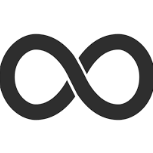

.thumb.jpeg.0cbc7a24694691e49b68d93f74b70d17.jpeg)