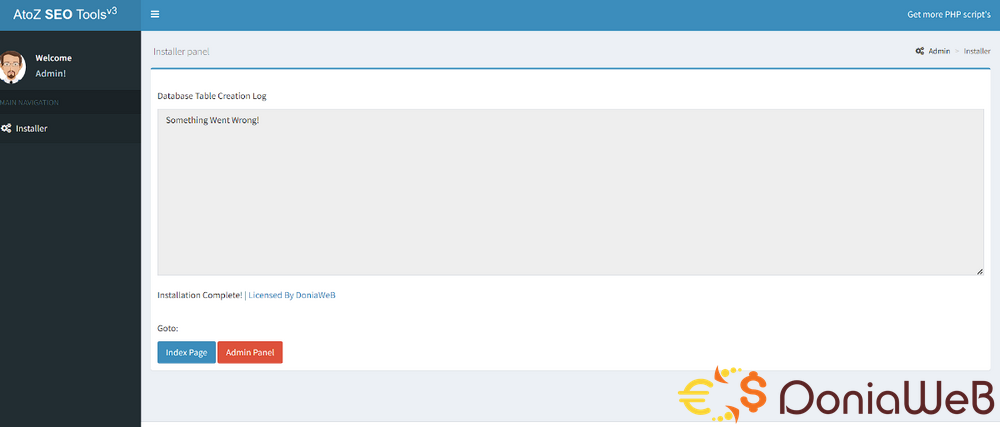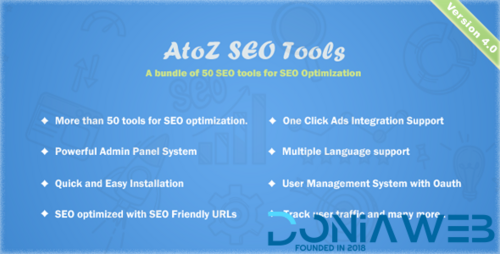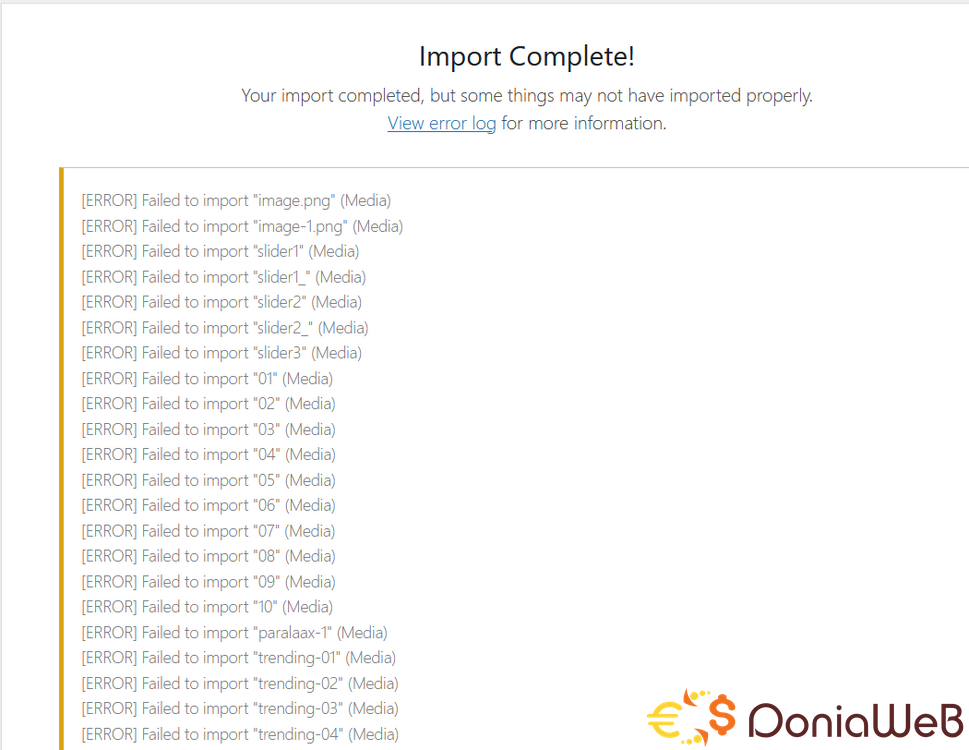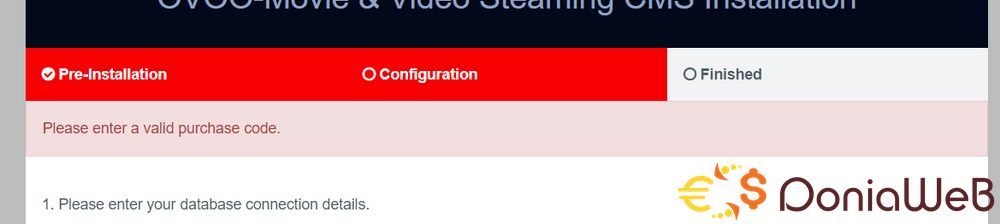Everything posted by winter
-
AtoZ SEO Tools - Search Engine Optimization Tools v4.0 NULLED
- AtoZ SEO Tools - Search Engine Optimization Tools
- AmazCart - Laravel Ecommerce System CMS NULLED
- ovoo script and adsense
- GoScraper | Auto-Content Uploader for the WoWonder Script | Miscellaneous
- Streamit 2.0 | Video Streaming WordPress Theme + RTL v2.4.0
- Streamit 2.0 | Video Streaming WordPress Theme + RTL v2.4.0
- DooPlay theme WordPress v2.4.0
- ovoo script and adsense
- Video Streaming Portal (TV Shows, Movies, Sports, Videos Streaming, Live TV) v1.3
- OVOO - Live TV & Movie Portal CMS with Membership System V3.3.1 + My Licence
- OVOO v3.3.0 - Live TV & Movie Portal CMS with Membership System
- 74 replies
-
-

-

- 2
-
-
- CMS
- latest version
- Membership
- ovoo
-
Tagged with:
- PlayLab - On Demand Movie Streaming Platform vv3.2 NULLED
Back to topAccount
Navigation
Search
Configure browser push notifications
Chrome (Android)
- Tap the lock icon next to the address bar.
- Tap Permissions → Notifications.
- Adjust your preference.
Chrome (Desktop)
- Click the padlock icon in the address bar.
- Select Site settings.
- Find Notifications and adjust your preference.
Safari (iOS 16.4+)
- Ensure the site is installed via Add to Home Screen.
- Open Settings App → Notifications.
- Find your app name and adjust your preference.
Safari (macOS)
- Go to Safari → Preferences.
- Click the Websites tab.
- Select Notifications in the sidebar.
- Find this website and adjust your preference.
Edge (Android)
- Tap the lock icon next to the address bar.
- Tap Permissions.
- Find Notifications and adjust your preference.
Edge (Desktop)
- Click the padlock icon in the address bar.
- Click Permissions for this site.
- Find Notifications and adjust your preference.
Firefox (Android)
- Go to Settings → Site permissions.
- Tap Notifications.
- Find this site in the list and adjust your preference.
Firefox (Desktop)
- Open Firefox Settings.
- Search for Notifications.
- Find this site in the list and adjust your preference.
- AtoZ SEO Tools - Search Engine Optimization Tools





(5)(1).thumb.png.bad8a4689ff3d725364fd1f3fbe91a72.png)