Featured Replies
Recently Browsing 0
- No registered users viewing this page.
Similar Content
- Educatito | Multiconcept Education & Courses WordPress Theme
-
News Publication Theme - WordPress
- 0 comments
- 725 views
-
APK Download Website for GeneratePress
- 3 replies
- 1,635 views
-
Integrate Google Drive Premium v1.3.94 (NULLED)
- 2 replies
- 2,257 views
-
Essentials Multipurpose WordPress Theme v.3.2.6 Nulled
- 3 replies
- 2,847 views
Latest Updated Files
-
Buy Me Coffee Addon for CodyChat

- 1 Downloads
- 0 Comments
-
Back To Top Addon for CodyChat
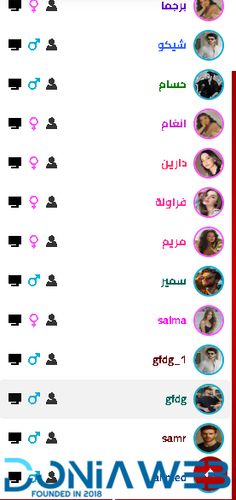
- 1 Downloads
- 0 Comments
-
Time Ago Addon for CodyChat
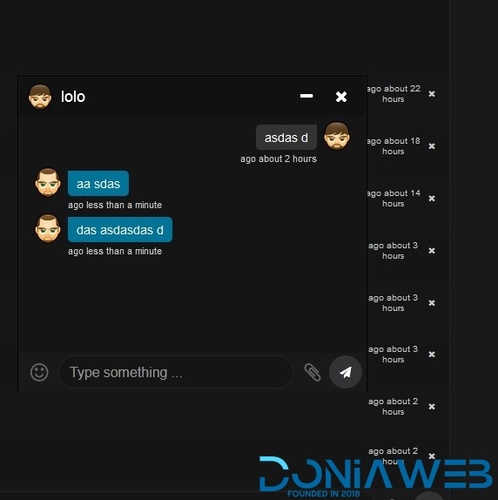
- 1 Downloads
- 0 Comments
-
Block F12 Addon for CodyChat
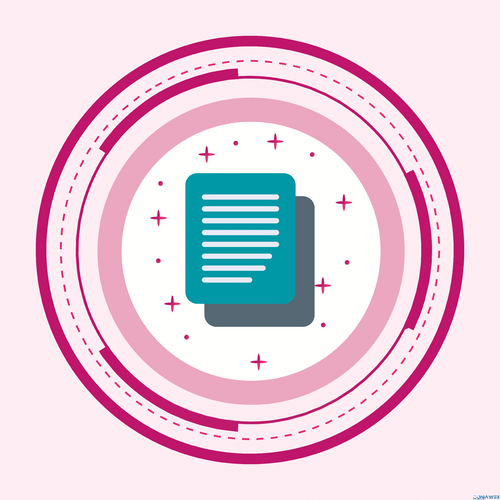
- 1 Downloads
- 0 Comments
-
Edit Wallet Addon for CodyChat

- 2 Downloads
- 0 Comments
-
Login As Users Addon for CodyChat
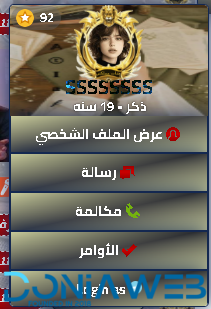
- 3 Downloads
- 0 Comments
-
Taxido - InDrive | Grab | Uber Clone | Taxi Booking with Cab | Rental | Bidding | Parcel
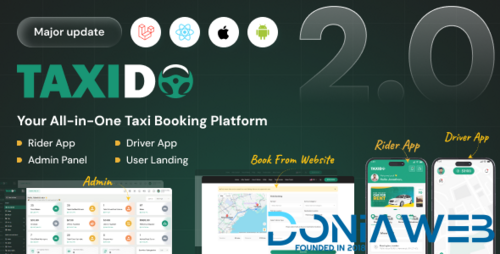
- 386 Downloads
- 9 Comments
-
MagicAI - OpenAI Content, Text, Image, Chat, Code Generator as SaaS
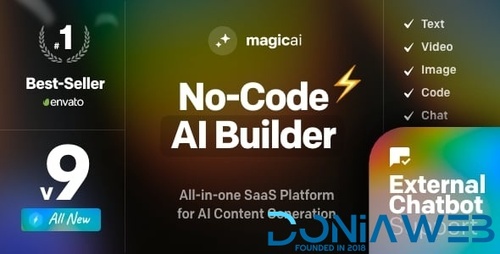
- 6,631 Downloads
- 166 Comments
-
WORKSUITE - HR, CRM and Project Management
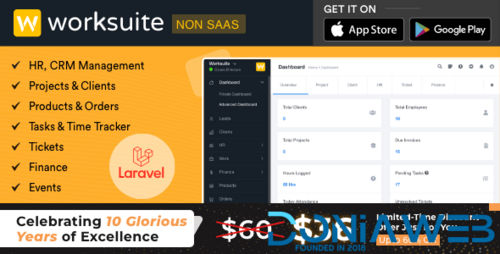
- 296 Downloads
- 0 Comments
-
Worksuite Saas - Project Management System + All Modules
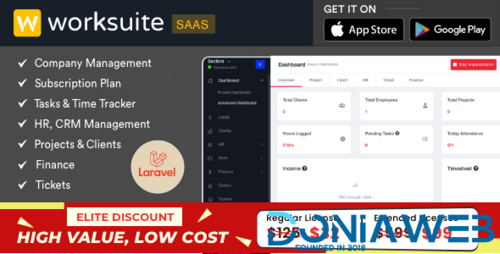
- 19 Purchases
- 49 Comments
-
TableTrack - The Complete SaaS Restaurant Management Solution
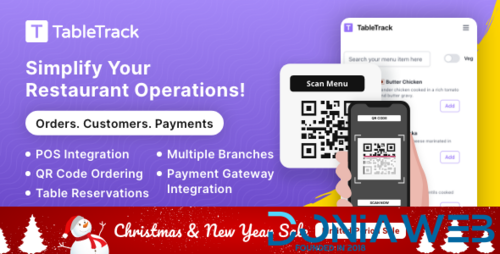
- 757 Downloads
- 20 Comments
-
Rescron AI - AI Trading Platform PHP Script
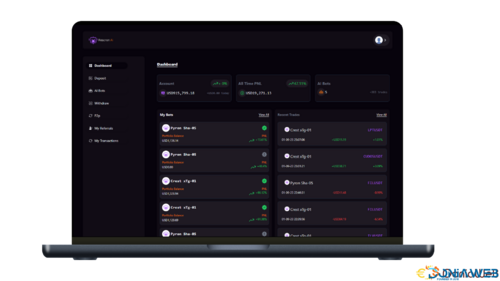
- 703 Downloads
- 6 Comments
-
Extra Info Addon for CodyChat
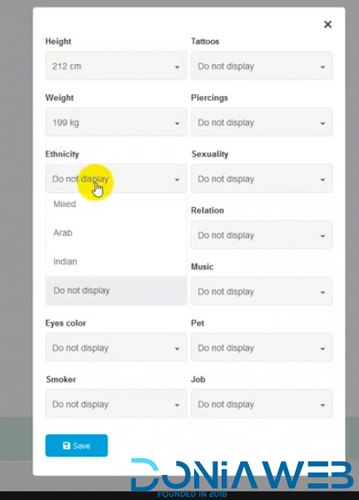
- 4 Downloads
- 0 Comments
-
KudoAi - AI Music, Voice & Video Generator SaaS Platform | Exclusive on DoniaWeb

- 0 Purchases
- 0 Comments
-
bdcFund – Charity and Donation platform
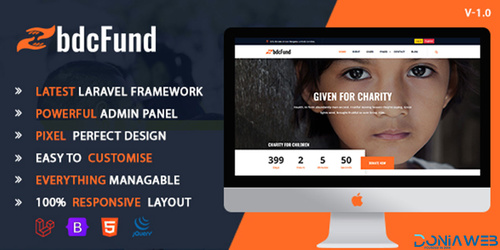
- 14 Downloads
- 0 Comments
-
WhatsApp Status Saver App - Android Kotlin - 24 February 2025
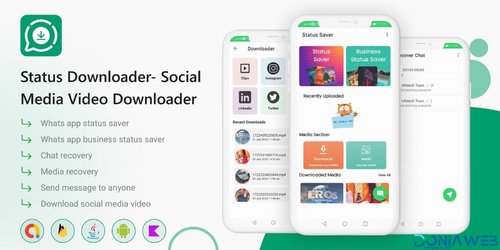
- 7 Downloads
- 0 Comments
-
6valley Multi-Vendor E-commerce - Complete eCommerce Mobile App, Web, Seller and Admin Panel
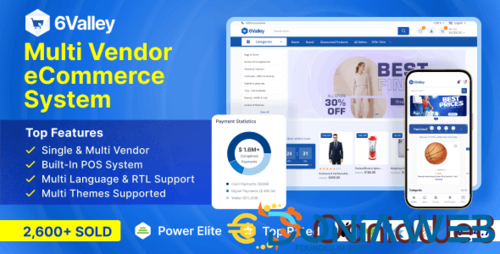
- 4,804 Downloads
- 29 Comments
-
QRPay Pro - Complete QRPay Solution with All Add-ons Bundle
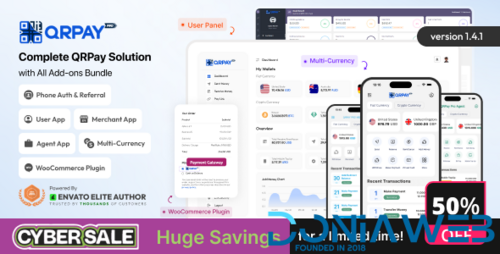
- 612 Downloads
- 10 Comments
-
DriveMond - Ride Sharing & Parcel Delivery Solution [Agency Plus Pack]
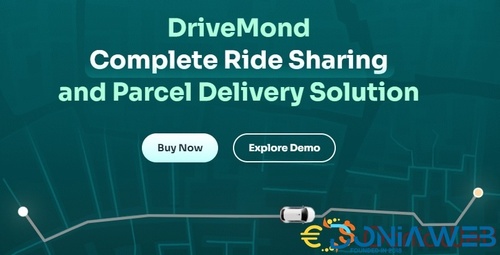
- 1,358 Downloads
- 18 Comments
-
Quland - Multipurpose Business and Agency Laravel Website CMS

- 44 Downloads
- 6 Comments





.thumb.png.291decfda0517036be134b0619e7dc8f.png)







Join the conversation
You can post now and register later. If you have an account, sign in now to post with your account.