- Replies 37
- Views 8.4k
- Created
- Last Reply
Top Posters In This Topic
-
af8866 5 posts
-
depth 5 posts
-
kenpit24 4 posts
-
hmaprogrammers 4 posts
Most Popular Posts
-
Access cPanel: Log in to your cPanel account. Open phpMyAdmin: Look for the "Databases" section in cPanel and click on "phpMyAdmin."
-
hi, yo have any idea how i can fix this... i am unable to credit user from the admin panel
Featured Replies
Recently Browsing 0
- No registered users viewing this page.






.thumb.png.42d1b22d1160e4a3e8fd940523bb9409.png)



.jpg.8aa68385be02ee3beb3cabec1b044d33.jpg)
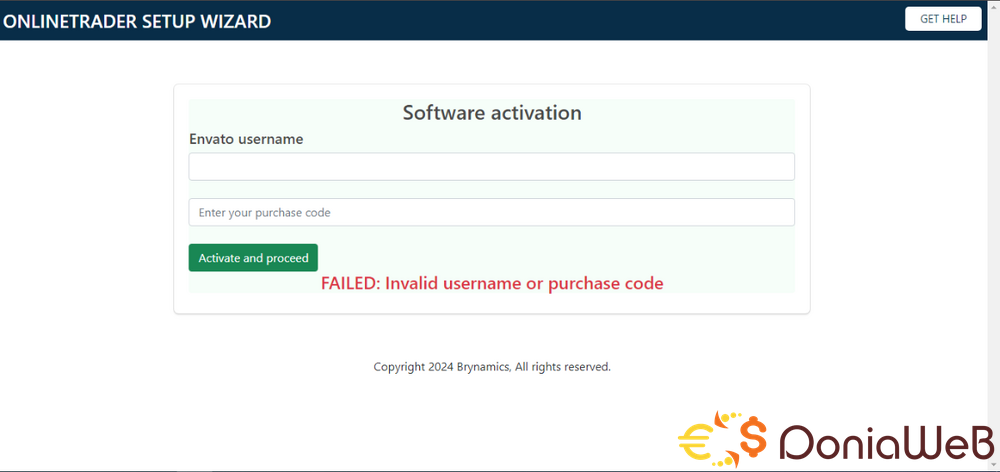
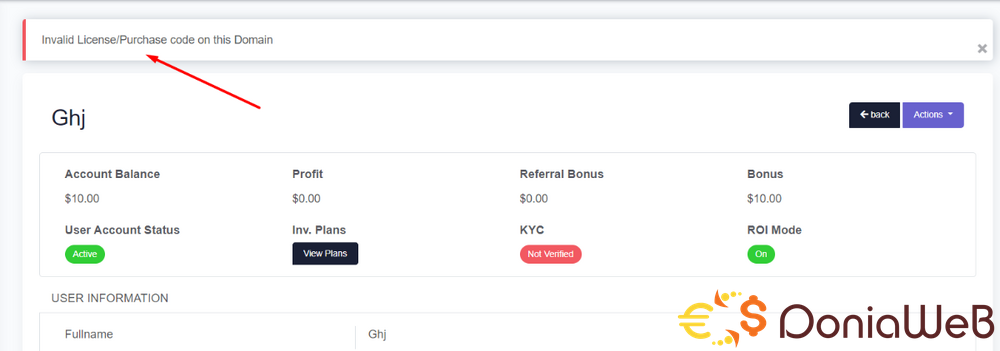


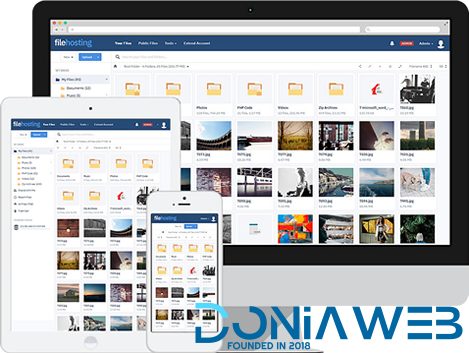
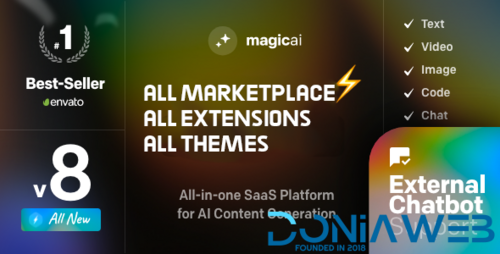

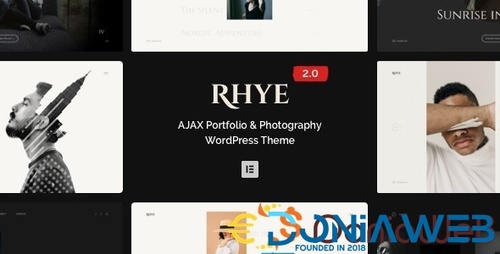

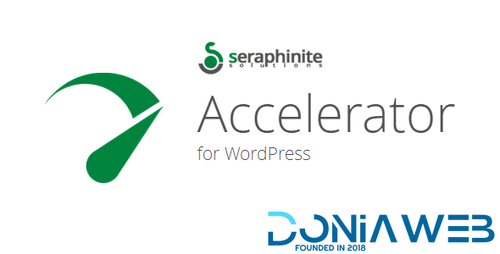

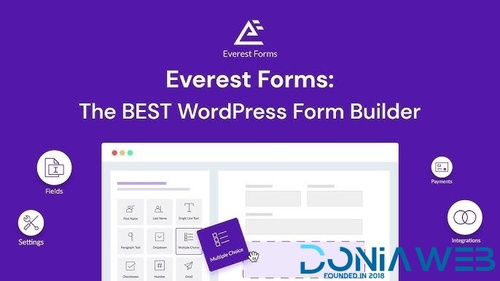




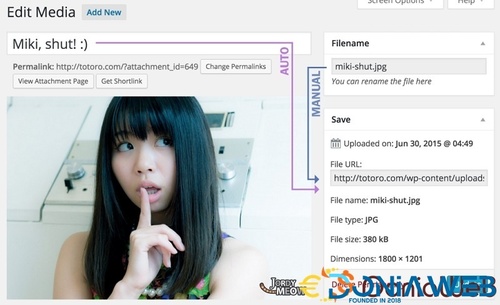
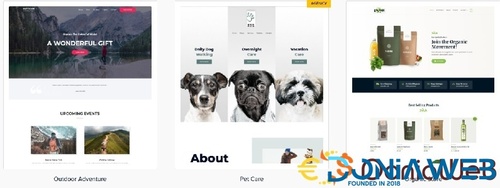
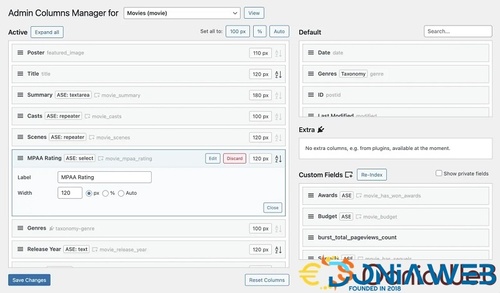
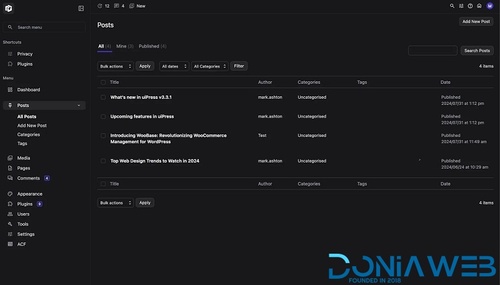

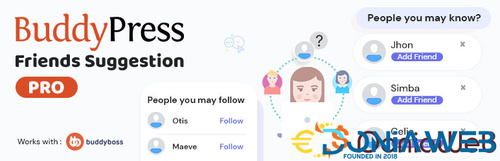

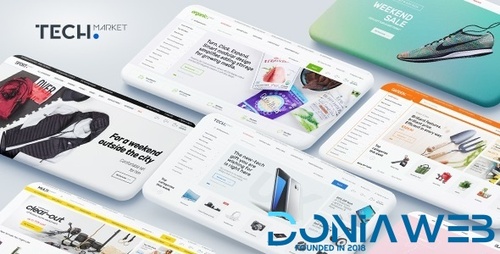
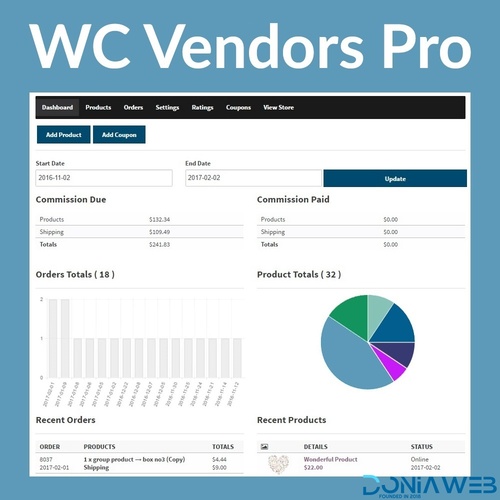
View File
Onlinetrader - Forex Signal Service and Investment Management Solution
OnlineTrader5 – Simple yet a powerful solution.
Key features
=> Signal providing module – free addon
=> Membership module to educate your clients or sell courses – free addon
=> MAM module – Web based tradecopier included (MT copier API costs $7.99/month/account)
=> Flexible investment management system
=> Crypto swapping module
=> Automated and dynamic ROI (Return on investment topup)
=> Email notification on registration, when ROI drops and at the end of investment circle.
=> Beautiful default email template for all notifications
=> CRM on admin end
=> Admin roles
=> User to user wallet transfer
=> Admin can add unlimited custom payment methods with barcodes
=> Timezone setup
=> Audit logs – View users login activities & IP blacklisting
=> Users can setup OTP for withdrawal
=> Social login (Google Auth)
=> Google 2FA
=> Google Translate
=> Recaptcha
=> 5 Levels Referral System
=> KYC (Know your customers) Compliance
=> Advance users management
=> Simple and friendly frontend content editor from admin
=> Live chat management
=> Mass email to all users
=> Logo and favicon management
Support is available for paid files only
Support for free files is offered for a fee only