Do not create multi-accounts, you will be blocked!
Clover - Real-Time Messaging, Audio & Video Conferencing Web App - Node.js, React, WebRTC, Socket.IO vv2.9.2
Featured Replies
Recently Browsing 0
- No registered users viewing this page.
Latest Updated Files
-
Ruizarch - Architecture WordPress Theme
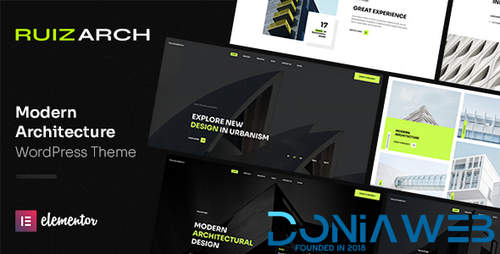
- 0 Downloads
- 0 Comments
-
Travel Tour - Tour Booking, Travel Booking WordPress Theme
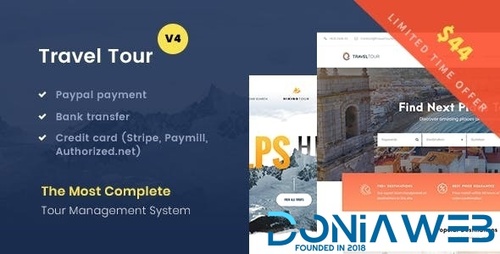
- 7 Downloads
- 0 Comments
-
Wolmart | Multi-Vendor Marketplace WooCommerce Theme
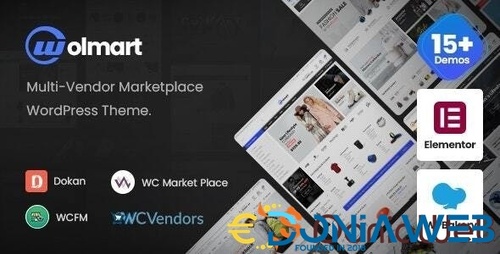
- 108 Downloads
- 0 Comments
-
WooCommerce PDF Vouchers - Ultimate Gift Cards WordPress Plugin

- 5 Downloads
- 0 Comments
-
WooCommerce USPS Shipping Method

- 3 Downloads
- 0 Comments
-
Iconic WooCommerce Delivery Slots

- 1 Downloads
- 0 Comments
-
Iconic Sales Booster for WooCommerce
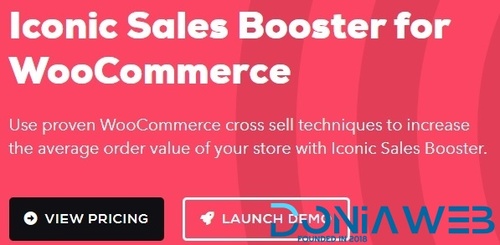
- 10 Downloads
- 0 Comments
-
WooCommerce Smart Coupons Plugin - Extended Coupon Code Generator
.thumb.jpg.67f707d6bc073ad4570f1cd37beabbd5.jpg)
- 11 Downloads
- 0 Comments
-
Brave - Drag n Drop WordPress Popup, Optin, Lead Gen & Survey Builders
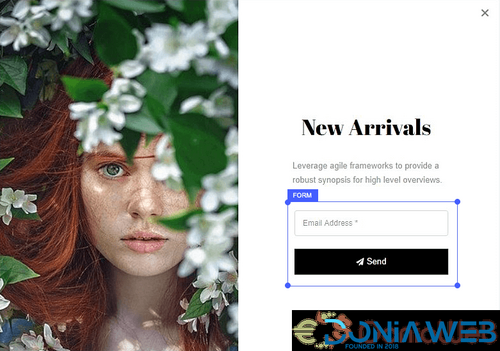
- 10 Downloads
- 0 Comments
-
Admin and Site Enhancements (ASE) Pro

- 12 Downloads
- 0 Comments
-
WpAlter - White Label Wordpress Plugin
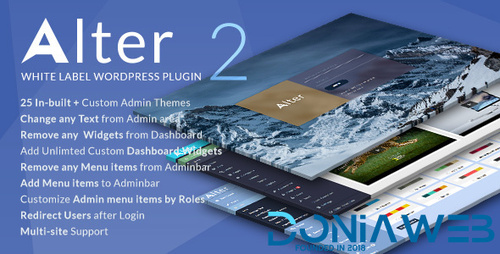
- 2 Downloads
- 3 Comments
-
Aiomatic - Automatic AI Content Writer & Editor, GPT-3 & GPT-4, ChatGPT ChatBot & AI Toolkit
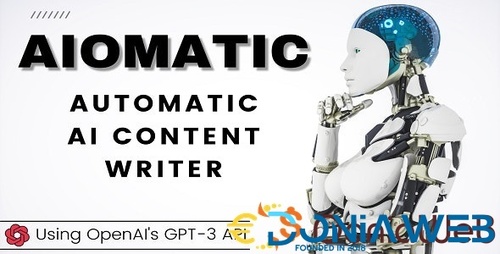
- 93 Downloads
- 0 Comments
-
Relayzo - Email Marketing Application
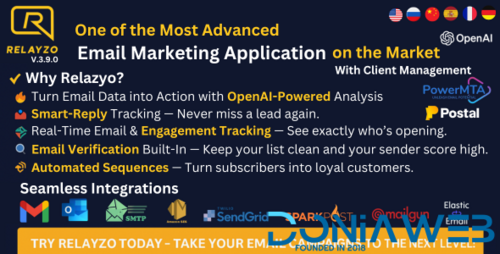
- 14 Downloads
- 0 Comments
-
All Marketplace - 32 Paid Premium Extensions + 10 Premium Themes | MagicAi
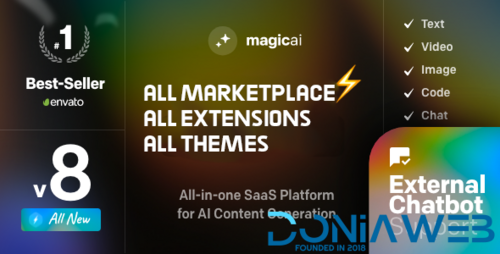
- 74 Purchases
- 658 Comments
-
EGovt - City Government WordPress Theme
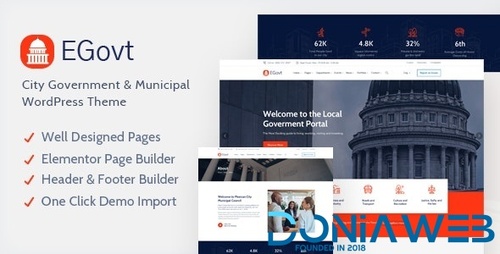
- 26 Downloads
- 0 Comments
-
Unlimited Elements for Elementor Pro (Premium)

- 54 Downloads
- 0 Comments
-
SEOWP | SEO & Digital Marketing WordPress Themes
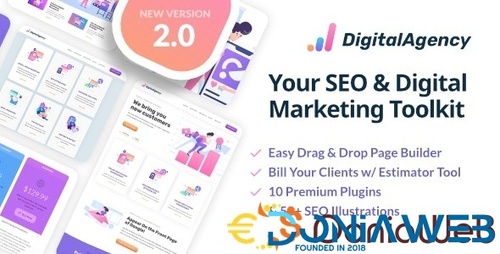
- 38 Downloads
- 0 Comments
-
BWL Advanced FAQ Manager
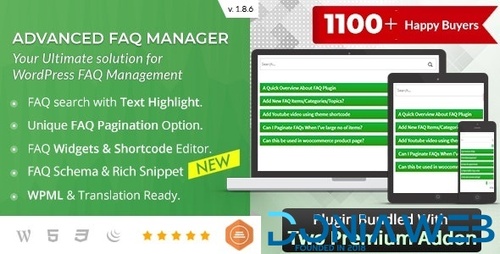
- 4 Downloads
- 0 Comments
-
Brizy Pro - WordPress Builder Plugin
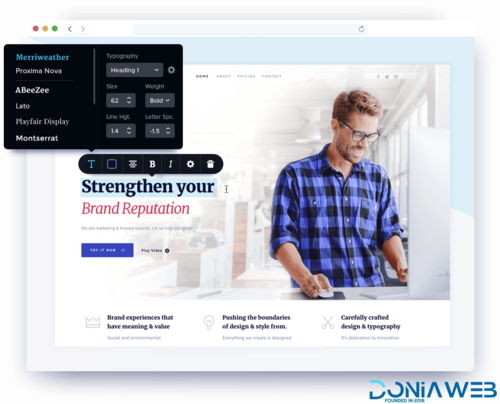
- 6 Downloads
- 0 Comments
-
Whatsapp Gateway | Multi Device
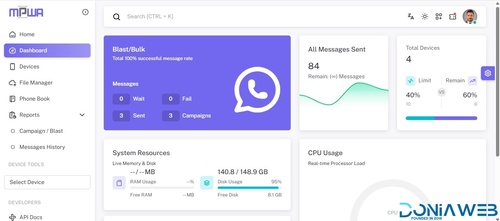
- 6,624 Downloads
- 21 Comments









Join the conversation
You can post now and register later. If you have an account, sign in now to post with your account.