Smart SMS & Email Manager (SSEM) v4.1
Featured Replies
Recently Browsing 0
- No registered users viewing this page.
Similar Content
Latest Updated Files
-
DriveMond - Ride Sharing & Parcel Delivery Solution [Agency Plus Pack]
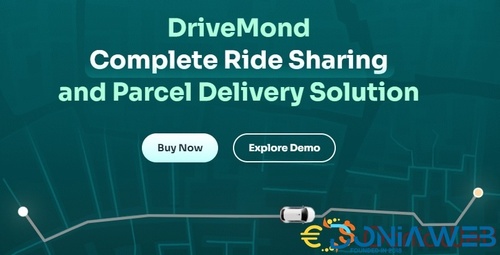
- 1,337 Downloads
- 18 Comments
-
Quland - Multipurpose Business and Agency Laravel Website CMS

- 7 Downloads
- 5 Comments
-
WhatsDesk Pro - AI-Powered Multilingual Support CRM BOT

- 17 Downloads
- 0 Comments
-
Boxcoin - Crypto Payment Script SaaS
.thumb.jpg.0122c688cfba451ac7d089134980b1f6.jpg)
- 600 Downloads
- 2 Comments
-
eShop Web - Multi Vendor eCommerce Marketplace / CMS
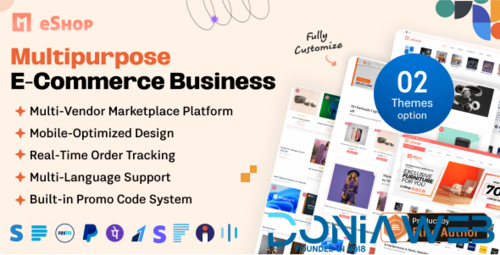
- 631 Downloads
- 1 Comments
-
Prophecy - Sports Betting Platform

- 978 Downloads
- 4 Comments
-
BeDrive - File Sharing and Cloud Storage
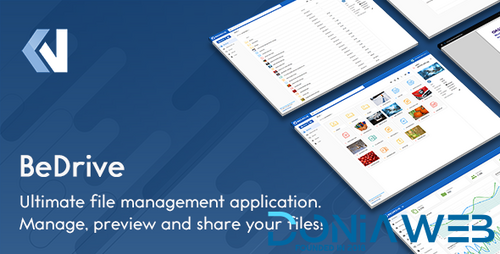
- 1,474 Downloads
- 5 Comments
-
Stories - Laravel Creative Multilingual Blog
.thumb.jpg.aac25c7fbddbf9f1f466a6db53e5f296.jpg)
- 49 Downloads
- 0 Comments
-
Academy LMS - Learning Management System

- 922 Downloads
- 3 Comments
-
Bicrypto - Crypto Trading Platform, Binary Trading, Investments, Blog, News & More!

- 34 Purchases
- 24 Comments
-
Bicrypto - Crypto Trading Platform, Binary Trading, Investments, Blog, News & More!

- 90 Purchases
- 115 Comments
-
Ready eCommerce - Complete Multi Vendor eCommerce Mobile App, Customer Website with Store POS
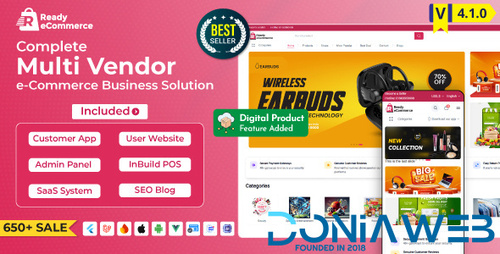
- 855 Downloads
- 14 Comments
-
POS SAAS - Flutter POS Billing Inventory Software with HRM App+Web+Super Admin
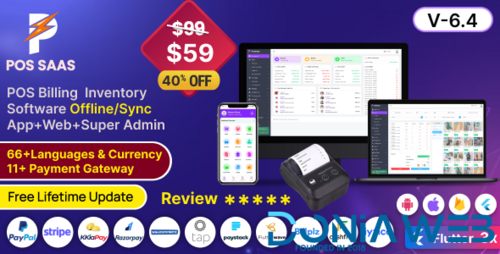
- 405 Downloads
- 0 Comments
-
Chatter : TikTok Social Media Short Video, Reels, Chats, Posts, Stories, Audio Room: Flutter/Laravel
.thumb.jpg.306d786694759841fa4f206ec4711fb0.jpg)
Chatter : TikTok Social Media Short Video, Reels, Chats, Posts, Stories, Audio Room: Flutter/Laravel
Free
- 717 Downloads
- 12 Comments
-
Astroway - Complete Astrology Consultation App with Chat, Calling, e-Puja, Shop & AI Chat

- 198 Downloads
- 2 Comments
-
OvoRide - Complete Cross Platform Ride Sharing Solution

- 213 Downloads
- 2 Comments
-
eSkooly Online School Management Software

- 49 Downloads
- 0 Comments
-
RentalSpace - Vacation Rental Script

- 15 Downloads
- 1 Comments
-
TechFocus - IT Solutions Next.js React Template
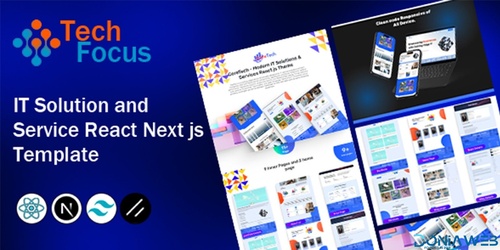
- 9 Downloads
- 0 Comments
-
Cryptech - Responsive Bitcoin, Cryptocurrency and Investments HTML Template

- 5 Downloads
- 0 Comments











Join the conversation
You can post now and register later. If you have an account, sign in now to post with your account.