Connect - Live Class, Meeting, Webinar, Online Training & Web Conference
Featured Replies
Recently Browsing 0
- No registered users viewing this page.
Similar Content
Latest Updated Files
-
EvolutionScript v6.2 - GPT/PTC Software
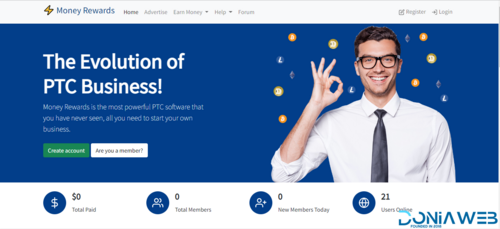
- 17 Purchases
- 38 Comments
-
Movie Hut Blogger movie Template
- 7 Downloads
- 0 Comments
-
Shopperzz - PWA eCommerce CMS with POS & WhatsApp Ordering | Inventory Management
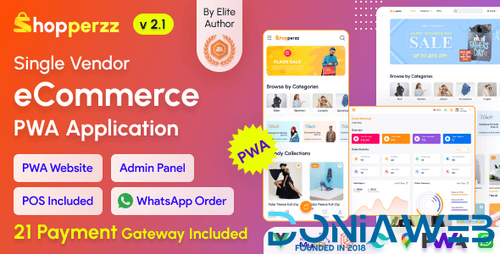
- 769 Downloads
- 6 Comments
-
FlashX Stablecoin Creator & Sender (Flash USDT, USDC, PYUSD, BUSD)

- 0 Purchases
- 0 Comments
-
Worksuite Saas - Project Management System + All Modules
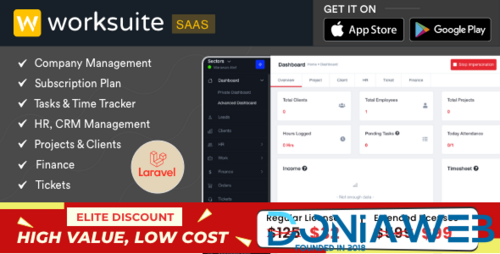
- 18 Purchases
- 49 Comments
-
RateLab - Business Review Platform

- 3 Downloads
- 0 Comments
-
Bicrypto - Crypto Trading Platform, Binary Trading, Investments, Blog, News & More!

- 90 Purchases
- 115 Comments
-
Bicrypto - Crypto Trading Platform, Binary Trading, Investments, Blog, News & More!

- 34 Purchases
- 24 Comments
-
1Stake iGaming Platform | Online Casino Software Provider | Blackjack, Roulette, Poker and more

1Stake iGaming Platform | Online Casino Software Provider | Blackjack, Roulette, Poker and more
Free
- 22 Downloads
- 1 Comments
-
CodyChat Chat Rating

- 5 Downloads
- 0 Comments
-
CodyChat Wanted Games
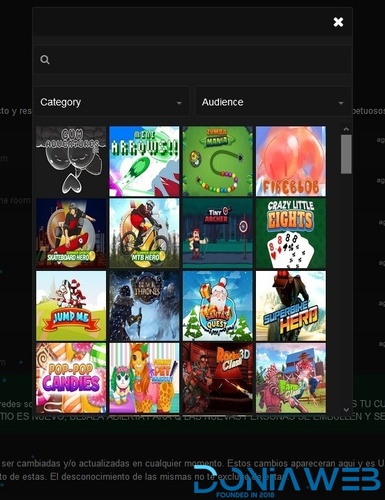
- 2 Downloads
- 0 Comments
-
CodyChat Style Login Simple
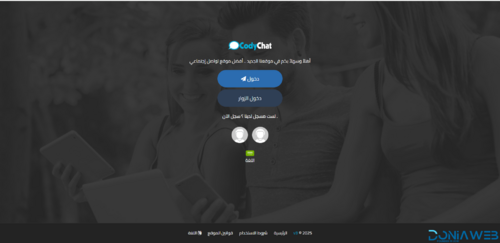
- 5 Downloads
- 0 Comments
-
CodyChat Avatar Frame Addon

- 10 Downloads
- 0 Comments
-
AutoSEO for WordPress
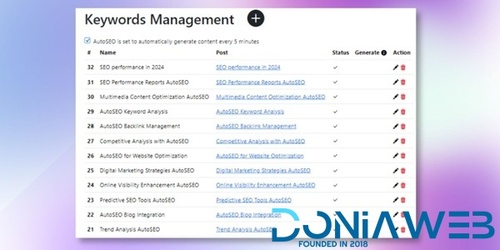
- 2 Downloads
- 0 Comments
-
Prozen - Business Consulting Html Template
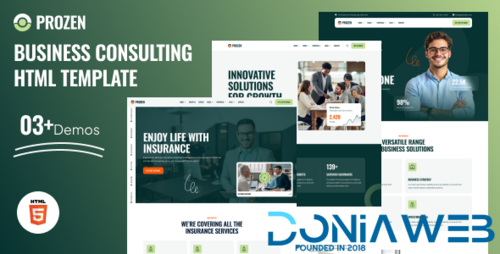
- 3 Downloads
- 0 Comments
-
PowerFlow - Gym Fitness and Yoga HTML Template

- 1 Downloads
- 0 Comments
-
TimesNews - Most Popular News WordPress Theme
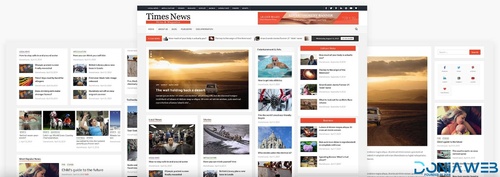
- 4 Downloads
- 0 Comments
-
Sekuret - Ultimate License Management System

- 118 Downloads
- 0 Comments
-
Drake Portfolio Theme

- 6 Downloads
- 0 Comments
-
Pertest – React Personal Portfolio Template
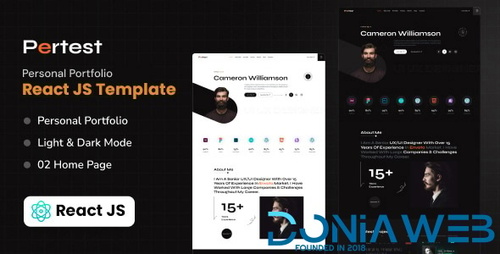
- 2 Downloads
- 0 Comments










.thumb.jpeg.aaca9ae5a01e1fbb4ec6351bead18c6b.jpeg)



Join the conversation
You can post now and register later. If you have an account, sign in now to post with your account.