Do not create multi-accounts, you will be blocked!
EvnTalk - Event Conference WordPress Theme v1.7.7
Featured Replies
Recently Browsing 0
- No registered users viewing this page.
Latest Updated Files
-
All Marketplace - 32 Paid Premium Extensions + 10 Premium Themes | MagicAi
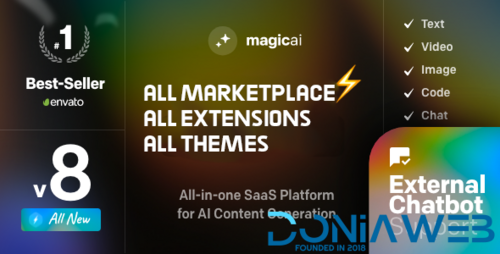
- 73 Purchases
- 655 Comments
-
EGovt - City Government WordPress Theme
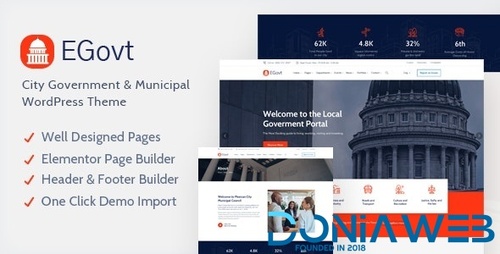
- 22 Downloads
- 0 Comments
-
Aiomatic - Automatic AI Content Writer & Editor, GPT-3 & GPT-4, ChatGPT ChatBot & AI Toolkit
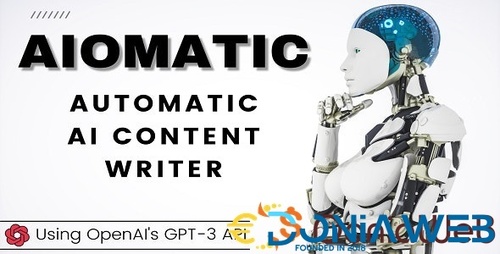
- 89 Downloads
- 0 Comments
-
Unlimited Elements for Elementor Pro (Premium)

- 50 Downloads
- 0 Comments
-
SEOWP | SEO & Digital Marketing WordPress Themes
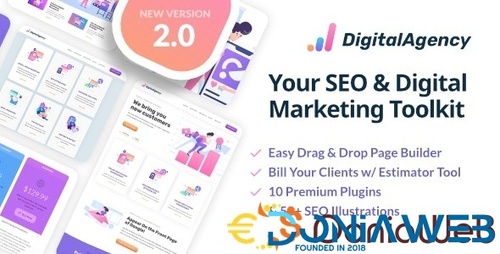
- 34 Downloads
- 0 Comments
-
BWL Advanced FAQ Manager
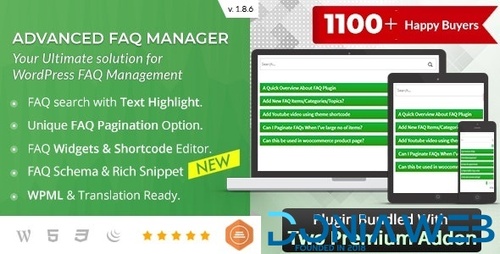
- 4 Downloads
- 0 Comments
-
Brizy Pro - WordPress Builder Plugin
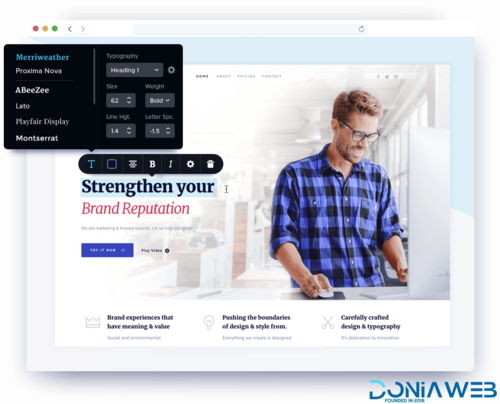
- 4 Downloads
- 0 Comments
-
Whatsapp Gateway | Multi Device
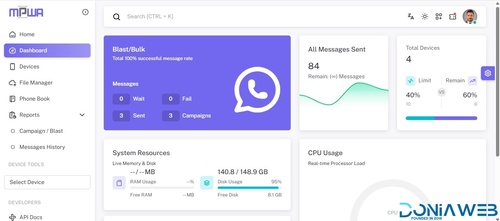
- 6,492 Downloads
- 21 Comments
-
Kinsey - AJAX Agency WordPress Theme

- 0 Downloads
- 0 Comments
-
BoxShop - Responsive WooCommerce WordPress Theme
(1).thumb.jpg.f4aef94db3ed0aa2201c8d13d13d8d22.jpg)
- 15 Downloads
- 0 Comments
-
JetSmartFilters Plugin for Elementor
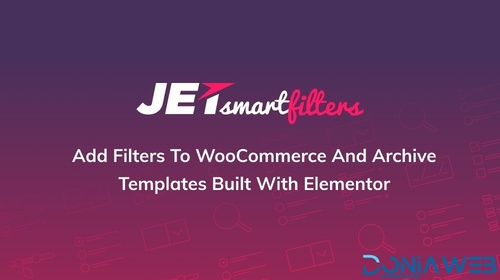
- 9 Downloads
- 0 Comments
-
JetAppointments - Appointment Plugin for Elementor
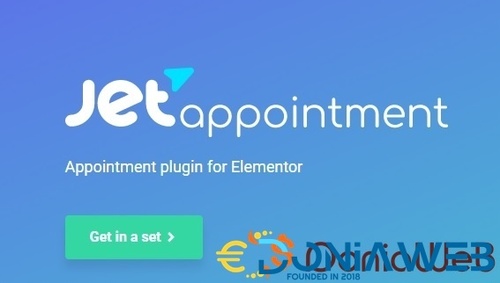
- 7 Downloads
- 0 Comments
-
GravityView - Display Gravity Forms Entries on Your Websites

- 7 Downloads
- 0 Comments
-
WooCommerce Gravity Forms Product Add-ons

- 3 Downloads
- 0 Comments
-
Gravity Forms HubSpot Add-On
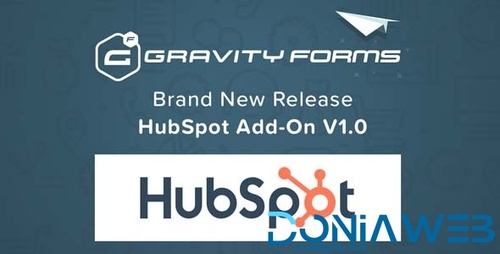
- 2 Downloads
- 0 Comments
-
PublishPress Revisions Pro
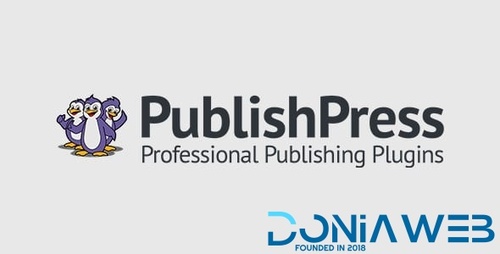
- 9 Downloads
- 0 Comments
-
PublishPress Capabilities Pro
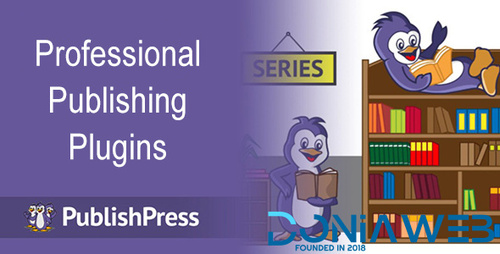
- 8 Downloads
- 0 Comments
-
WooCommerce Recommendation Engine

- 3 Downloads
- 0 Comments
-
Sparks for WooCommerce By Themeisle
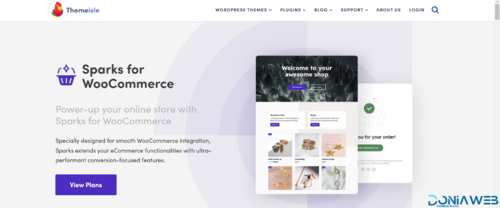
- 1 Downloads
- 0 Comments
-
Gravity Forms reCaptcha Add-On
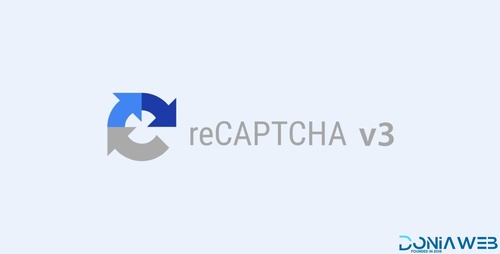
- 3 Downloads
- 0 Comments








Join the conversation
You can post now and register later. If you have an account, sign in now to post with your account.