Amelia v3.0 - Enterprise-Level Appointment Booking WordPress Plugin
Featured Replies
Recently Browsing 0
- No registered users viewing this page.
Similar Content
-
Magic SEO - Automatic WordPress SEO v1.0.0
- 0 replies
- 1,239 views
-
Magic SEO - Automatic WordPress SEO
- 2 comments
- 1,290 views
-
Stellar Video Player WordPress Plugin
- 0 comments
- 1,720 views
-
Dokan Business Package for WordPress
Mahmoud ·- 0 comments
- 3,928 views
-
Panda Multi Resorts 8 - Booking CMS for Multi Hotels v8.1.5
Mahmoud ·- 2 replies
- 3,367 views
Latest Updated Files
-
Bet Gold Addon for CodyChat
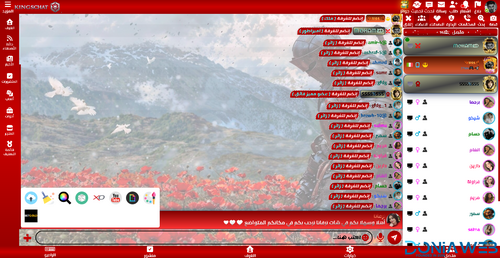
- 2 Downloads
- 0 Comments
-
Calculator Addon for CodyChat

- 2 Downloads
- 0 Comments
-
Flangapp - SAAS Online app builder from website [Unlimited license]
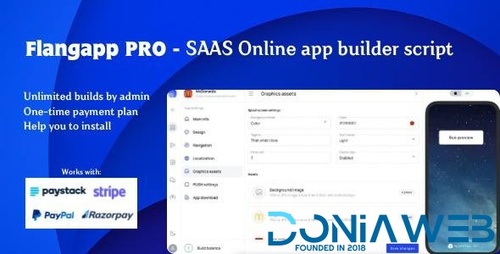
- 17 Purchases
- 71 Comments
-
Buy Me Coffee Addon for CodyChat

- 1 Downloads
- 0 Comments
-
Back To Top Addon for CodyChat
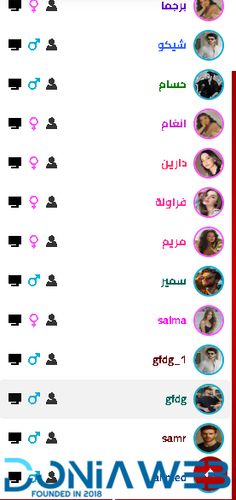
- 5 Downloads
- 0 Comments
-
Time Ago Addon for CodyChat
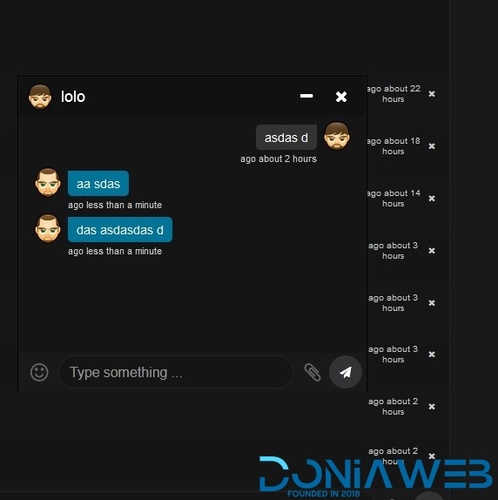
- 4 Downloads
- 0 Comments
-
Block F12 Addon for CodyChat
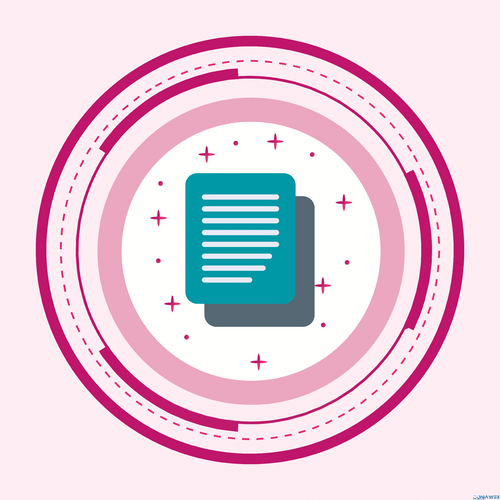
- 1 Downloads
- 0 Comments
-
Edit Wallet Addon for CodyChat

- 3 Downloads
- 0 Comments
-
Login As Users Addon for CodyChat
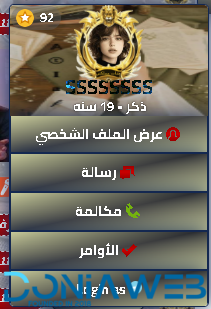
- 6 Downloads
- 0 Comments
-
Taxido - InDrive | Grab | Uber Clone | Taxi Booking with Cab | Rental | Bidding | Parcel
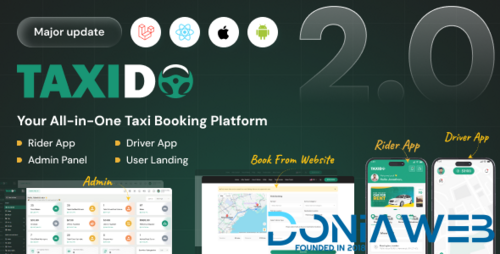
- 389 Downloads
- 9 Comments
-
MagicAI - OpenAI Content, Text, Image, Chat, Code Generator as SaaS
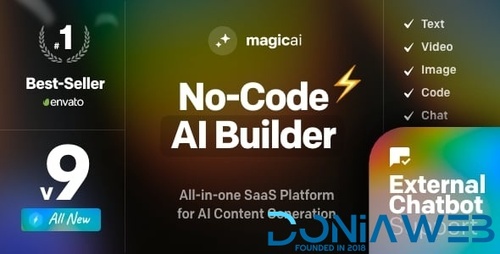
- 6,634 Downloads
- 166 Comments
-
WORKSUITE - HR, CRM and Project Management
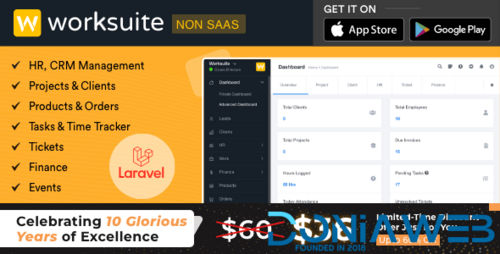
- 297 Downloads
- 0 Comments
-
Worksuite Saas - Project Management System + All Modules
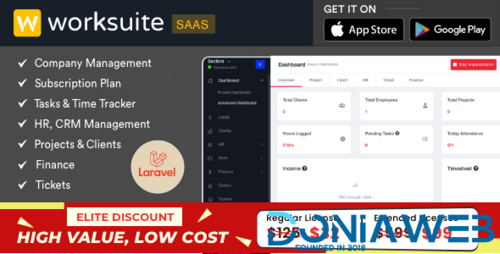
- 19 Purchases
- 49 Comments
-
TableTrack - The Complete SaaS Restaurant Management Solution
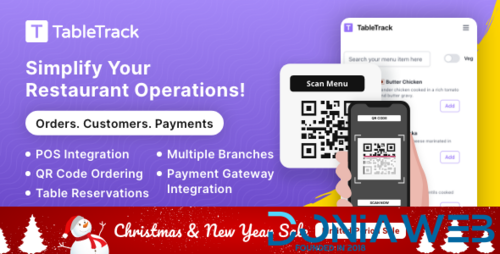
- 758 Downloads
- 20 Comments
-
Rescron AI - AI Trading Platform PHP Script
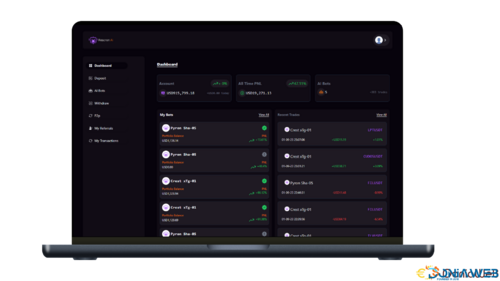
- 705 Downloads
- 6 Comments
-
Extra Info Addon for CodyChat
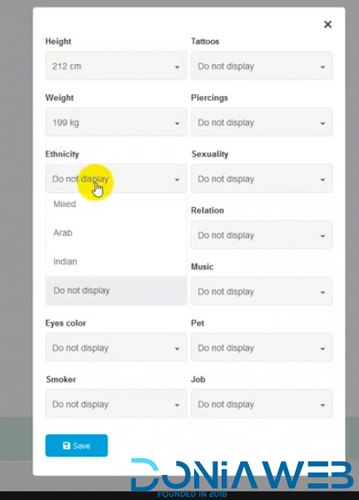
- 5 Downloads
- 0 Comments
-
KudoAi - AI Music, Voice & Video Generator SaaS Platform | Exclusive on DoniaWeb

- 0 Purchases
- 0 Comments
-
bdcFund – Charity and Donation platform
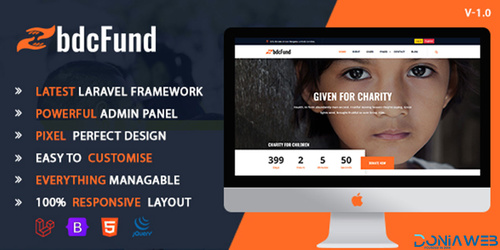
- 14 Downloads
- 0 Comments
-
WhatsApp Status Saver App - Android Kotlin - 24 February 2025
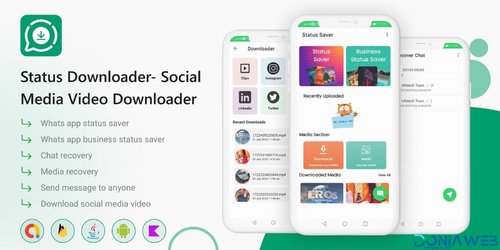
- 11 Downloads
- 0 Comments
-
6valley Multi-Vendor E-commerce - Complete eCommerce Mobile App, Web, Seller and Admin Panel
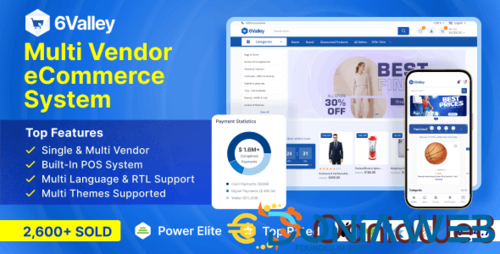
- 4,804 Downloads
- 29 Comments












Join the conversation
You can post now and register later. If you have an account, sign in now to post with your account.