Do not create multi-accounts, you will be blocked!
Ban IP Addresses - Plugin for Premium URL Shortener
Featured Replies
Recently Browsing 0
- No registered users viewing this page.
Latest Updated Files
-
Whatsapp Gateway | Multi Device
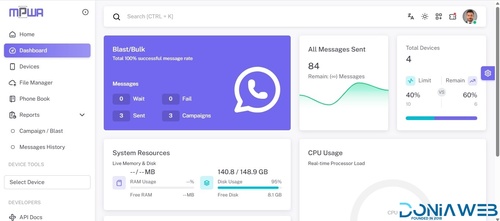
- 6,005 Downloads
- 19 Comments
-
Triply - Tour Booking WordPress Theme
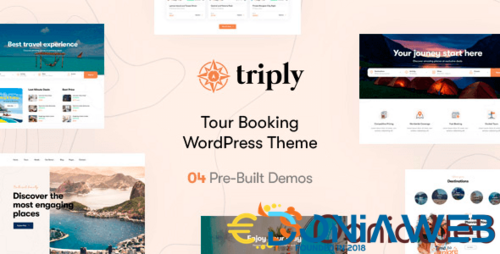
- 37 Downloads
- 0 Comments
-
Astra Theme - Everything You Need to Build Stunning Website
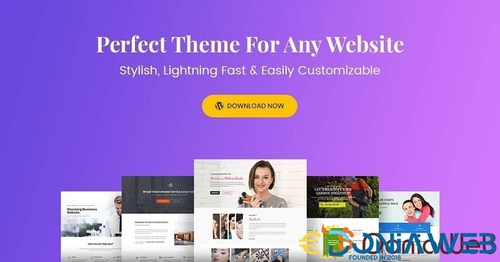
- 43 Downloads
- 0 Comments
-
Hara - Beauty and Cosmetics Shop WooCommerce Theme
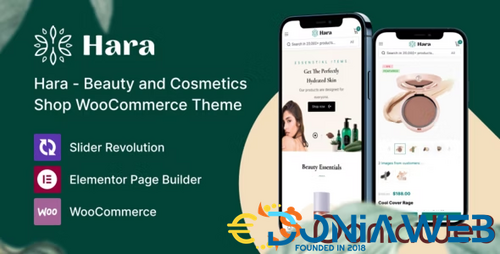
- 26 Downloads
- 0 Comments
-
Ecomus - Multipurpose WooCommerce Theme
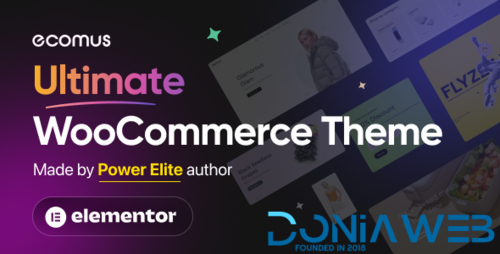
- 107 Downloads
- 0 Comments
-
BigHearts - Charity & Donation WordPress Theme
.thumb.jpg.a3fbaeed0e82cd9c147f1483978b7d73.jpg)
- 33 Downloads
- 0 Comments
-
Petio – Pet Store WooCommerce WordPress Theme
---T..thumb.jpg.df60e92f38c0420480fcc8d96613d58c.jpg)
- 11 Downloads
- 0 Comments
-
Bookly Customer Information (Add-on)
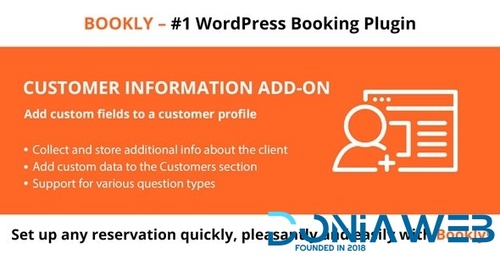
- 2 Downloads
- 0 Comments
-
GDPR Solution Bookly Customer Cabinet (Add-on)
.thumb.jpg.f8d0fbf41f74ae415420abab0720831c.jpg)
- 5 Downloads
- 0 Comments
-
Bookly Invoices (Add-on)
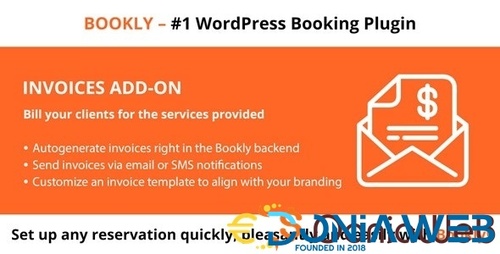
- 10 Downloads
- 0 Comments
-
Bookly Custom Fields (Add-on)
.thumb.jpg.4df5abf1b606938a196010d594fc3eea.jpg)
- 21 Downloads
- 0 Comments
-
Bookly Coupons (Add-on)
.thumb.jpg.19cf6ed18e2bc1e075da7973759ff909.jpg)
- 4 Downloads
- 0 Comments
-
Bookly PRO - Best Appointment Booking and Scheduling Software System
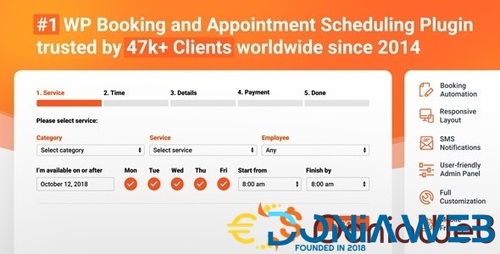
- 42 Downloads
- 0 Comments
-
Gravity Forms Coupons Add-On

- 3 Downloads
- 0 Comments
-
Kadence Blocks Pro - Premium WordPress Blocks for Beautifully Effective Websites

- 30 Downloads
- 0 Comments
-
AffiliateWP - Affiliate Plugin for WordPress

- 34 Downloads
- 0 Comments
-
WP-Optimize Pro - Make Your Site Fast and Efficient

- 10 Downloads
- 0 Comments
-
Advanced Themer for Bricks - Boost Your Bricks websites
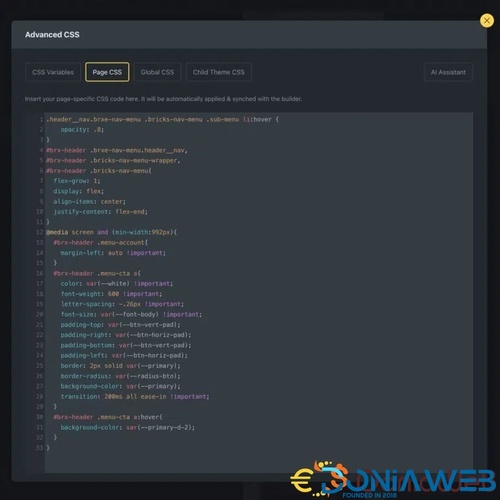
- 7 Downloads
- 0 Comments
-
All In One Migration Unlimited Extension
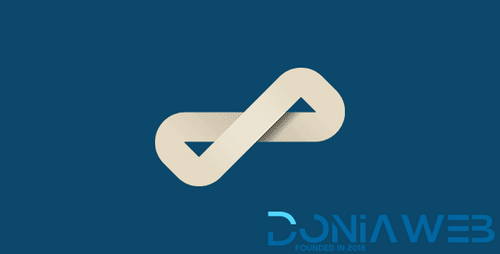
- 65 Downloads
- 0 Comments
-
PowerPack Beaver Builder Addon
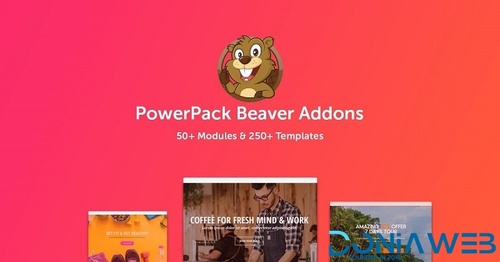
- 1 Downloads
- 0 Comments








Join the conversation
You can post now and register later. If you have an account, sign in now to post with your account.