OKRs v1.0.2 - Objectives and Key Results for Perfex CRM
Featured Replies
Recently Browsing 0
- No registered users viewing this page.
Similar Content
-
Node – SMM Panel Script – [Child + Affiliate + Refill]
- 0 comments
- 1,783 views
- Colorprediction Letest Version
-
Watchug - Movie and TV Show Streaming Platform
Mahmoud ·- 13 comments
- 16,170 views
-
MoneyMaker Mega PHP Bundle Mega Loot Offer
Zotac ·
- 0 comments
- 1,752 views
- File Sharing module for Perfex CRM
Latest Updated Files
-
eMart | Multivendor Food, On-demand, eCommerce, Parcel, Taxi Booking, Car Rent App with Admin & Web
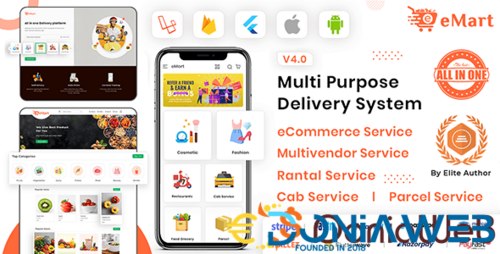
eMart | Multivendor Food, On-demand, eCommerce, Parcel, Taxi Booking, Car Rent App with Admin & Web
Free
- 494 Downloads
- 3 Comments
-
Shortzz : Short Video App Flutter Script With Admin Panel | Android | iOS | Tiktok Clone | Full App
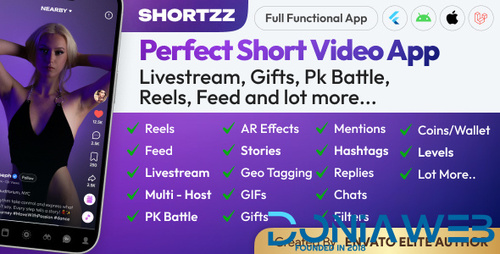
Shortzz : Short Video App Flutter Script With Admin Panel | Android | iOS | Tiktok Clone | Full App
11.60 EUR
- 6 Purchases
- 5 Comments
-
Bet Gold Addon for CodyChat
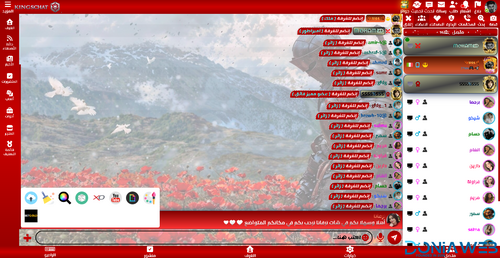
- 2 Downloads
- 0 Comments
-
Calculator Addon for CodyChat

- 2 Downloads
- 0 Comments
-
Flangapp - SAAS Online app builder from website [Unlimited license]
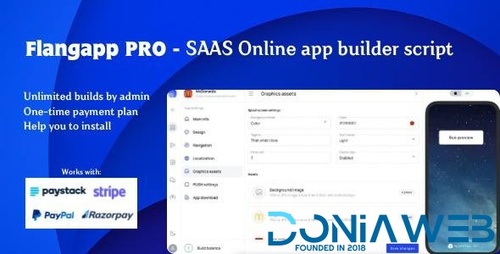
- 17 Purchases
- 71 Comments
-
Buy Me Coffee Addon for CodyChat

- 1 Downloads
- 0 Comments
-
Back To Top Addon for CodyChat
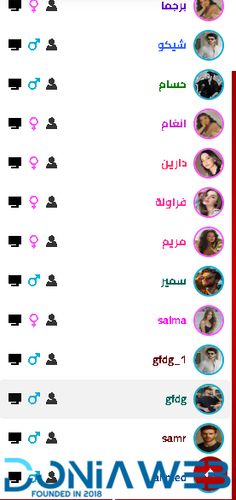
- 5 Downloads
- 0 Comments
-
Time Ago Addon for CodyChat
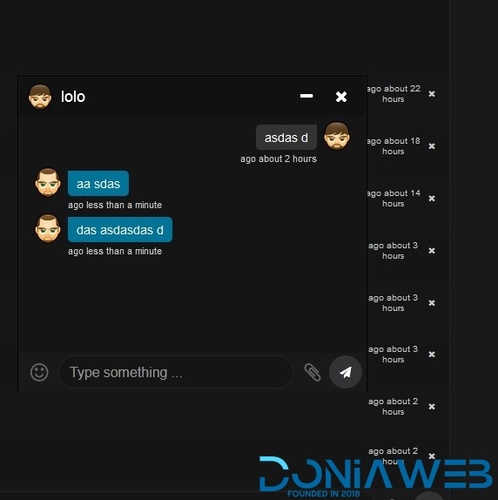
- 4 Downloads
- 0 Comments
-
Block F12 Addon for CodyChat
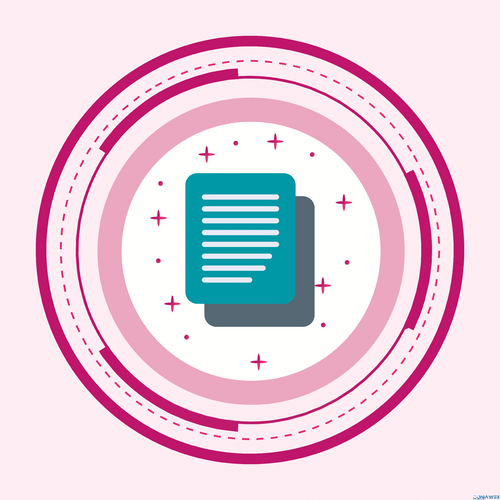
- 1 Downloads
- 0 Comments
-
Edit Wallet Addon for CodyChat

- 3 Downloads
- 0 Comments
-
Login As Users Addon for CodyChat
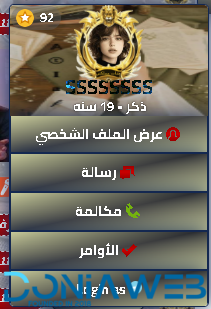
- 7 Downloads
- 0 Comments
-
Taxido - InDrive | Grab | Uber Clone | Taxi Booking with Cab | Rental | Bidding | Parcel
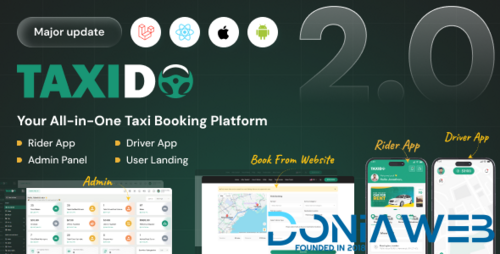
- 389 Downloads
- 9 Comments
-
MagicAI - OpenAI Content, Text, Image, Chat, Code Generator as SaaS
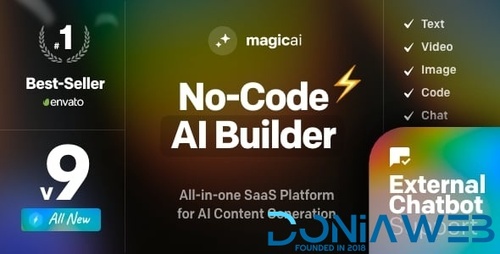
- 6,634 Downloads
- 166 Comments
-
WORKSUITE - HR, CRM and Project Management
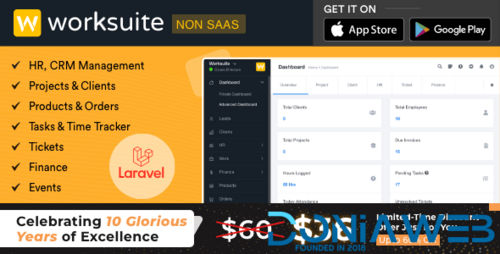
- 298 Downloads
- 0 Comments
-
Worksuite Saas - Project Management System + All Modules
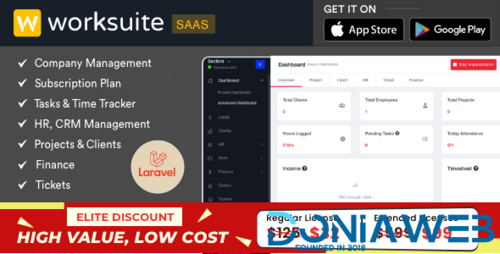
- 19 Purchases
- 49 Comments
-
TableTrack - The Complete SaaS Restaurant Management Solution
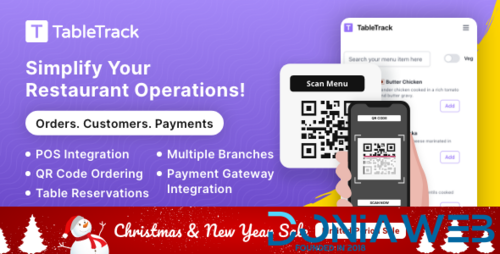
- 758 Downloads
- 20 Comments
-
Rescron AI - AI Trading Platform PHP Script
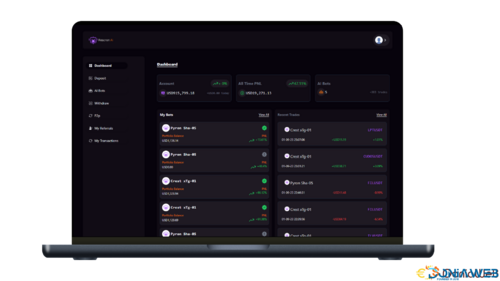
- 705 Downloads
- 6 Comments
-
Extra Info Addon for CodyChat
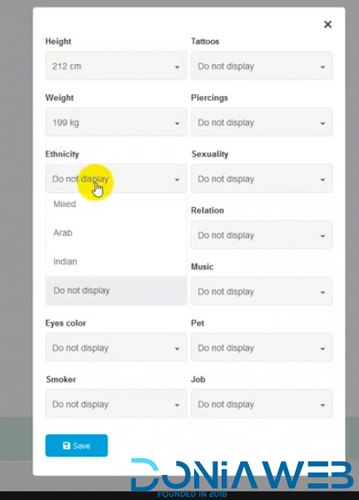
- 5 Downloads
- 0 Comments
-
KudoAi - AI Music, Voice & Video Generator SaaS Platform | Exclusive on DoniaWeb

- 0 Purchases
- 0 Comments
-
bdcFund – Charity and Donation platform
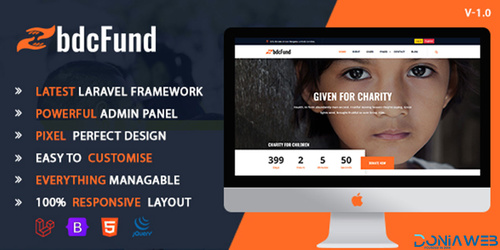
- 14 Downloads
- 0 Comments












Join the conversation
You can post now and register later. If you have an account, sign in now to post with your account.