Featured Replies
Recently Browsing 0
- No registered users viewing this page.
Similar Content
-
Onsus - Electronics E-commerce WordPress Theme
DikaNura ·
- Commerce
- Ecommerce
- Electronic
- Online
-
Tagged with:
- 0 comments
- 610 views
- Most – Creative Agency and Portfolio Theme
-
Node – SMM Panel Script – [Child + Affiliate + Refill]
- 0 comments
- 1,660 views
- Colorprediction Letest Version
-
XVideoSharing - video sharing Script
Mahmoud ·- 18 comments
- 13,269 views
Latest Updated Files
-
Bobby – AI Assistant Addon for CodyChat (Premium)

- 1 Downloads
- 0 Comments
-
Codychat Profile Fan Addon

- 4 Downloads
- 0 Comments
-
All Marketplace - 35 Paid Premium Extensions + 10 Premium Themes | MagicAi
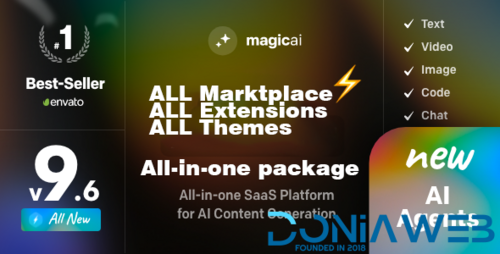
- 87 Purchases
- 804 Comments
-
Codychat Profile Sexuality Addon

- 2 Downloads
- 0 Comments
-
Codychat Ruby_Gold Leaderboard Addon
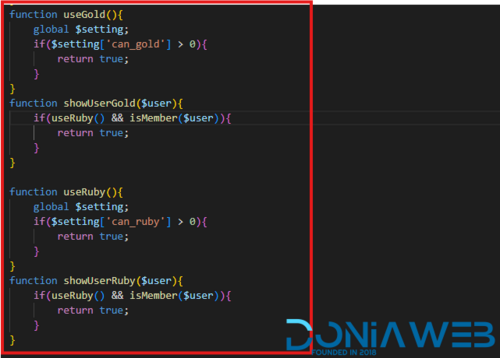
- 7 Downloads
- 0 Comments
-
Codychat Daily Message Addon

- 7 Downloads
- 0 Comments
-
Codychat Top Ruby Addon

- 7 Downloads
- 0 Comments
-
Codychat Roll the dice game Addon

- 7 Downloads
- 0 Comments
-
Codychat dark_light Addon
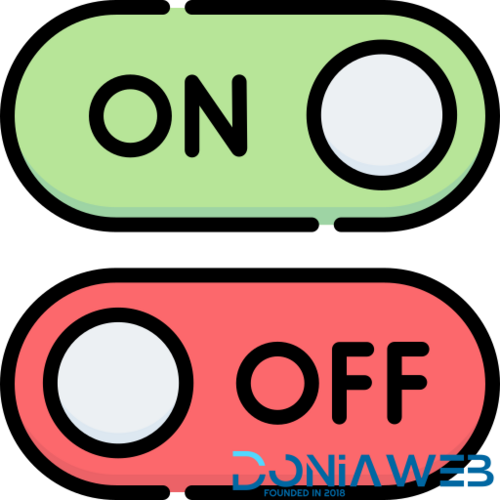
- 2 Downloads
- 0 Comments
-
Codychat private box color Addon

- 3 Downloads
- 0 Comments
-
Codychat aps song profile Addon

- 4 Downloads
- 0 Comments
-
CodyChat 9.0 Nulled – Free Download | Fully Unlocked & Safe Version

- 0 Downloads
- 0 Comments
-
CodyChat Store Addon – Bring Style and Rewards to Your Community

- 1 Downloads
- 1 Comments
-
Codychat Userlist glow addon
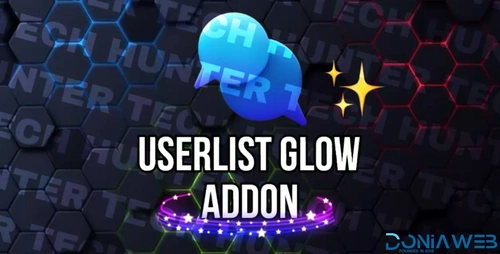
- 8 Downloads
- 0 Comments
-
CodyChat Keno Addon – Bring Fun and Games to Your Chat Community
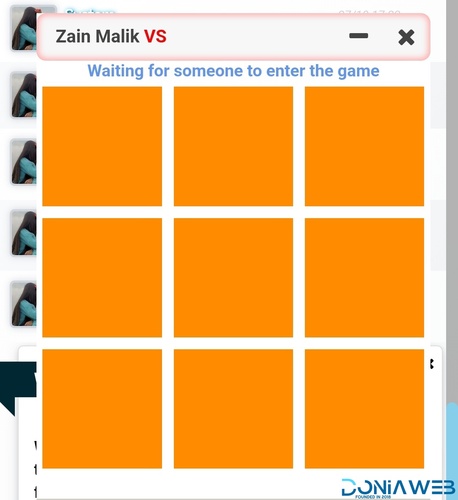
- 1 Downloads
- 0 Comments
-
CodyChat CT Staff List Addon – Showcase Your Team with Style and Simplicity

- 1 Downloads
- 0 Comments
-
PageSpeed Module for UltimatePOS

- 1 Downloads
- 0 Comments
-
Damage Management Module for UltimatePOS

- 24 Downloads
- 0 Comments
-
CloudArcade - HTML5 / Web Game Portal CMS
.thumb.jpg.fd656c8aa54acadca4f15dcf42bbb540.jpg)
- 1,626 Downloads
- 9 Comments
-
Codychat Addon: Voice Record
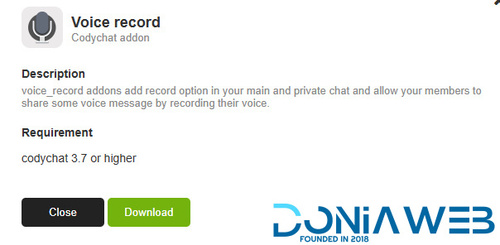
- 2 Downloads
- 0 Comments





(1)(1).thumb.jpg.231585b5028a924569b88e9b12448ca6.jpg)






(1).thumb.jpeg.5277272206dcd92e627d98eb5c41dbf8.jpeg)


Join the conversation
You can post now and register later. If you have an account, sign in now to post with your account.