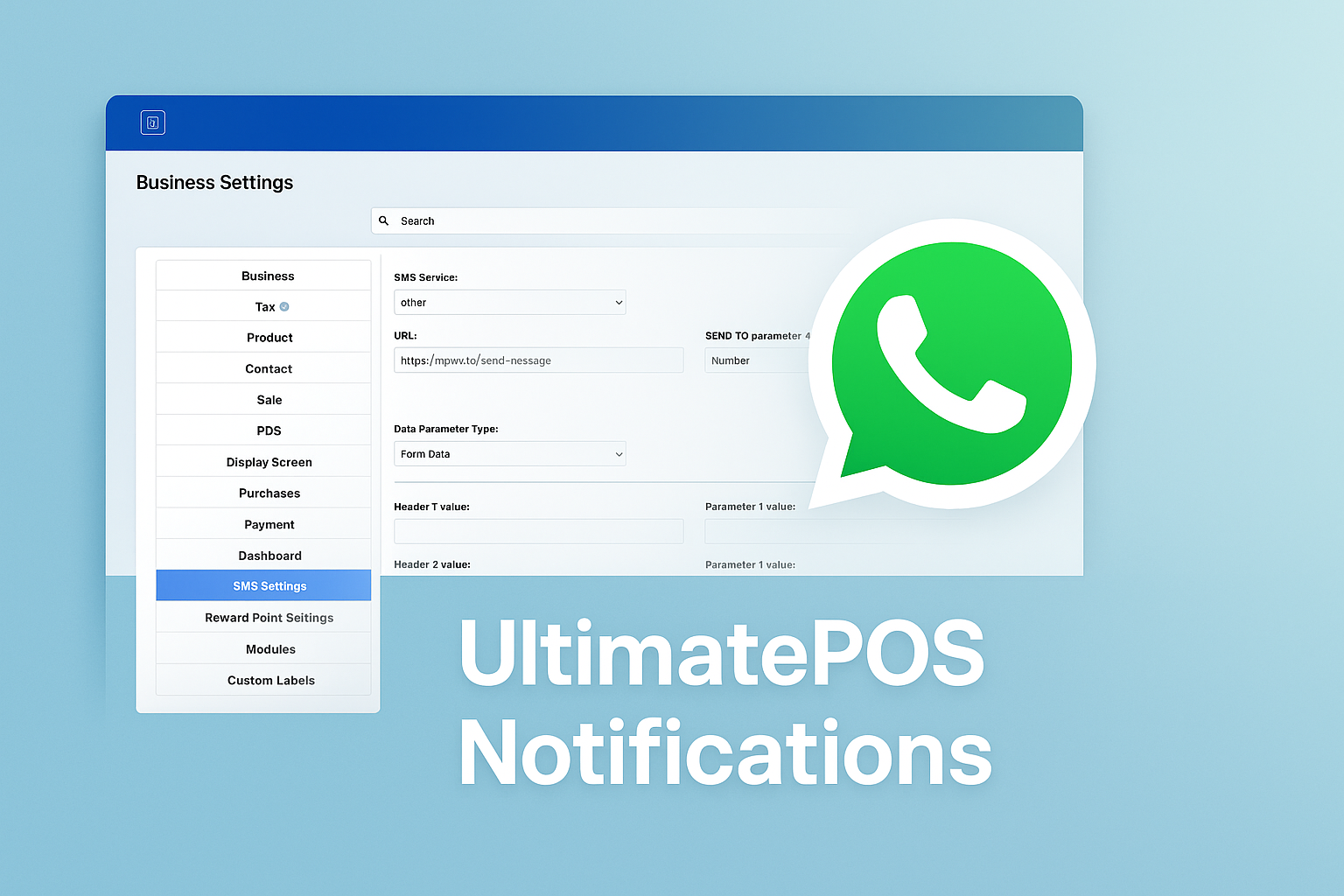
UltimatePOS WhatsApp Notification Integration
📢 How to Enable WhatsApp Notifications in UltimatePOS
Are you tired of relying only on SMS for notifications in UltimatePOS?
With just a few steps, you can integrate WhatsApp notifications using mpwa.to and receive instant alerts directly on your WhatsApp account.
✨ Why WhatsApp Notifications?
Faster and more reliable than SMS.
Works globally without extra carrier charges.
Easy setup with API integration.
Perfect for invoices, sales alerts, stock updates, and more.
📝 Step-by-Step Setup
🔹 Step 1: Go to SMS Settings
In your UltimatePOS Dashboard:
Navigate to Settings → SMS Settings.
🔹 Step 2: Select SMS Service
Under SMS Service, choose Other.
🔹 Step 3: Configure API Settings
Fill in the fields with the following details:
URL:
https://mpwa.to/send-messageSend to parameter name:
numberMessage parameter name:
messageRequest Method:
POST
➕ Additional Parameters:
Parameter 1 key:
api_keyParameter 1 value:
YOUR-MPWA-API-KEY(from your mpwa.to account)Parameter 2 key:
senderParameter 2 value:
Your device/phone number with country code (without +)
Example:201234567890
🔹 Step 4: Test the Connection
Scroll down to the Testing section.
Enter your WhatsApp number.
Click Send Test SMS.
If everything is set up correctly, 🎉 you’ll instantly receive a test message on your WhatsApp.
🎯 Final Thoughts
That’s it! With just a few configurations, you can easily enable WhatsApp Notifications in UltimatePOS using the mpwa.to API.
This setup ensures that you never miss important updates about your sales, invoices, or alerts again.





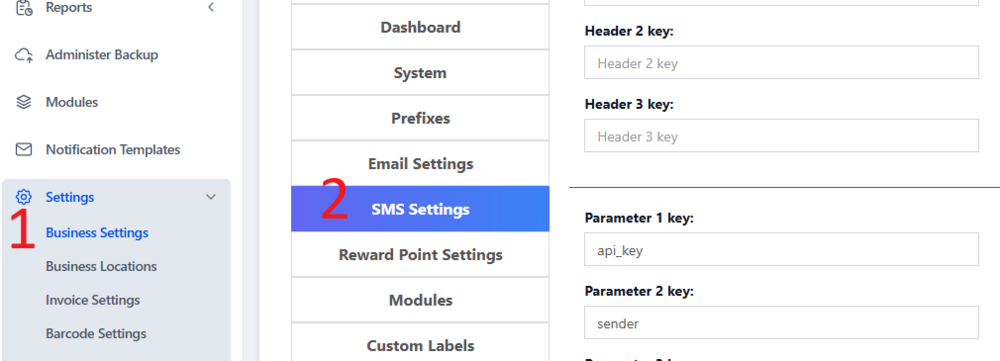
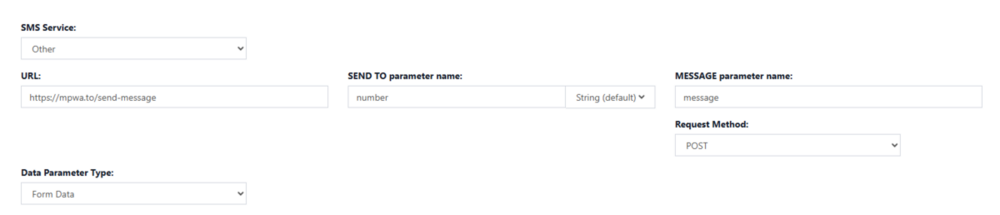
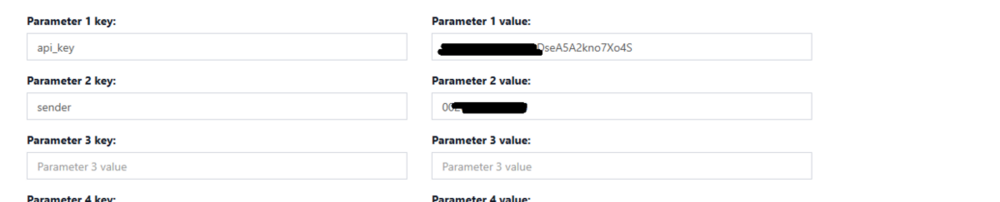

Recommended Comments