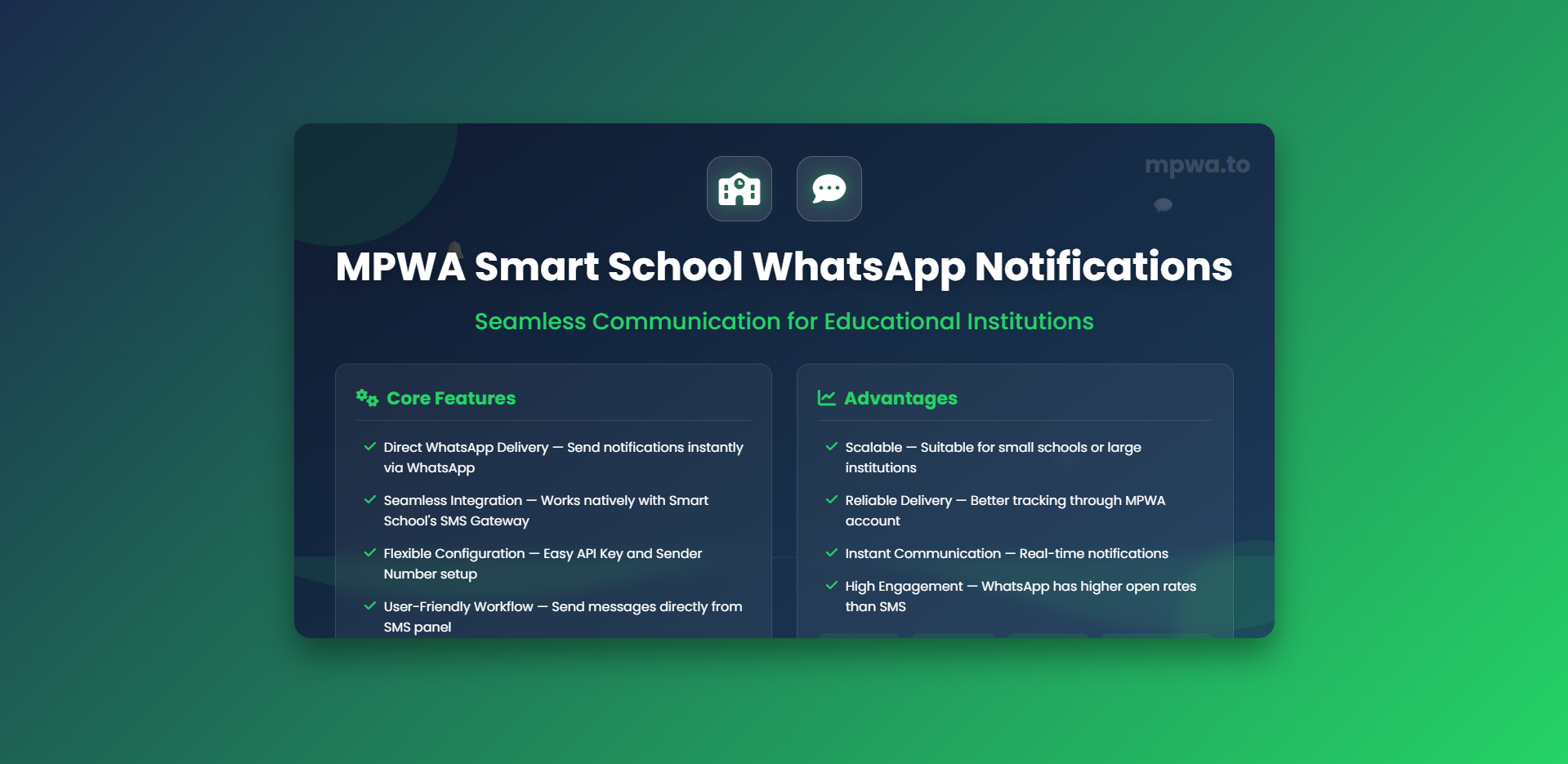
Smart School WhatsApp Notification Integration
Our aim is to provide maximum functionality while maintaining a user-friendly interface, so you can configure the plugin exactly as needed. To get the best results, it’s useful to be familiar with all available options.
This guide explains how to install and configure the MPWA Smart School WhatsApp Notifications plugin in just a few steps.
Key Features of MPWA Smart School WhatsApp Notifications
Direct WhatsApp Delivery — Send notifications instantly via WhatsApp instead of traditional SMS.
Seamless Integration — Works natively with Smart School’s Custom SMS Gateway option.
Flexible Configuration — Enter your own API Key and Sender/Phone Number with ease.
User-Friendly Workflow — Send messages directly from the Communicate → Send SMS panel.
Cost-Effective — Use WhatsApp as a free or low-cost alternative to SMS.
Supports Multiple Use Cases:
Fee reminders
Attendance alerts
Exam schedules
Announcements & updates
Scalable — Suitable for small schools or large institutions with thousands of recipients.
Reliable Delivery — Messages are routed through your MPWA account with better tracking.
Section 1: Installation
Download the Plugin
Mpwa-Smart-School.zipUnzip into Your Smart School Root
Extract the downloaded file into the root directory of your Smart School website.Enter Your MPWA Credentials
Open:application/libraries/customsms.phpAdd:
API Key from your MPWA account (https://mpwa.to)
Sender/Phone Number with country code but without the “+”
✅ Correct:
201234567890❌ Incorrect:
+201234567890
🔒 Security Tip: Keep your API key safe and update it periodically.
Section 2: Settings (Inside Smart School)
Log in to your Smart School Admin Panel.
Navigate to System Settings → SMS Settings.
Choose Custom SMS Gateway.
Enter Gateway Name: MPWA.
Select Enabled → then Save.
Sending a Test Message (Communicate)
Go to Communicate → Send SMS.
Under Send Through, select: SMS (this will now route via MPWA).
Choose your recipients in the Message to field (class, group, or individuals).
Type your content in the Message field.
Click Send Now → then Submit.
💡 Pro Tip: Keep your first test message short and simple; place the most important info in the first line so it shows in the WhatsApp preview.
Sample Message Templates
Fee Reminder
Dear {name}, your fee for {month} is due on {date}. Please complete payment to avoid a late fee. – {school}Attendance Alert
Attendance Update: {name} was marked {status} on {date}. – {school}Exam Notification
Exam Reminder: {subject} exam will be held on {exam_date} at {time}. Venue: {room}. – {school}
Quick Checklist
API Key and Sender Number entered correctly (no “+”).
Custom SMS Gateway enabled with name
MPWA.Sent a test message from Communicate → Send SMS.
Verified delivery to your WhatsApp number.
Troubleshooting
Message not delivered?
Double-check the number format (country code without “+”).
Confirm your API Key is correct and the gateway is Enabled.
Try sending plain text (no emojis or line breaks) for the first test.
Gateway not showing?
Make sure plugin files are placed in the Smart School root.
Clear cache/OPcache and reload the admin panel.
Wrong recipients?
Double-check your Message to selection before sending.
Conclusion
With just a few steps, you can integrate Smart School with MPWA to send reliable WhatsApp notifications to students and parents.
Download the plugin, add your credentials, enable the gateway, and send your first test message in minutes.





Recommended Comments