UpToEarn is a cutting-edge PHP script designed to revolutionize the way users share files and earn money. With its powerful features and user-friendly interface.
UpToEarn allows users to upload their files and earn money every time someone downloads them. Whether you’re a content creator, a digital marketer, or simply someone who wants to share valuable resources, UpToEarn provides a seamless and secure platform to generate revenue from your files. Maximize your earning potential by attracting a global audience and take advantage of the unique earning system based on the country of download.
With UpToEarn, you can transform file sharing into a profitable venture. Empower your users to upload, share, and earn, while you build a thriving community and generate revenue effortlessly.
Frontend Features
- Home: The main landing page of UpToEarn, providing an introduction to the platform and its features and more…
- Premium: Explore the premium features and benefits available.
- Payout Rates: Access information about the payout rates offered, indicating how much users can earn based on file downloads.
- Payment Proof: Showcase and highlight real payment proofs from users who have successfully received earnings.
- User Account: After logging in, this section represents the user’s account.
Zip Password: [hide f=8]UpToEarn56fsq2edtggk[/hide]






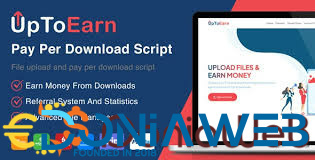



You may only provide a review once you have downloaded the file.