Client Login Verify Verifies Client's login with Verification Code to prevent unauthorized access. It's a kind of Two Factor Authentication that enables extra layer of security for your customers that brings customer's integrity and authenticity. When a user logs into your system it will send them an email with a pin code and after entering the pin code customers will be authenticated to use the billing system for further works.
==============Client Login Verify Features==============
- Each time user logged in the module send an email with PIN
- WHMCS Email 2FA Module
- No Need of SMS Gateway for 2FA
- On activation it forces every client to use email 2FA
Nulled by me for DoniaWeb Members.
License Key: DoniaWeb.com
Sales Page: https://marketplace.whmcs.com/product/3805-client-login-verify
Changelog.txt and Readme.txt with instruction inside .zip
Please keep in mind that LoginPin.php can be detected as "PHP Exploit" due to obfuscation.
I do not have ioncube 13 in order to obfuscate file so I used modified PHP Obfuscator from this website.
I can provide unobfuscated LoginPin.php for staff in order to verify.
LoginPin.php is obfuscated because I made this null only for DoniaWeb






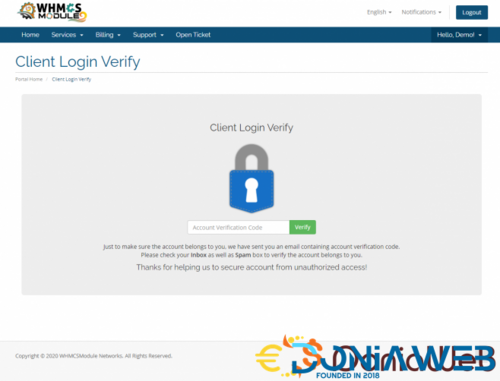
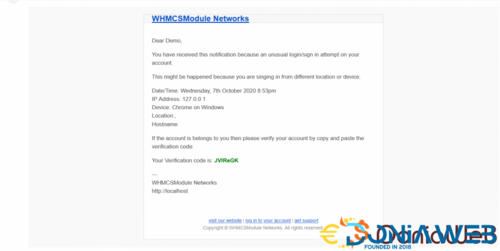

.gif)
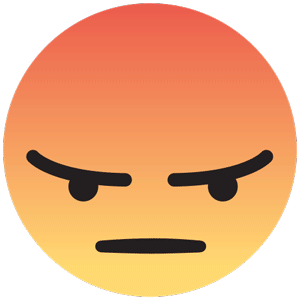
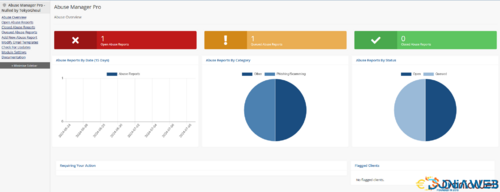
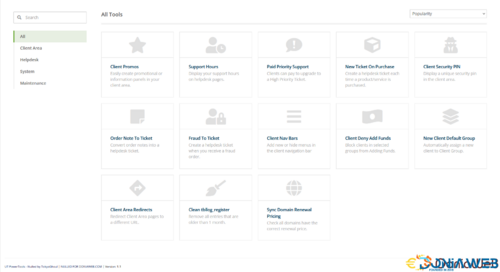
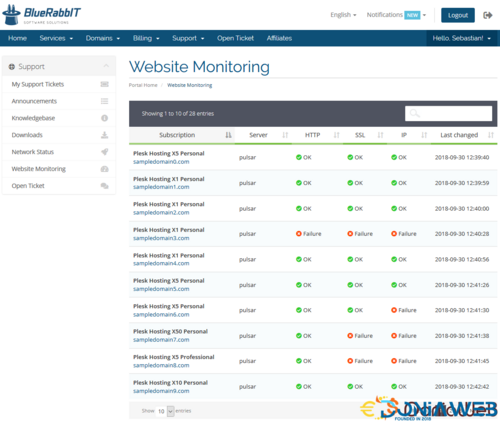
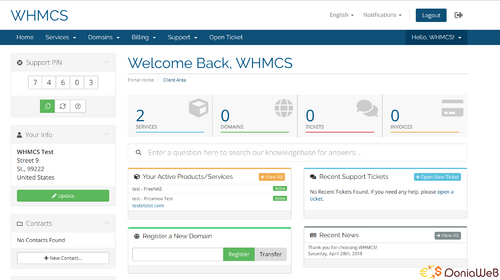


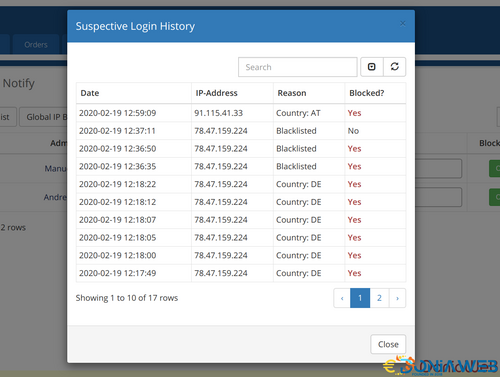
You may only provide a review once you have downloaded the file.
There are no reviews to display.