Congratulations, it doesn't need a license
Make your cPanel Extended For WHMCS by ModulesGarden module look like part of Lagom WHMCS Client Theme, thanks to our module integration extension.
Important: This extension will NOT work without installed cPanel Extended for WHMCS by ModulesGarden module!
cPanel Extended Features
cPanel Extended For WHMCS is a fully fledged module that automates the complete provisioning flow and enables careful management of web hosting accounts by relocating the bulk of essential cPanel features directly into your WHMCS.
What's New in Version 2.1.0
Released
Version 2.1.0
Released 24th of June 2024
- Improvement Minor appearance improvements.
- FixNavigation hook issue for “Addon Domain sidebar” menu item.
- FixMissing sidebar navigation icon for “WordPress Manager” menu item.
- ImprovementDesign of Billing Overview section.
- ImprovementDesign of Usage Statistic section.






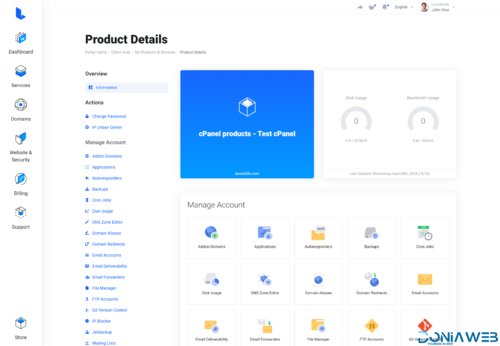
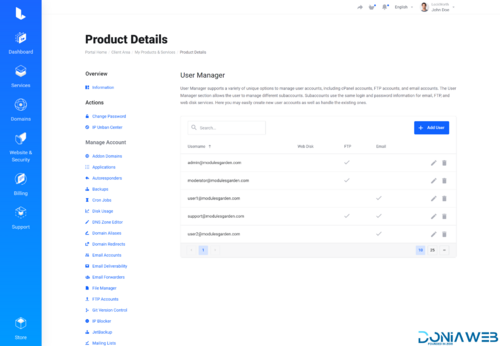
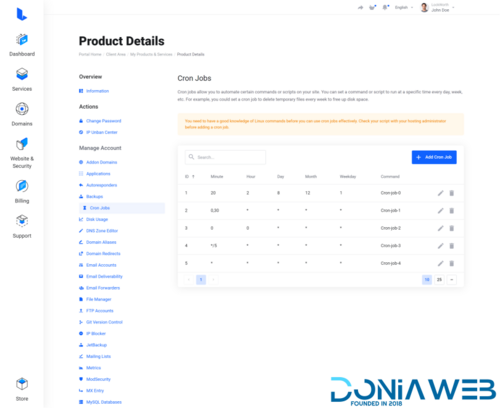
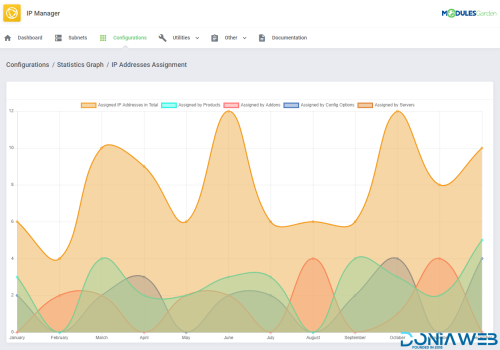
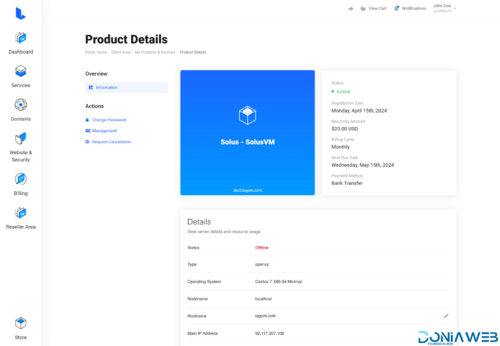
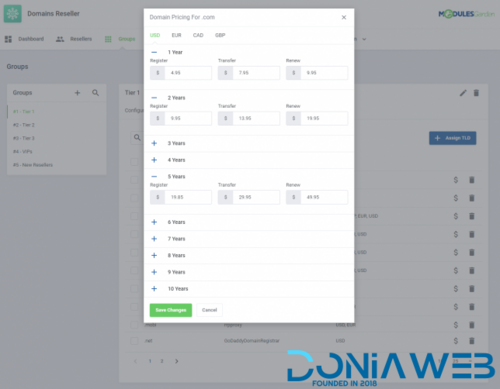
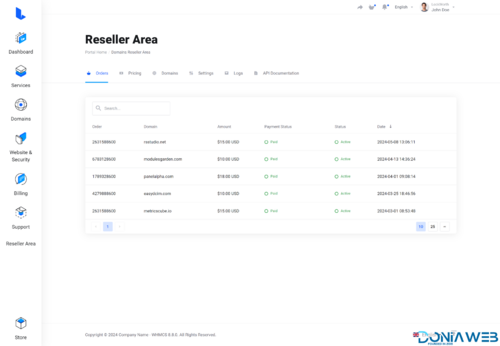
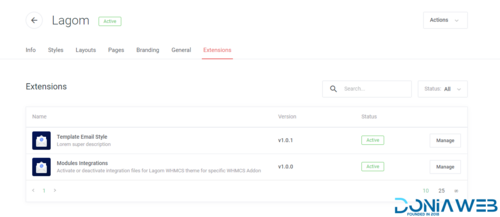
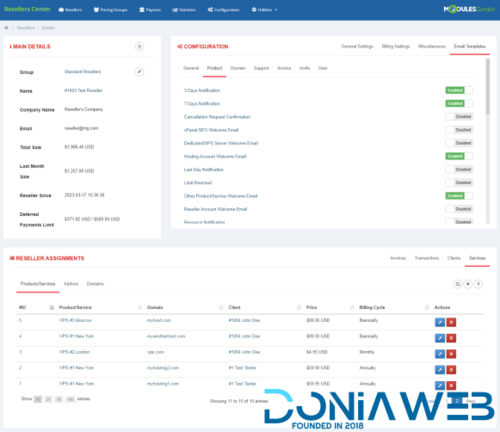
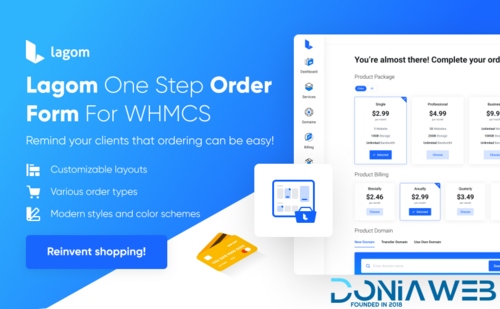

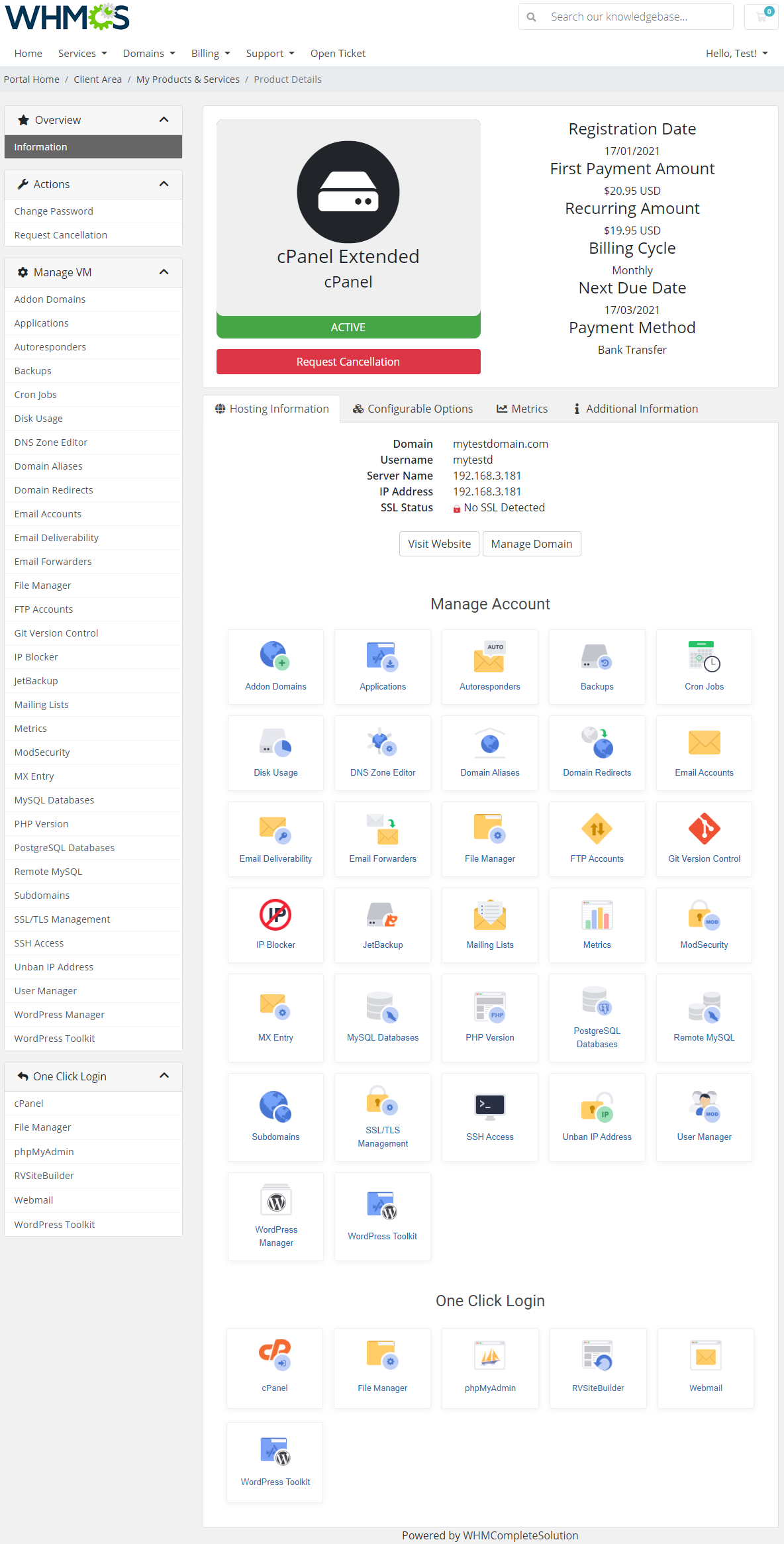
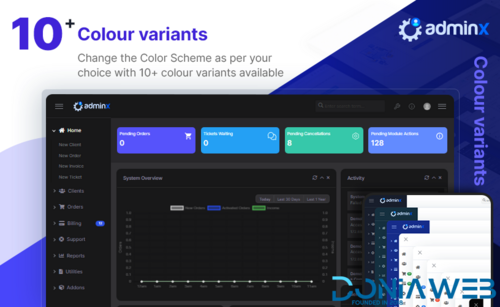
You may only provide a review once you have downloaded the file.