Overview
MultInvest is an Investment web application script for pooled-fund investments, crowd-funded businesses and projects with returns, and HYIP use cases; with support for various deposit methods, including cryptocurrencies.
Use Cases
With MultInvest script, you can set up your investment company's business website very easily, and start receiving investment deposits through Cryptocurrencies, Paypal, Stripe, PayUMoney, Perfect Money, or Bank deposit/transfer.
It is developed to be flexible and dynamic such that you can set things the way you want them, and more importantly, the way they are fit for your kind of investment business.
It is built to be able to readily suit many pooled-funds Use Cases, including:
- Mutual Funds
- Hedge Funds
- Lending Investments
- HYIP
-
Crowd Funding of:
- Agriculture
- Real Estates
- Businesses
- Startups
- Projects
- Crypto-Mining
- Crypto-Trading/Investments
- Stock Trading/Investments
- Commodities Investments
- Bonds Investments
- Forex Trading
- Charity Causes (0% ROI)
- And other kinds of pooled-capital investments, businesses and projects with returns to investing users.






.thumb.jpg.83b72c49a4863bd3e4c1c35ff945442d.jpg)

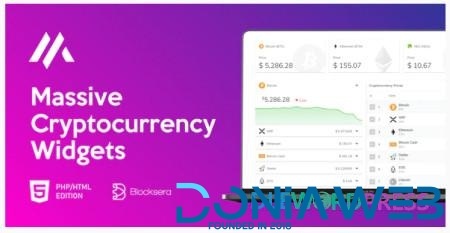
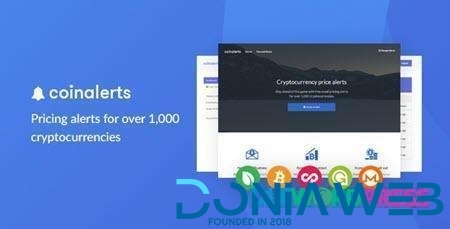
You may only provide a review once you have downloaded the file.
There are no reviews to display.