
Everything posted by Mahmoud
-
phpShort v5.0.0 - URL Shortener Software
- Acelle Email Marketing Web Application v4.0.24 P415
- Ora v1.6 - Travel Booking
- Tejal v2.1 - Hotel WordPress
- Minimal WooCommerce WordPress v2.2
- Tote v2.2 - Fashion Shop
- Sahifa v5.7.5 - Responsive WordPress News / Magazine / Blog Themes
- REHub v16.9.1 - Price Comparison, Multi Vendor Marketplace, Affiliate Marketing, Community Theme
- eMarket v4.1.0 - Multi Vendor MarketPlace Elementor WordPress Theme (23+ Homepages & 3 Mobile Layouts)
- Amelia v3.0 - Enterprise-Level Appointment Booking WordPress Plugin
- All in One Video Downloader Script v2.5.0
- Pes Pro v4.1 - Powerful Exchange System Pro v4.1
- Active eCommerce POS Manager Add-on v1.3
- PlayTube - The Ultimate PHP Video CMS & Video Sharing Platform
- TOTO v6.0 - VPN | VPN App | Facebook Ads | Admob Ads | Ads Manage Remotely | VPN | VPN Subscription Plan
- Jannah v5.4.10 - Newspaper Magazine News BuddyPress AMP
- UniSite Board v4.0 - message board script
- Fluxstore Multi Vendor v3.7.0 - Flutter E-commerce Full App
- Drug Store - Pharmacy & Billing Management Web Application
- CodePBN - Multi PBN Manager | Miscellaneous
Back to topAccount
Navigation
Search
Configure browser push notifications
Chrome (Android)
- Tap the lock icon next to the address bar.
- Tap Permissions → Notifications.
- Adjust your preference.
Chrome (Desktop)
- Click the padlock icon in the address bar.
- Select Site settings.
- Find Notifications and adjust your preference.
Safari (iOS 16.4+)
- Ensure the site is installed via Add to Home Screen.
- Open Settings App → Notifications.
- Find your app name and adjust your preference.
Safari (macOS)
- Go to Safari → Preferences.
- Click the Websites tab.
- Select Notifications in the sidebar.
- Find this website and adjust your preference.
Edge (Android)
- Tap the lock icon next to the address bar.
- Tap Permissions.
- Find Notifications and adjust your preference.
Edge (Desktop)
- Click the padlock icon in the address bar.
- Click Permissions for this site.
- Find Notifications and adjust your preference.
Firefox (Android)
- Go to Settings → Site permissions.
- Tap Notifications.
- Find this site in the list and adjust your preference.
Firefox (Desktop)
- Open Firefox Settings.
- Search for Notifications.
- Find this site in the list and adjust your preference.
- Acelle Email Marketing Web Application v4.0.24 P415







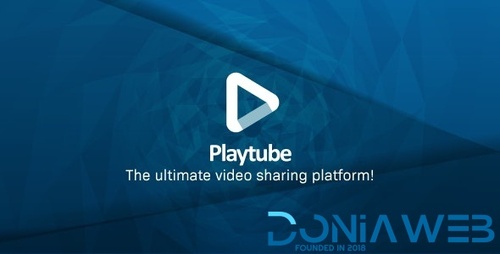


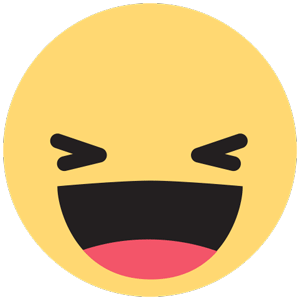
.png)

