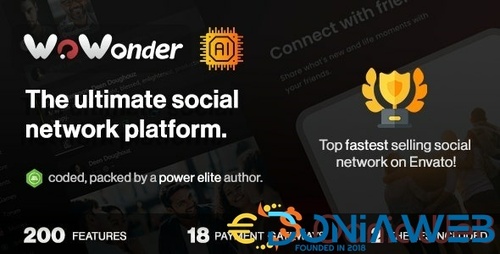-
Adsense Arbitrage Course [Google Adsense + Facebook Ads)] Full Course
- Premium Welcome Page for WoWonder v1.3
Bill Mayheptad Ritchie started following Moses Biggman Otieno- [NEW][UDEMY][TODAY >> 12/08/2021][COUPON] 100% FREE FOR LIMITED TIME
Bill Mayheptad Ritchie changed their profile photo- [NEW][UDEMY][TODAY >> 30/06/2021][COUPON] 100% FREE FOR LIMITED TIME
- wowonder is complete nulled
- wowonder is complete nulled vv4.3.4
Bill Mayheptad Ritchie started following JRuben- wowonder is complete nulled vv4.3.4
Bill Mayheptad Ritchie started following mukesh kumar- wowonder is complete nulled vv4.3.4
- RocketWeb v1.4.4 - Configurable Android WebView App Template
- WebViewGold for iOS v11.5 – WebView URL/HTML to iOS app + Push, URL Handling, APIs & much more!
- WoWonder Combined Chat Timeline And News Feed Application For WoWonder PHP script v2.9.2
- MightyUIKit v3.12.0 - Flutter 2.0 UI Kit with Screen Builder
- WebViewGold for iOS v11.5 – WebView URL/HTML to iOS app + Push, URL Handling, APIs & much more!
- [UPDATED] AutLand Suite Microsocial v21.09 Full Activated – Social Media Marketing – Discount 100% OFF
Back to topAccount
Navigation
Search
Configure browser push notifications
Chrome (Android)
- Tap the lock icon next to the address bar.
- Tap Permissions → Notifications.
- Adjust your preference.
Chrome (Desktop)
- Click the padlock icon in the address bar.
- Select Site settings.
- Find Notifications and adjust your preference.
Safari (iOS 16.4+)
- Ensure the site is installed via Add to Home Screen.
- Open Settings App → Notifications.
- Find your app name and adjust your preference.
Safari (macOS)
- Go to Safari → Preferences.
- Click the Websites tab.
- Select Notifications in the sidebar.
- Find this website and adjust your preference.
Edge (Android)
- Tap the lock icon next to the address bar.
- Tap Permissions.
- Find Notifications and adjust your preference.
Edge (Desktop)
- Click the padlock icon in the address bar.
- Click Permissions for this site.
- Find Notifications and adjust your preference.
Firefox (Android)
- Go to Settings → Site permissions.
- Tap Notifications.
- Find this site in the list and adjust your preference.
Firefox (Desktop)
- Open Firefox Settings.
- Search for Notifications.
- Find this site in the list and adjust your preference.