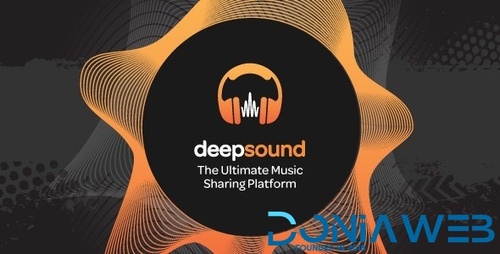-
WoWonder v1.5.6.3 + Themes & Plugins Pack
- which language this site was developed?
- CinemaRex v1.4.9 nulled by alfonso
- Google Images v1.3 - Unofficial API
- Perfex v2.6.0 - Powerful Open Source CRM
- NetCat 6.0.0.19118 Extra - CMS sites and online stores
- Instagram Auto Follow/Unfollow/Scraper - Chrome Extension
- Social Proof v1.5.1 - Skyrocket Conversions & Growth ( SaaS Platform )
- HyperVote Module For NextPost Free Lifetime License v1.3.2 by Vish Kumar VK
- IONCUBE Decoder - PHPScript Decrypter Pro
Back to topAccount
Navigation
Search
Configure browser push notifications
Chrome (Android)
- Tap the lock icon next to the address bar.
- Tap Permissions → Notifications.
- Adjust your preference.
Chrome (Desktop)
- Click the padlock icon in the address bar.
- Select Site settings.
- Find Notifications and adjust your preference.
Safari (iOS 16.4+)
- Ensure the site is installed via Add to Home Screen.
- Open Settings App → Notifications.
- Find your app name and adjust your preference.
Safari (macOS)
- Go to Safari → Preferences.
- Click the Websites tab.
- Select Notifications in the sidebar.
- Find this website and adjust your preference.
Edge (Android)
- Tap the lock icon next to the address bar.
- Tap Permissions.
- Find Notifications and adjust your preference.
Edge (Desktop)
- Click the padlock icon in the address bar.
- Click Permissions for this site.
- Find Notifications and adjust your preference.
Firefox (Android)
- Go to Settings → Site permissions.
- Tap Notifications.
- Find this site in the list and adjust your preference.
Firefox (Desktop)
- Open Firefox Settings.
- Search for Notifications.
- Find this site in the list and adjust your preference.
- which language this site was developed?
View in the app
A better way to browse. Learn more.