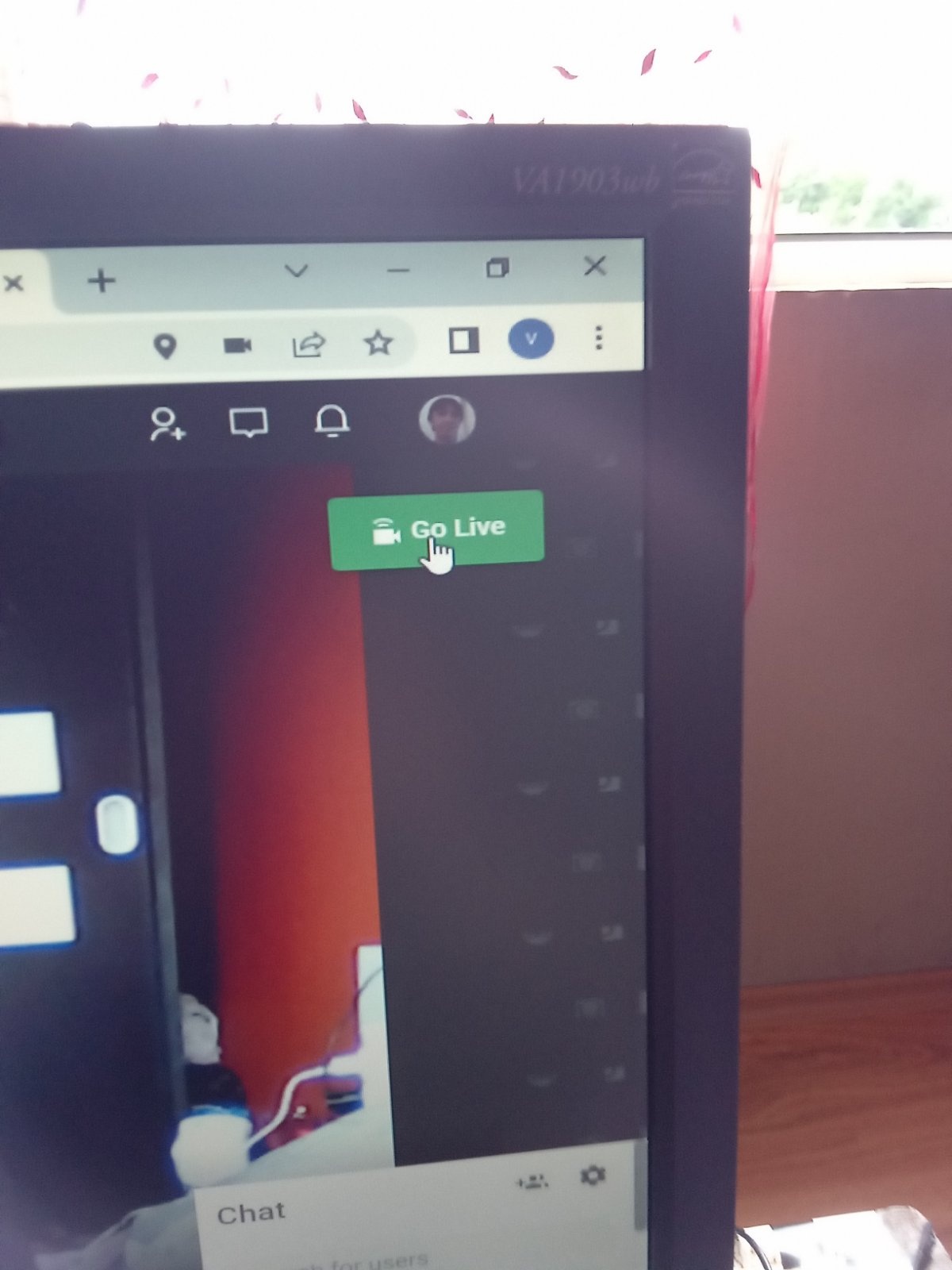
-
-
OVOO v3.3.0 - Live TV & Movie Portal CMS with Membership System
- 74 replies
-
- CMS
- latest version
- Membership
- ovoo
-
Tagged with:
- Video Streaming Portal (TV Shows, Movies, Sports, Videos Streaming, Live TV) v2.4 Untouched
- Video Streaming Portal (TV Shows, Movies, Sports, Videos Streaming, Live TV) v1.3
- Crea8SocialPRO V7.1 NULLED - Social Networking Platform
- Crea8social V7.3.2 + Premium Plugins and Themes v
- Crea8social V7.3 Nulled
- Auto Update System For Wowonder Nulled Script V 1.0.0
- Crea8social V7.3 Nulled
- Crea8social v7.4.6 NOT NULLED
- oobenn || Ultimate Instagram Style PHP Social Networking Platform v3.8.4 v
- MTDb v3.2.4 - Ultimate Movie&TV Database
- Heyto - Live Streaming (iOS, Android and Web) Paid Video calls and Dating, Payouts with Admin Panel v1.0
Back to topAccount
Navigation
Search
Configure browser push notifications
Chrome (Android)
- Tap the lock icon next to the address bar.
- Tap Permissions → Notifications.
- Adjust your preference.
Chrome (Desktop)
- Click the padlock icon in the address bar.
- Select Site settings.
- Find Notifications and adjust your preference.
Safari (iOS 16.4+)
- Ensure the site is installed via Add to Home Screen.
- Open Settings App → Notifications.
- Find your app name and adjust your preference.
Safari (macOS)
- Go to Safari → Preferences.
- Click the Websites tab.
- Select Notifications in the sidebar.
- Find this website and adjust your preference.
Edge (Android)
- Tap the lock icon next to the address bar.
- Tap Permissions.
- Find Notifications and adjust your preference.
Edge (Desktop)
- Click the padlock icon in the address bar.
- Click Permissions for this site.
- Find Notifications and adjust your preference.
Firefox (Android)
- Go to Settings → Site permissions.
- Tap Notifications.
- Find this site in the list and adjust your preference.
Firefox (Desktop)
- Open Firefox Settings.
- Search for Notifications.
- Find this site in the list and adjust your preference.






